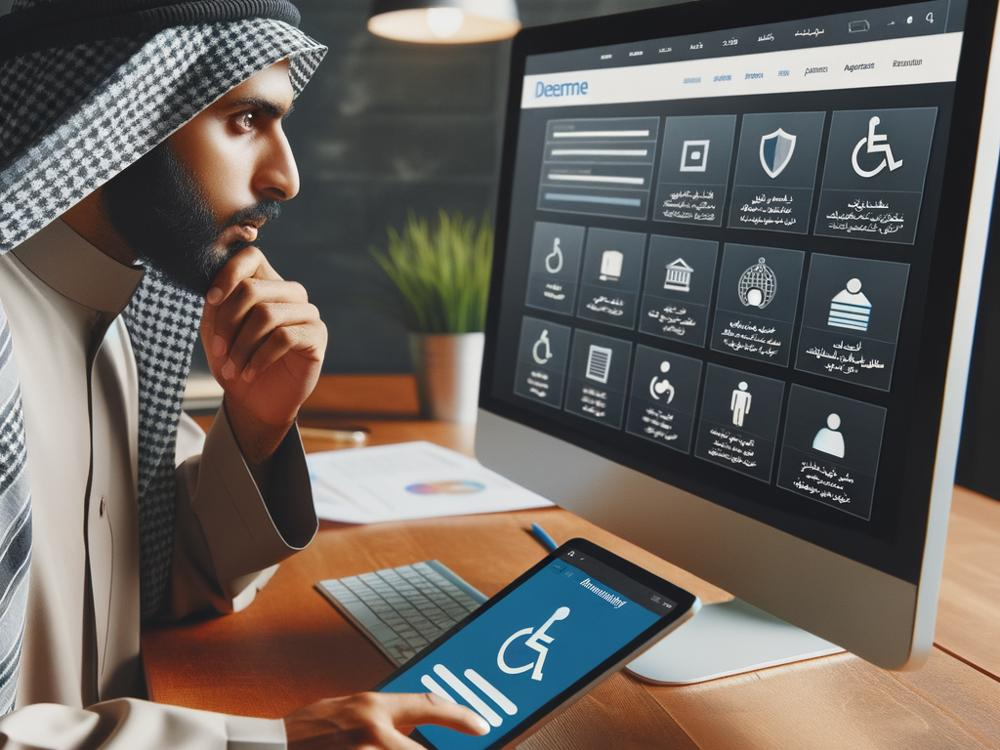Designing for Accessibility: Key UI/UX Guidelines
In today's world, inclusivity and accessibility in digital spaces have become crucial. With millions relying on websites and apps for information, services, and communication, it's important that these digital tools are accessible to everyone, including those with disabilities. Accessible design not only benefits users with disabilities but enhances the user experience for all. In this article, we'll dive into the key UI/UX (User Interface/User Experience) guidelines for designing accessible digital products.
1. Understand Your Audience
The first step in creating accessible designs is understanding who will use your product. Remember, users might have visual, auditory, motor, or cognitive disabilities. Knowing your audience allows you to anticipate their needs and design accordingly.
2. Use Sufficient Contrast
Imagine trying to read light gray text on a white background. Difficult, right? Now, think about someone with low vision trying to navigate your site under similar conditions. High contrast between text and background is crucial for readability. As a rule of thumb, text should have a contrast ratio of at least 4.5:1 against its background.
3. Make Text Content Readable
Using readable fonts and adjustable text sizes makes your content accessible to users with visual impairments. Avoid using small text sizes and complex fonts that are hard to decipher. Allow users to resize text up to 200% without losing functionality or content.
4. Ensure Keyboard Accessibility
Not everyone can use a mouse. Some people rely on keyboard shortcuts or special input devices. Design your website or app so users can navigate through all features using the keyboard alone. Implement tabindex for interactive elements to ensure a logical navigation order.
5. Provide Alternative Text for Images
Visually impaired users often use screen readers to access digital content. These tools can read out text but can't interpret images. Providing alternative text (alt text) for images, including icons and buttons, helps screen reader users understand all content on your page.
6. Design Forms for Accessibility
Filling out online forms can be particularly challenging for users with disabilities. Ensure all form fields have clear, descriptive labels. Group related fields and provide error messages that help users correct mistakes without frustration.
7. Offer Captioning and Transcripts
For audio and video content, always provide captions or transcripts. This not only aids users who are deaf or hard of hearing but can also be a boon for users in noisy environments or those who prefer reading over listening.
8. Create Accessible Navigation
Navigation is the backbone of user experience. For accessibility, provide a clear, consistent navigation structure. Include a skip navigation link to allow users to quickly jump to the main content, and make sure all navigation elements are accessible using the keyboard.
9. Test with Real Users
While automated tools can help identify some accessibility issues, nothing beats real user feedback. Testing your design with people who have disabilities can uncover insights you might not have considered and ensure your digital product is truly accessible.
10. Stay Informed and Compliant
Accessibility standards and guidelines evolve as technology advances. Familiarize yourself with important documents like the Web Content Accessibility Guidelines (WCAG) and ensure your designs comply with the latest standards.
Conclusion
Designing for accessibility is not just about complying with standards or avoiding discrimination. It's about acknowledging the diversity of your users and providing an equitable user experience for everyone. By following these key UI/UX guidelines, designers can create digital products that are not only accessible but also intuitive and enjoyable to use for everyone. Remember, an accessible digital world starts with thoughtful, inclusive design.