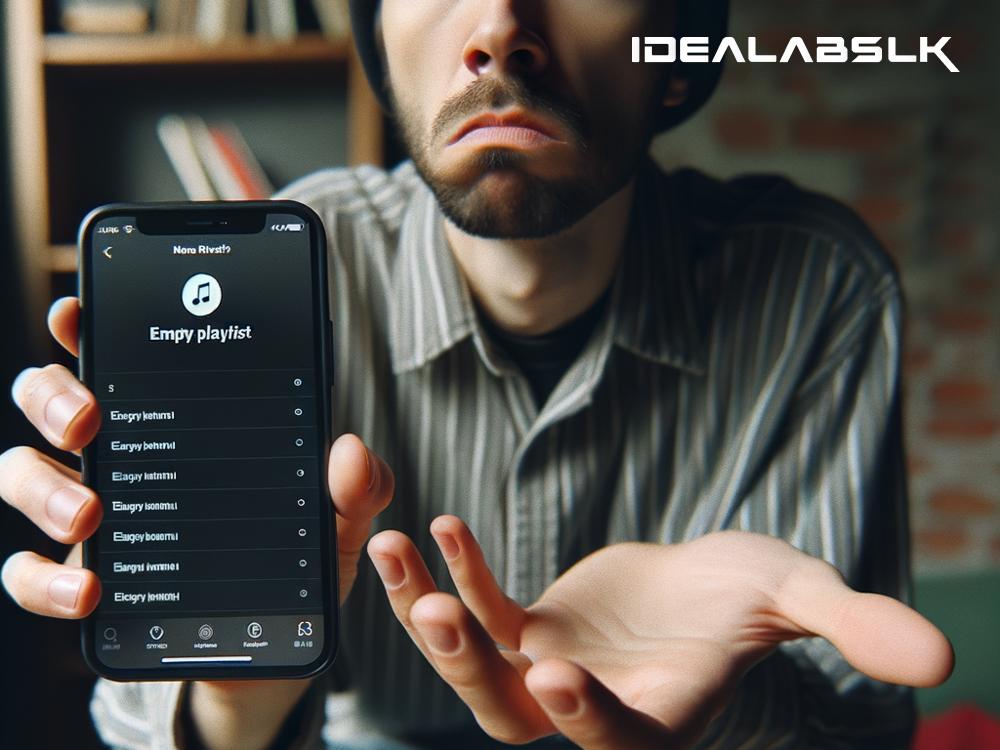How to Restore Missing Songs in Your Apple Music Playlist – A Quick Guide
If you've ever fired up your Apple Music app, ready to jump into your meticulously curated playlist, only to find that some, if not all, of your favorite tracks have mysteriously disappeared, you're not alone. This puzzling issue has left many Apple Music users scratching their heads in confusion. But worry not! We're here to guide you through several simple steps to bring back your beloved tunes.
Understanding the Issue
Before diving into the solutions, it's crucial to understand why songs might vanish from your playlist. The reasons can range from expired subscription issues, syncing errors, changes in Apple Music's library, or even glitches within the app itself. Identifying the root cause can often simplify the fixing process.
Step 1: Check Your Subscription Status
First things first, ensure your Apple Music subscription is active. If your subscription has lapsed, you'll lose access to your playlist content. Simply go to your Apple ID settings, check your subscription status, and renew if necessary. This might seem like an elementary step, but it's often overlooked.
Step 2: Refresh Your Library
Sometimes, the solution can be as simple as refreshing your library. Head to your Apple Music app, navigate to "Library," and pull down the screen to refresh. This action prompts the app to re-sync with Apple's servers, potentially restoring your missing songs.
Step 3: Sign Out and Back In
If refreshing doesn't work, try signing out of your Apple ID and signing back in. This method can resolve sync issues or glitches within the app. Go to your settings, find the Apple ID section, sign out, and then sign back in. Open Apple Music again to check if your songs are back.
Step 4: Check for Software Updates
Running on an outdated version of iOS or the Apple Music app itself can sometimes lead to compatibility issues. Check if there are any available software updates for your device or the app and install them. Updates often include bug fixes that could resolve your missing songs issue.
Step 5: Redownload the Missing Songs
If specific songs are missing, you can try redownloading them. Navigate to the iTunes Store app, search for the missing songs, and download them again. If you've previously purchased these songs, you won't be charged again for redownloading.
Step 6: Disable iCloud Music Library and Re-enable It
The iCloud Music Library syncs your Apple Music content across devices. Disabling and re-enabling it can fix syncing errors. Head to your settings, find "Music," and toggle off "iCloud Music Library." Wait a few moments, then toggle it back on. This action forces a library sync, which might bring back your missing tracks.
Step 7: Restore Your Device
As a last resort, if none of the previous steps work, you can consider restoring your device. This process will erase all data and settings, so it's essential to back up your device first. Once backed up, you can restore your device from that backup after the reset, which might clear up any deep-rooted glitches causing the problem.
Tips to Prevent Future Issues
- Keep Your Apple Music App Updated: Regular updates often include bug fixes and improvements.
- Maintain a Stable Internet Connection: A stable connection ensures your playlists sync correctly across devices.
- Regularly Back Up Your Device: This ensures you can always restore your device to a state where all your music was present.
Conclusion
Discovering your favorite songs missing from your Apple Music playlist can be frustrating. However, by following the steps outlined above, you're well-equipped to resolve the issue and prevent future occurrences. Remember, sometimes the solution might be as simple as refreshing your library or ensuring your subscription is active. So, before you panic, work through these troubleshooting steps one by one, and chances are, you'll have your playlist back to its former glory in no time.