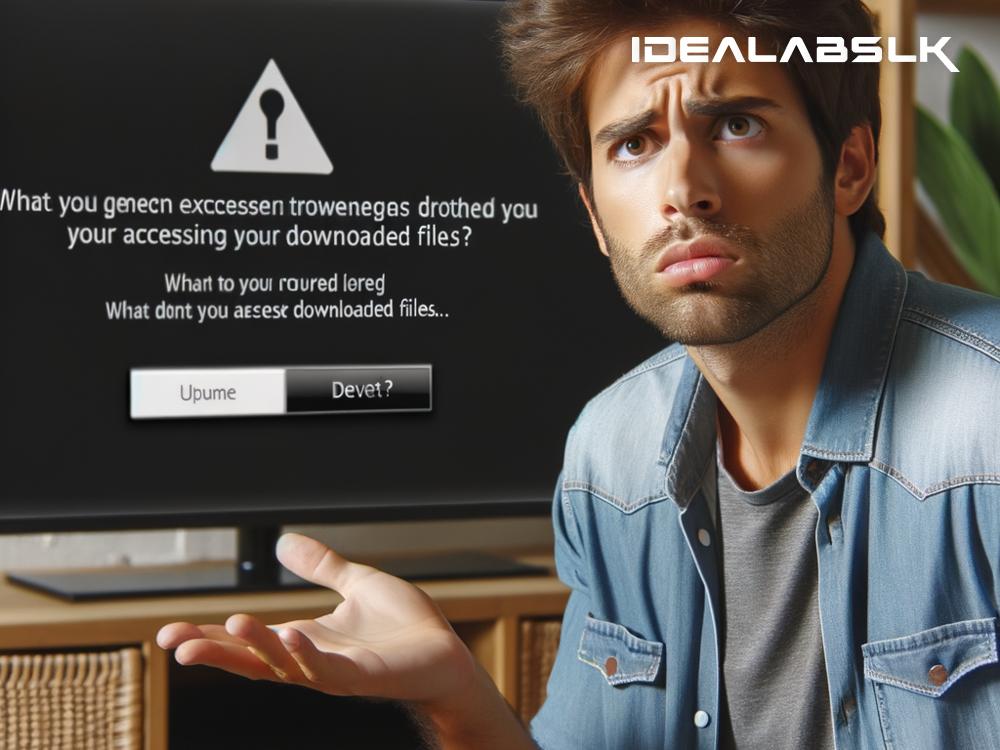Fixing 'Cannot Access Downloaded Files on Smart TVs': A Step-by-Step Guide
Smart TVs have transformed the way we consume media, offering a seamless blend of internet and television capabilities right at our fingertips. However, despite their advanced features and user-friendly interfaces, they can sometimes run into issues. A common problem faced by Smart TV users is the inability to access downloaded files on their devices. Whether it's the latest blockbuster, a new TV series, or a must-see documentary, encountering difficulties in accessing your downloaded content can be frustrating. But fear not! This guide will walk you through simple steps to troubleshoot and resolve this issue, ensuring a smooth and enjoyable viewing experience.
Step 1: Check Your File Format
Before diving into more complex solutions, it's crucial to ensure that the downloaded file is in a format compatible with your Smart TV. Different brands and models support various file formats, and attempting to open a file in an unsupported format might result in an error. Commonly accepted file formats include MP4, AVI, and MKV. If your file is in a different format, consider using a file converter tool on your computer to change the file format to one that is compatible with your Smart TV.
Step 2: Verify the Download Source
The source of your downloaded file can also play a significant role in whether or not you can access it on your Smart TV. If you downloaded the file from an unreliable source, it might be corrupted or incomplete, leading to playback issues. Always ensure that you're downloading content from reputable platforms. If you suspect the file might be corrupted, try downloading it again or choose an alternative source.
Step 3: Check Storage Devices
If you've transferred the downloaded file to an external storage device (like a USB flash drive or an external hard drive) to watch on your Smart TV, ensure that the storage device is properly formatted and compatible with your TV. Most Smart TVs support FAT32 and exFAT file systems, so formatting your storage device accordingly can resolve the issue. Also, consider checking the device for any physical damage or connection issues.
Step 4: Update Your Smart TV Software
Outdated software can sometimes lead to compatibility issues with newer file types or formats. Manufacturers regularly release updates to enhance performance and fix known bugs. Check if there are any available updates for your Smart TV's software and install them. This can often resolve a multitude of problems, including difficulties in accessing downloaded files.
Step 5: Reset Your Smart TV
If none of the above steps work, resetting your Smart TV to its factory settings can be a last resort. This process will erase all data and settings on your TV, potentially resolving any underlying issues causing the problem. It’s important to note, however, that you should only proceed with a factory reset as a final solution, and make sure to back up any important data or settings beforehand.
Troubleshoot With Your TV Manufacturer
Sometimes, specific issues may require a more tailored approach depending on your Smart TV's make and model. If you've tried all the above steps and still can't access your downloaded files, reaching out to your TV's customer support can provide you with model-specific advice and solutions.
Conclusion
Smart TVs are powerful devices that offer a wealth of entertainment right at our fingertips. However, like all technology, they're not without their quirks. Being unable to access downloaded files can be a hiccup in your viewing experience, but it's often a solvable issue. By following the steps outlined in this guide—checking file formats and download sources, ensuring your storage devices are in tip-top shape, keeping your software up-to-date, and considering a factory reset—you can get back to enjoying your favorite content in no time. Remember, patience and a methodical approach are your best tools for troubleshooting tech issues. So, grab your remote (and maybe a cup of coffee), and let's get your Smart TV back on track. Happy viewing!