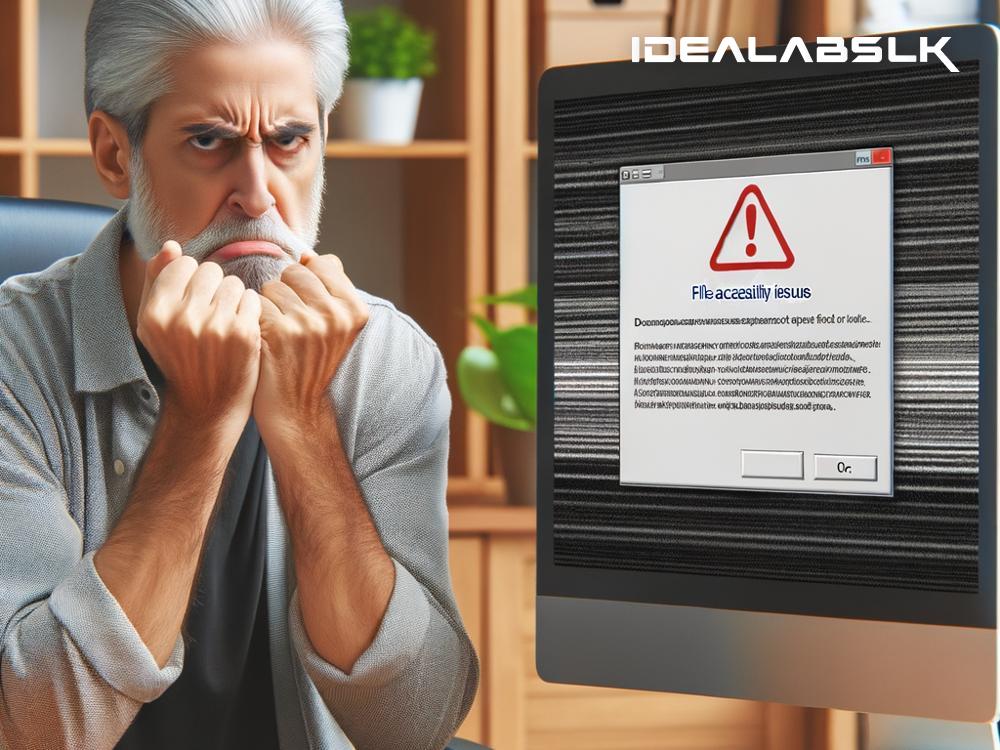Fixing 'Cannot Access Files After System Restore': A Simple Guide
System Restore can be a lifesaver when your computer runs into problems, helping you to roll back to a previous state when everything was running smoothly. However, what do you do when, after a system restore, you find out you cannot access some of your files? It's a frustrating situation, but don't worry; there are solutions to help you get back your precious files. Let's explore some straightforward strategies to resolve the issue of not being able to access files after a system restore.
1. Check the Location of the Files
First things first, ensure you're looking in the right place. Sometimes, a system restore might change the directory or move files around. It sounds simple, but starting your search in the original file location before moving on to more complex solutions is wise. Dive into different folders and use the search function in Windows Explorer or Finder on Mac to look for your files.
2. Use the "Previous Versions" Feature
Windows has a handy feature known as "Previous Versions," which keeps snapshots of your files and folders as a part of restore points. If your files are missing after a system restore, you might be able to recover them through this feature.
- Right-click on the folder where your files were last located.
- Select "Properties," and then the "Previous Versions" tab.
- Look for a version of the folder before the system restore took place.
- Select it, and click "Restore" to get your files back.
This method is easy and effective, providing a quick way to retrieve lost data without needing external software.
3. Use File Recovery Software
When the above methods don't yield results, it might be time to seek help from a third-party file recovery software. These programs are designed to scour your hard drive for 'lost' files and can be incredibly effective. There's a variety of options available, both free and paid, such as Recuva, EaseUS Data Recovery Wizard, and Stellar Data Recovery.
When using file recovery software:
- Install the program, but it's advisable to do so on a different drive than where your missing files were located. This step minimizes the risk of overwriting the data you're trying to recover.
- Run the software and follow the on-screen prompts to scan your hard drive for recoverable files.
- Once the scan is complete, look through the list of files to find the ones you're missing. Select them and choose a safe location to restore them to.
4. Check the User Account
Sometimes, files become inaccessible because the permissions have changed, especially if the system restore affects user account settings. Verify that you're logged in with the same user account that owned those files before the system restore. If you're on a different user account, switch to the correct one or adjust the file permissions to grant the current account access.
5. Roll Back the System Restore
If none of the above strategies work, and you're certain that the system restore is the cause of your troubles, you might consider undoing the system restore itself. This option should be approached with caution, as it could potentially lead to other complications.
- Open System Restore by typing “System Restore” in the Windows search box and selecting "Create a restore point".
- Click on "System Restore" and then "Next".
- Choose the option labeled "Undo System Restore" and follow the prompts.
Keep in mind, this step is more of a last resort and should only be used if you're confident there haven't been significant changes or updates you'd want to keep post-system restore.
Final Thoughts
Losing access to files after a system restore is a distressing dilemma, but as we've seen, there are several methods to try and rectify the situation. From checking the basics, like making sure you're looking in the right place and you're logged into the correct user account, to leveraging built-in Windows features and third-party software. If all else fails, rolling back the system restore is an option, albeit one to use sparingly.
Data loss is always a possibility when dealing with computers, which underscores the importance of regular backups. Investing time in setting up a reliable backup system can save you from future headaches and keep your data safe, regardless of what system hiccups you might encounter.
Facing issues after a system restore can be daunting, but with a calm approach and the right tools, you can reclaim access to your files and return to normalcy.