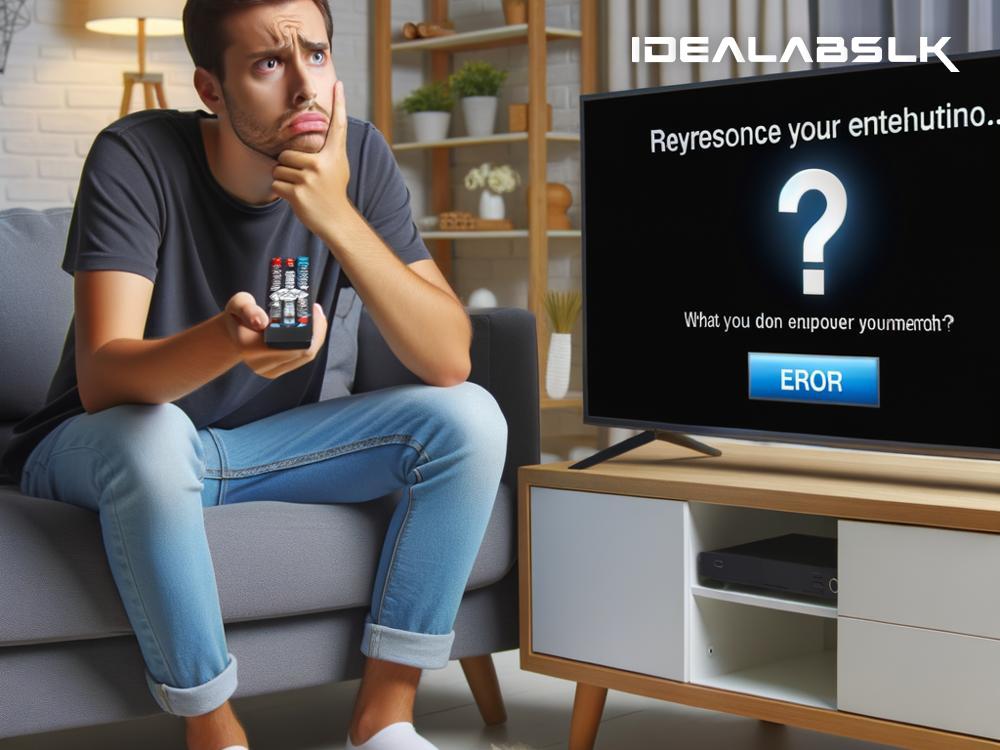How to Fix "Cannot Access Wi-Fi Settings on Smart TV"
Have you ever settled down for a movie night, popcorn in hand, only to discover your Smart TV won’t connect to Wi-Fi? It's annoying, right? You're all ready to binge-watch your favorite series, but your TV seems to have other plans. A common hiccup that stops the show is when you can't access Wi-Fi settings on your Smart TV. But worry not! This isn't the end of your relaxing evening. With a few simple steps, you can get back to streaming in no time.
Here’s a simple guide to help you fix the "Cannot Access Wi-Fi Settings on Smart TV" issue.
Step 1: Don’t Panic and Check the Basics
First things first, let's make sure all the basic stuff is in order. Check if your Wi-Fi network is working by connecting another device to it. If your smartphone or laptop can't connect either, the problem might be with your Internet service. Give your router a quick restart by unplugging it, waiting a minute, and plugging it back in. Sometimes, that's all it takes!
Step 2: Restart Your Smart TV
Yes, the classic "have you tried turning it off and on again?" method. It sounds simple, but restarting your Smart TV can fix a surprising number of issues. Turn off your TV, unplug it from the power source, wait for about 60 seconds (patience is key!), and then plug it back in and turn it on. This process can refresh your TV's system and possibly restore access to the Wi-Fi settings.
Step 3: Check for Software Updates
Smart TVs, like smartphones and computers, receive software updates from time to time. These updates can improve performance and fix known bugs, including Wi-Fi issues. If you can access your TV's settings, look for a System Update or Software Update option and follow the instructions to see if there are any updates available. If you're unable to navigate to this option due to the Wi-Fi settings issue, skip to the next step.
Step 4: Reset TV Network Settings
If the Wi-Fi option seems to be locked or unavailable, resetting your TV’s network settings might help. This will erase all current network configurations, so you'll have to set up your Wi-Fi connection again as if it were the first time. Look for an option like "Reset Network Settings" or "Network Reset" in the network or general settings menu. This step varies by TV brand and model, so refer to your TV's user manual if needed.
Step 5: Factory Reset (Last Resort)
If all else fails, consider performing a factory reset on your Smart TV. Be cautious, as this will erase all data and settings on the TV, returning it to its original, out-of-the-box state. You'll lose any custom settings and downloaded apps, so use this option as a last resort. The option is usually found in the settings menu under System or General Management. Once the reset is complete, you'll have to set up your TV from scratch, including reconnecting to your Wi-Fi network.
Bonus Tip: Check for Physical Obstacles
Sometimes, the issue can be as simple as physical obstructions or interference between your Wi-Fi router and Smart TV. Thick walls, metal objects, or other electronic devices can interfere with Wi-Fi signals. Try moving your router closer to the TV or removing obstacles to see if that improves the connection.
Still Stuck? Contact Support
If you've tried all of the above and still can't access Wi-Fi settings on your Smart TV, it might be time to call in the experts. Contact your Smart TV's customer support for professional help. They may offer insights specific to your model or address potential hardware issues that are beyond simple troubleshooting.
Conclusion
Not being able to access Wi-Fi settings on your Smart TV is frustrating, but it’s often fixable with a few simple steps. From checking your Wi-Fi network and restarting your TV to performing a factory reset, these tips can help restore your streaming capabilities. Most importantly, don't let technical glitches spoil your relaxation time. With a little patience and some DIY tech savvy, you'll be back to your movie marathon in no time. Happy streaming!