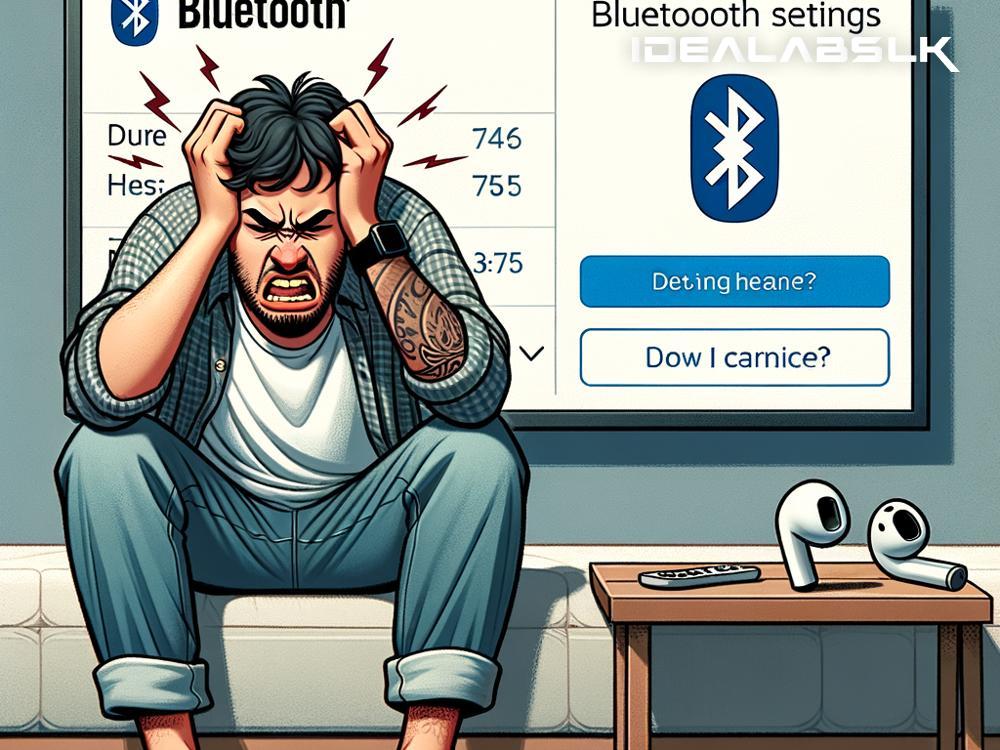Solving the Puzzle: Connecting Wireless Earbuds to Your Smart TV
Have you ever imagined enjoying your favorite TV shows, movies, or games without disturbing anyone else in your home, only to be stopped in your tracks by the frustrating "cannot connect" message? You're not alone. Pairing wireless earbuds to a smart TV should be a breeze, but sometimes, it feels like solving a complex puzzle. Don't fret! I'm here to guide you through some simple solutions to get you back on track to a private, immersive viewing experience.
Step 1: Check Your TV’s Bluetooth Compatibility
First things first, let's make sure your smart TV even speaks the language of Bluetooth. While most modern smart TVs are Bluetooth-enabled, some older models might not be. You can check this in your TV's specifications in the manual or online. If it doesn't support Bluetooth, consider a Bluetooth adapter as a bridge between your earbuds and TV.
Step 2: Power Cycle Your Devices
Before diving into more detailed troubleshooting, start with the basics. Turn off your smart TV and wireless earbuds, then restart them. This simple step can often clear minor glitches preventing connections. Also, ensure your earbuds are fully charged, as low battery can affect pairing abilities.
Step 3: Put Your Earbuds into Pairing Mode
For your smart TV and earbuds to start talking, your earbuds need to be in pairing mode. Each brand of earbuds has a different way to activate this – it usually involves holding down a button until you see a blinking light. If you're unsure, a quick look at the user manual or a Google search with your earbud’s model will clear things up.
Step 4: Navigate to Your TV's Bluetooth Settings
Grab your TV remote and navigate to the settings menu, look for the Bluetooth or sound section, and select the option to add a new device or speaker. Your TV will start searching for nearby Bluetooth devices. Make sure your earbuds are still in pairing mode during this step.
Step 5: Select Your Earbuds from the List
Once your TV finds your earbuds (which should appear under a recognizable name), select them to create the pairing. If you've followed the steps correctly but still can't see your earbuds, move them closer to the TV. Bluetooth has a limited range, and physical obstacles can affect the connection.
Troubleshooting Tips
-
Ensure Your Earbuds Are Not Paired with Another Device: Bluetooth devices can usually connect to one device at a time. If your earbuds are paired with your phone or another device, they won't be available to connect to your TV. Disconnect or forget the earbuds from other devices and try pairing them again with your TV.
-
Update Your TV’s Firmware: Sometimes, the issue may stem from outdated TV firmware. Check if there's an update available for your smart TV. You can usually find this option in the settings menu under "System" or "About."
-
Reset Your Earbuds: If all else fails, try resetting your earbuds to their factory settings. This process varies by brand but often involves holding down the pairing button for an extended period. Refer to your user manual for specific instructions.
-
Consider Compatibility: In rare cases, your earbuds and smart TV might just not be compatible. This is more common with very old or very niche products. If you suspect this might be the case, consult the customer support for your devices for further assistance.
Congratulations! You should now be connected and ready to enjoy your TV time without disturbing those around you. If you still face issues, don't hesitate to reach out to the customer support teams of your earbuds or TV. Sometimes, specific device quirks require a bit more digging to solve.
Remember, technology is supposed to make our lives easier, not more stressful. With a bit of patience and the right approach, you can conquer any tech challenge that comes your way, including pairing those pesky wireless earbuds to your smart TV. So, grab your remote, follow these steps, and get ready for a cozy night in with your favorite shows and movies - earbuds included.