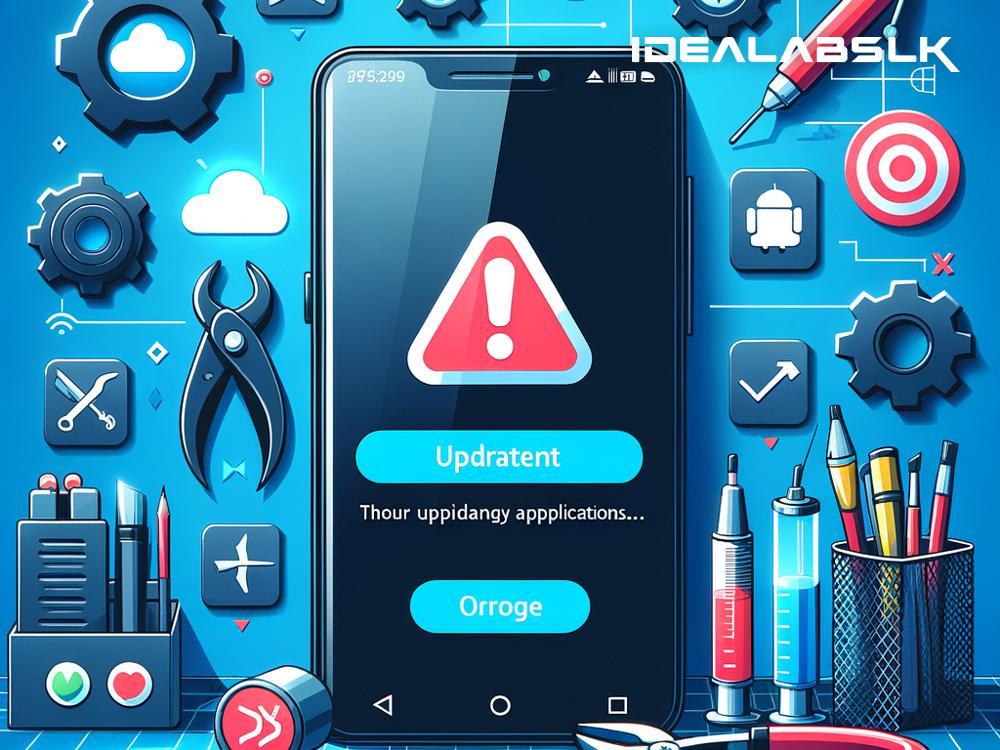Fixing 'Cannot Download Updates' on Android: Simple Steps for Frustration-Free Updating
Experiencing difficulty with downloading updates on your Android device can be more than a minor annoyance. It can prevent you from enjoying the latest features, improving your device’s security, and experiencing optimal performance. But don't worry, we're here to guide you through some straightforward solutions to get your updates rolling smoothly again.
Why Won't My Android Update?
Several reasons might be causing your Android device to stumble when downloading updates. Common culprits include connection issues, insufficient storage space, outdated Google Play services, or even glitches within your device's software. Getting to the bottom of why your device is acting up is the first step to solving the problem.
Let's Troubleshoot Together
Check Your Internet Connection
You might have heard this one before, but it’s often overlooked. A stable internet connection is crucial for downloading updates. If you’re on Wi-Fi, ensure the signal is strong. If it's weak, try moving closer to the router or resetting it. For mobile data users, confirm you have enough data allowance and good network coverage. Sometimes, simply toggling your device's airplane mode on and off can rejuvenate your connection.
Make Room for the Update
Your device needs enough space to download and install updates. If your storage is bursting at the seams, it’s time for a cleanup. Uninstall apps you no longer use, delete old photos or files, and clear your cache. You can check your available storage in the settings menu under "Storage." If you're running low, freeing up some space could be the key to successful updates.
Update Your Google Play Services
Google Play Services is the backbone of your Android device’s functionality, including updates. If it’s outdated, you might face issues. Here's how to give it a refresh:
- Go to Settings > Apps & notifications > See all apps.
- Find Google Play Services and tap it.
- Go to Advanced > App details.
- This will take you to the Google Play Store page where you can update if there’s an option.
Restart Your Device
It sounds simple, but restarting your device can fix a plethora of issues, including update problems. It clears your RAM and gives your device a fresh start, which might be all it needs to get over its updating hurdle.
Check Date and Time Settings
Incorrect date and time settings on your device can cause confusion with Google's servers, hindering updates. Go to your device’s settings and look for “Date & time.” Ensure the options to automatically set the date and time and time zone are toggled on. This syncs your device with the network’s clock, eliminating any mismatches.
Reset Network Settings
This is a slightly more advanced step, but don’t fret—it’s still quite straightforward. Resetting your network settings can resolve update issues related to connectivity. Here’s how:
- Go to Settings > System > Reset options.
- Tap on Reset Wi-Fi, mobile & Bluetooth.
Note: This will remove all network settings including saved Wi-Fi networks, paired Bluetooth devices, and mobile data preferences. You’ll have to set these up again.
Manually Update via APK
If all else fails, you can opt for manually installing updates via APK files from trusted sources like APKMirror. This method should be used with caution as it involves security risks. Always ensure you’re downloading from reputable sites and that the APK’s version is compatible with your device.
- Download the APK file for the app you wish to update.
- Before installing, go to Settings > Security and enable “Unknown sources.”
- Tap on the downloaded APK file to install.
Ensure you disable “Unknown sources” after updating to maintain security.
Wrapping Up
Struggling with updates on your Android device can be exasperating, but often, the solution is simpler than you think. Following these steps methodically will resolve the majority of issues surrounding failed updates. Remember, keeping your device updated is vital for security, efficiency, and accessing the latest features. Don’t let update troubles get in the way of your Android experience.