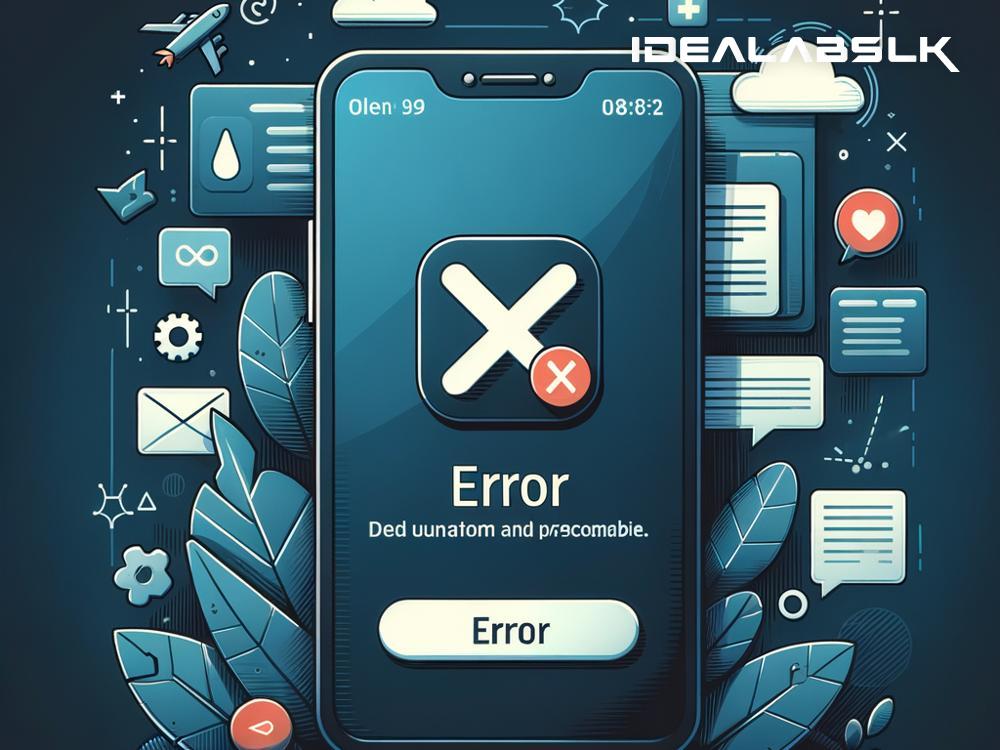Solving the 'Cannot Enable Dark Mode' Problem in Specific Apps
Imagine you're settling in for a night of browsing on your favorite apps. You dim the lights to ease into relaxation mode, but then you're blasted by the glaring brightness of an app that just won't switch to dark mode. Not only does it ruin your mood, but it also strains your eyes. Fret not, for we've got you covered with tips to fix the 'Cannot Enable Dark Mode' issue on specific apps.
Why Dark Mode?
Before we dive into solutions, let's quickly understand why dark mode is such a big deal. Dark mode, essentially, replaces the light screen background with a dark one, making it easier on the eyes in low-light conditions. It can also save battery life on devices with OLED or AMOLED screens. Beyond the practical benefits, some users simply prefer the aesthetic of dark mode.
Check App Settings
First, ensure that the app you're struggling with actually supports dark mode. If it does, the option to enable dark mode will typically be found within the app's settings. This might seem basic, but it's often overlooked. Head over to the app's settings menu, and look for a 'Theme', 'Appearance', or 'Display' option. If you find it, toggle the setting to enable dark mode.
Update the App
If the app supports dark mode but you can't seem to activate it, the next step is to check for any updates. Sometimes, a bug might be preventing dark mode from working correctly, and an app update could fix it. Open your device's app store, go to the 'Updates' tab, and see if there's an update available for the problematic app. Install any pending updates and check if the issue persists.
System-wide Dark Mode Setting
Some apps don't have an independent dark mode setting and instead follow the system's theme. If that's the case, enabling dark mode on your device's system settings might do the trick. Here's how you can usually do it:
-
On Android: Go to Settings > Display and tap on 'Dark theme' or 'Night mode' to enable it.
-
On iOS: Navigate to Settings > Display & Brightness and tap on 'Dark' to activate dark mode.
Once you've enabled the system-wide dark mode, open the problematic app again to see if it now reflects the change.
Reinstall the App
If dark mode is still out of reach, try uninstalling and then reinstalling the app. Occasionally, a glitch within the app's installation can cause features to malfunction. Uninstalling the app clears its data and any potential errors. Once reinstalled, log back into your account and attempt to activate dark mode again.
Contact Support
If you've tried all the above steps and dark mode still refuses to show up, it might be time to contact the app's support team. It's possible that there's a specific issue with your device model or the app's version that only the developers can resolve. Reach out through the app's support section or their website. Be sure to provide details about your device, the app version, and the steps you've already taken to try and resolve the issue.
Device Compatibility
It's worth noting that some older devices or operating systems might not support dark mode fully, especially in third-party apps. If you suspect this might be the case, checking the app's requirements or asking the support team about compatibility can provide clarity.
Conclusion
Not being able to enable dark mode on specific apps can be frustrating, but it's often fixable with a few simple steps. Begin by checking the app's settings and ensuring it's updated. Then, try enabling the system-wide dark mode, reinstalling the app, or reaching out to support for more tailored assistance. Remember, compatibility issues could also play a role, so it's best to keep your device and apps up to date for the best experience.
Sometimes, patience is key, especially if the app developers are already working on a fix. Meanwhile, exploring alternative apps with similar functionalities that support dark mode could be a temporary solution. Happy browsing, and may the dark mode be with you!