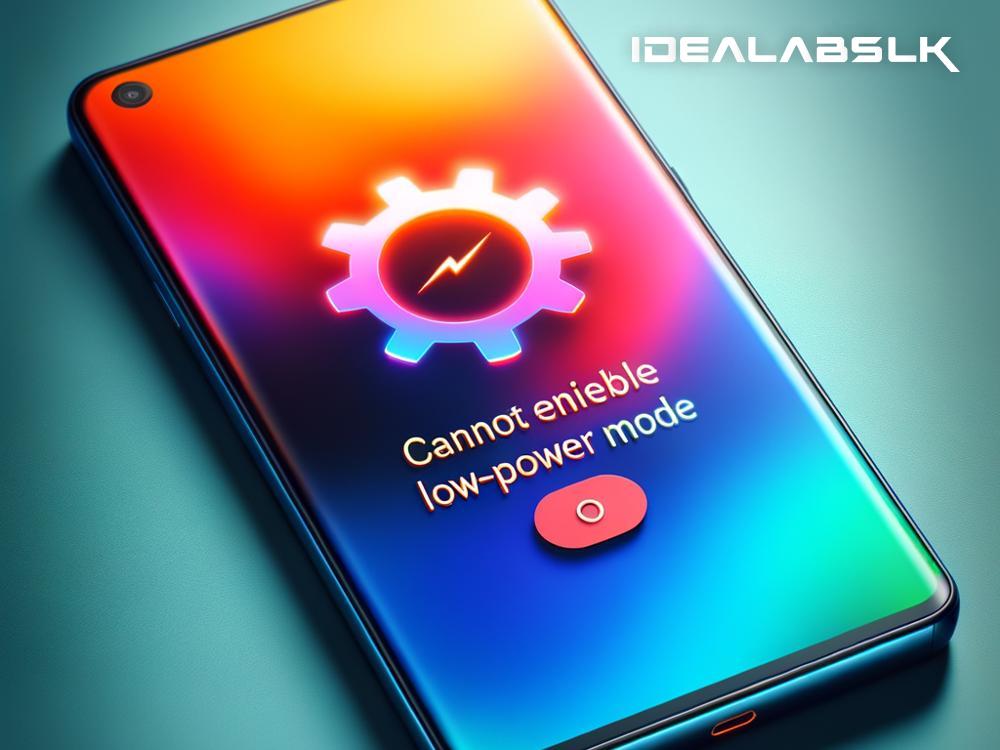Solving the "Cannot Enable Low-Power Mode on Smartphones" Puzzle
Have you ever found yourself staring at your smartphone screen, trying to switch on the Low-Power Mode, only to realize it just won't budge? In today's fast-paced world, where our smartphones are our lifelines to work, family, and friends, having enough battery life is crucial. So, hitting a roadblock when trying to conserve battery can be frustrating. But don't worry! In this blog, we'll unravel this mystery and guide you on how to fix the "Cannot Enable Low-Power Mode on Smartphones" issue, all in simple English, so you can get back to what matters most.
Understanding Low-Power Mode
First things first, let's understand what Low-Power Mode (LPM) is. It's a handy feature that reduces your phone's power consumption by limiting background app refresh, automatic downloads, and some visual effects. It's like telling your phone, "Hey, take it easy on the energy drinks!"
Why Can't I Turn On Low-Power Mode?
There are a few reasons why you might be unable to turn on Low-Power Mode on your smartphone:
- Your phone is currently charging: Some devices automatically disable the option to activate LPM when they're charging since the immediate goal is to fill up the battery as quickly as possible.
- Your battery is full: If your battery is 100% charged, your device doesn’t think it needs to conserve energy, so the option to turn on LPM might be temporarily greyed out.
- A system glitch: Glitches happen, and sometimes they prevent features from working correctly.
- Software incompatibility: If your phone's operating system is out of date, some features, including LPM, may not work properly.
How to Fix It
Don't fret; there are several steps you can take to troubleshoot and hopefully get Low-Power Mode working again:
1. Check Your Phone's Charging Status
Ensure your phone isn’t connected to a charger. If it is, disconnect it and wait a few moments. Then, try to enable Low-Power Mode again.
2. Restart Your Smartphone
The age-old solution of rebooting your device can work wonders. It clears temporary glitches and could free up LPM to be enabled again.
3. Update Your Software
Operating system updates often include bug fixes. Check if there's an update available for your device and install it if there is. This might solve your problem outright.
4. Manually Reduce Power Consumption
If you still can't turn on Low-Power Mode, you can manually do what LPM does. Take these steps:
- Reduce screen brightness.
- Turn off background app refresh.
- Limit location services.
- Reduce the use of animations.
- Limit push notifications.
Performing these actions can mimic what LPM does, helping you to save power until you can resolve the issue.
5. Reset Settings
As a last resort, consider resetting your phone settings. This action won't delete your data, but it will reset system settings such as Wi-Fi passwords and wallpapers. This step can often resolve deeper system glitches.
Preventing the Issue in the Future
To avoid facing this issue again, here are a few tips:
- Regular Updates: Keep your phone's software up to date. Regularly check for and install any available updates.
- Moderate Charging: Try not to keep your phone plugged in at 100% charge for extended periods. This can help in ensuring features work properly.
- Monitor App Usage: Some apps might interfere with system settings. If you notice the issue started after downloading a particular app, consider uninstalling it.
Conclusion
Facing a hiccup when trying to enable Low-Power Mode on your smartphone can be annoying, especially when every drop of battery juice counts. Fortunately, by following the troubleshooting steps we've outlined, you can address this issue and get back to using your phone without constant battery level anxiety. Remember, your smartphone is a complex device, and occasionally, it might just need a little nudge (or restart) to get things running smoothly again. Stay charged!
By understanding the possible causes and exploring solutions, you're now equipped to tackle the "Cannot Enable Low-Power Mode" conundrum head-on. Keep these tips in mind, and may your smartphone's battery last longer and work smarter, not harder!