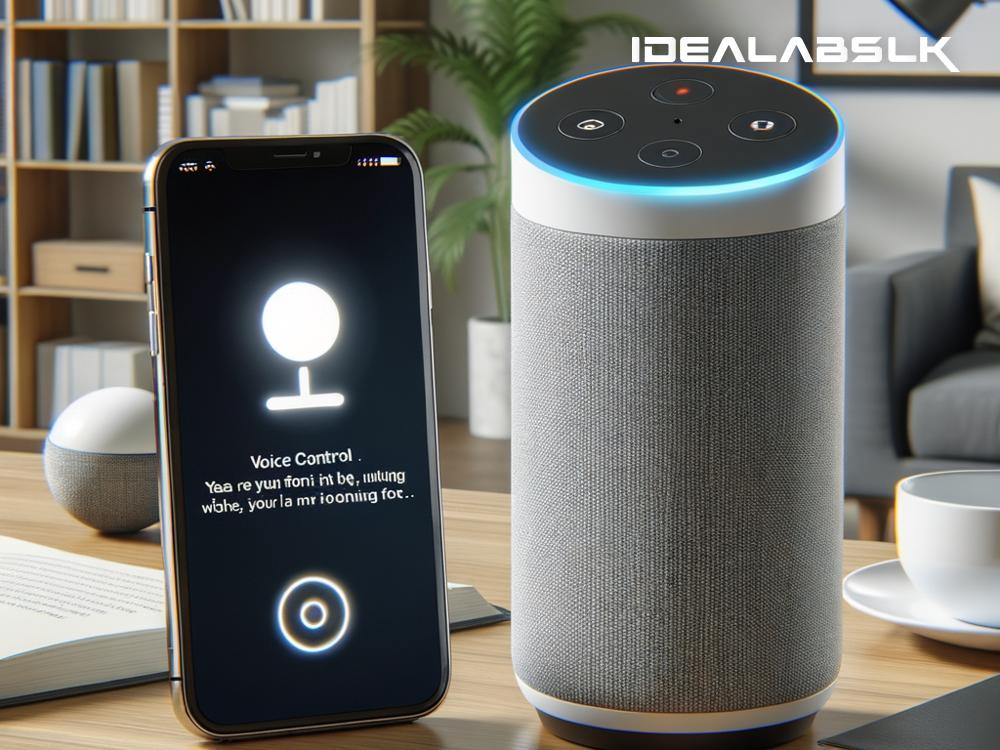Having trouble getting your smart assistant's voice control feature up and running? Frustrating, isn't it? Voice assistants have become an integral part of our daily lives, allowing us to check the weather, play music, or control smart home devices hands-free. But sometimes, things don't work as they should, and we find ourselves unable to enable voice control, a key feature of these smart helpers. Fear not! This article will guide you through the process of troubleshooting and fixing voice control issues with your smart assistant in simple steps.
1. Check Your Device's Microphone
First things first, make sure your smart assistant's microphone is on and functioning properly. It might sound obvious, but sometimes the issue can be as simple as the microphone being accidentally muted or blocked by something. Locate the microphone on your device and ensure nothing is obstructing it. If your device has a physical mute switch for the microphone, double-check to see if it's in the correct position.
2. Ensure You Have an Active Internet Connection
Smart assistants require a stable internet connection to process voice commands. If your device can’t enable voice control, there's a chance it might be disconnected from the internet. Check your Wi-Fi or data connection to ensure your device can communicate with the cloud services it needs to function. Sometimes, a simple restart of your router or a quick toggle of your device’s Wi-Fi settings can solve connectivity issues.
3. Update Your Smart Assistant's Firmware
Like all tech devices, smart assistants receive regular software updates from their manufacturers. These updates can fix bugs, introduce new features, and improve performance. If your device is running on outdated firmware, it might be the reason behind the voice control problems. Dive into the settings menu of your smart assistant or its companion app on your smartphone to check for available updates. Downloading the latest firmware could be the magic fix you need.
4. Check for Language and Region Settings
Smart assistants are designed to recognize and respond to specific languages and accents. If your device's set language or region doesn't match yours, it might struggle to understand your commands, making it seem like voice control isn't working. Explore the device's settings or companion app to confirm that the correct language and region are selected.
5. Re-Train Your Voice Model
If your smart assistant still isn't responding correctly to your voice commands, it might need a refresher on what you sound like. Many devices offer the option to record your voice so the assistant can better recognize your commands. Look for a "Voice Match" or "Train Voice Model" option in your device's settings and follow the prompts to re-train your assistant. This step can greatly improve its ability to understand you.
6. Reset Your Device
Still no luck? It might be time for a more drastic measure. Resetting your smart assistant to its factory settings can clear up any glitches and give you a fresh start. Keep in mind that this will erase all data and customizations, so it's a good idea to back up any important information first. Consult your device's manual or online support for specific instructions on how to perform a factory reset.
7. Seek Professional Help
If you've tried all the above steps and your smart assistant's voice control feature is still not functioning, it might be time to contact professional support. There could be a hardware issue with your device that needs an expert's touch. Reach out to the customer support team of your smart assistant's brand for further assistance. Sometimes, the problem might be more complex than it appears, and professional help is the best course of action.
Conclusion
Experiencing issues with enabling voice control on smart assistants can be a real headache, but it's usually fixable with some troubleshooting. Start by checking the basics, like the microphone and internet connection, then move on to updating firmware and checking settings. If all else fails, consider a factory reset or contact customer support for help. With a bit of patience and some technical tinkering, you'll likely get your smart assistant back to listening and responding to your commands in no time. Life with technology isn't always smooth, but solving these glitches can make your smart home experience more seamless and enjoyable.