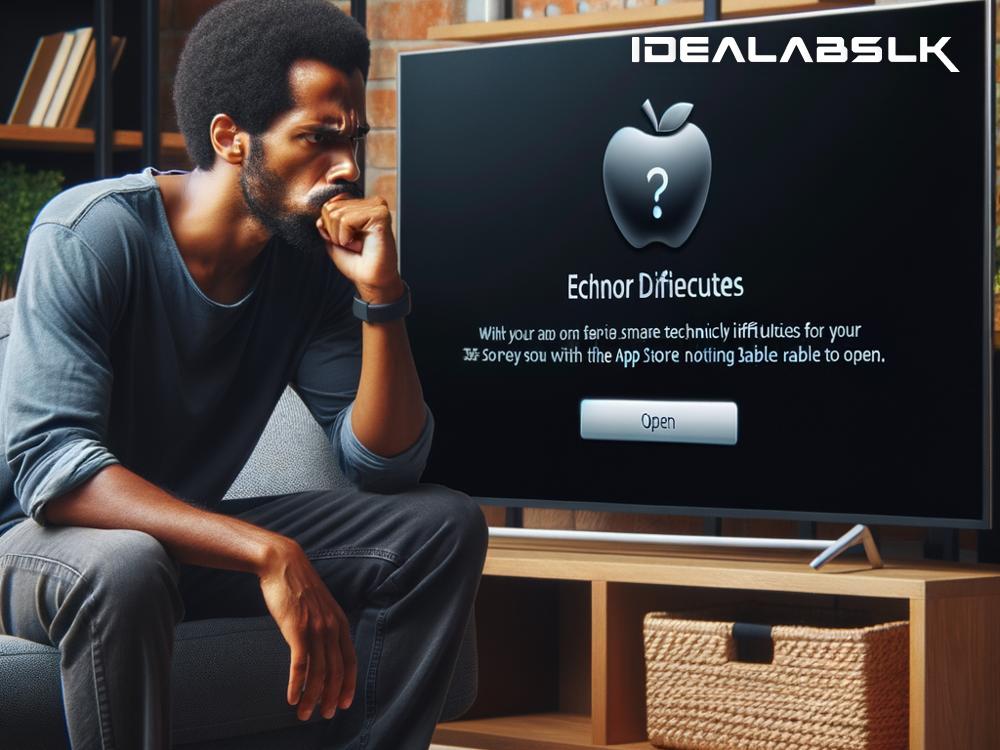How to Fix 'Cannot Open App Store on Smart TV'
Ever settled down for a relaxing evening, popcorn in hand, ready to download the latest app on your smart TV, only to be met with frustration because the App Store just won't open? If you've screamed, "Why can’t I open the App Store on my smart TV?", you're not alone. Thankfully, troubleshooting this issue isn't as daunting as it might seem. In this article, we'll walk you through some simple steps to get your smart TV's App Store up and running again.
Check Your Internet Connection
The first, and sometimes most overlooked step, is to make sure your TV is connected to the internet. If there's no connection, your TV can't access the App Store. Dive into your TV's settings and check the network status. If it's not connected, reconnect and try opening the App Store again.
Restart Your Smart TV
It's the oldest trick in the book, but restarting your device can truly work wonders. Turn off your TV completely, unplug it for a minute, then plug it back in. This can reset any glitches that might be causing the App Store to not open.
Update Your TV's Firmware
Manufacturers regularly release updates for smart TVs that can fix bugs or enhance features. Navigate to your TV's settings, find the option to check for updates, and install any that are available. If your App Store wasn't opening because of a software issue, this could solve the problem.
Check the Date and Time Settings
Something as simple as incorrect date and time settings can prevent your TV from accessing the App Store. Go to your TV's settings menu, find the date and time options, and ensure they are set correctly. Sometimes setting these to update automatically is the best option to avoid future issues.
Factory Reset Your TV
If none of the above steps work, you might need to consider a factory reset. This will erase all the data on your TV and return it to its original settings, so use this option as a last resort. Once done, you'll need to set up your TV as if it were new, which could clear up any issues preventing the App Store from opening.
Check for Server Issues
Sometimes the problem isn't with your TV but with the App Store’s server. Use another device to check online forums or the service provider’s website for any announcements regarding server downtime. If the server is down, all you can do is wait until it's back up and running.
Increase Your Internet Speed
If your internet connection is slow, it could hinder your TV’s ability to open the App Store. Test your internet speed online. If it’s slower than recommended (usually a minimum of 5 Mbps for HD content), you might need to:
- Move your router closer to your smart TV or vice versa.
- Use a wired connection instead of Wi-Fi for a more stable and faster connection.
- Upgrade your internet plan for a higher speed.
Consult the User Manual or Support
Different smart TV brands might have unique solutions to this issue. If the problem persists, consult your TV’s user manual or contact customer support. Sometimes, the solution might involve steps specific to your TV model.
Check Your Storage Space
Your smart TV requires sufficient internal storage to function properly, including opening the App Store. If your storage is full, try deleting apps you no longer use or clearing cache data. This can free up space and might solve the App Store issue.
Conclusion
Not being able to open the App Store on your smart TV can be a frustrating experience, but it’s usually fixable with some simple troubleshooting steps. Start with basic solutions like checking your internet connection and restarting your TV. If those don't work, move on to updating your TV's firmware or adjusting your date and time settings. Remember, a factory reset should be your last resort due to the data loss involved. With patience and a bit of tech savvy, you'll have access to your App Store and be ready to download your favorite apps in no time.