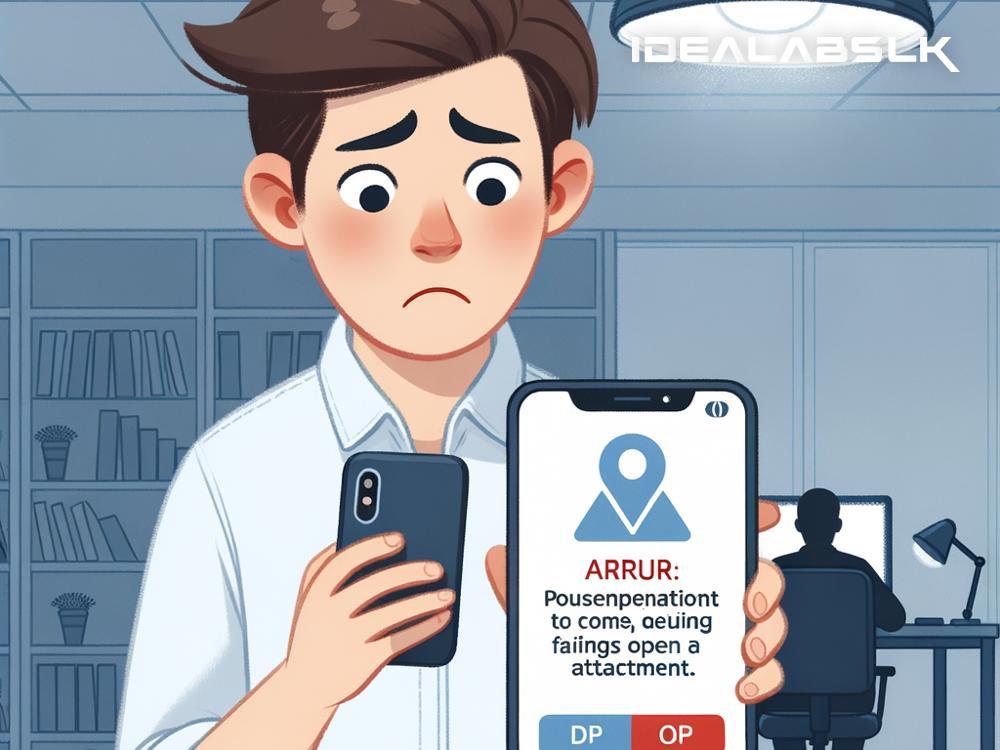Fixing 'Cannot Open Email Attachments on Smartphone'
Have you ever found yourself tapping impatiently on your smartphone screen, trying to open an email attachment, but nothing happens? It's like the file is teasing you, refusing to reveal its contents. This scenario is more common than you might think and can be incredibly frustrating. But don't worry, you're not alone, and more importantly, there are solutions. In this article, we'll explore simple ways to solve the 'cannot open email attachments on smartphone' dilemma.
Understanding the Problem
Before diving into solutions, it's important to understand why this issue occurs. Several factors can prevent email attachments from opening on your smartphone, ranging from the type of file being incompatible with your device to a lack of necessary apps for opening the file. Problems with your internet connection or email app can also play a part.
Common Solutions
Let’s walk through some common solutions that can help you get those stubborn attachments to open.
1. Check Your Internet Connection
It sounds obvious, but a weak or unstable internet connection can be the culprit. Make sure you're connected to a reliable Wi-Fi network or have adequate mobile data. Try opening a web page to test your connection. If it doesn't load, addressing your connectivity issues might resolve the attachment problem.
2. Update Your Email App
An outdated email app might struggle with attachments. App developers regularly release updates to fix bugs and introduce new features. Visit your smartphone's app store, search for your email app, and see if there's an update available. Updating might just do the trick.
3. Download Necessary Apps
Some attachments need specific apps to open. For example, to view a PDF file, you'll need a PDF reader app. If you're trying to open a Microsoft Word document, you might need the Microsoft Word app or a compatible document reader. Check the file type of the attachment and download the necessary app from your app store.
4. Save the Attachment First
Occasionally, opening the attachment directly from the email might not work. In such cases, try saving the attachment to your smartphone first. You can usually do this by tapping and holding the attachment icon and selecting the save option. Once saved, try opening the file from your smartphone's file manager.
5. Check Email Attachment Restrictions
Some email services have restrictions on the types or sizes of files that can be sent or received. If you suspect this might be the case, try contacting your email provider or checking their help center for more information.
6. Restart Your Smartphone
When in doubt, turn it off and on again. Restarting your smartphone can fix a myriad of issues, including problems with opening email attachments. It clears the RAM (temporary storage) and gives your device a fresh start.
7. Clear Cache of Email App
Over time, your email app accumulates cache data which might cause it to malfunction. Clearing the cache can free up space and potentially solve the issue with opening attachments. Go to your smartphone’s settings, find your email app under the Apps section, and look for the option to clear cache. Note: This will not delete your emails.
8. Reset Email App
If all else fails, resetting your email app might be the nuclear option you need. This can be done through your smartphone's settings in the Apps section. Find your email app, and look for an option to reset or reinstall it. This action may delete your emails from the phone (not from the server, so you can download them again), so use it as a last resort.
Conclusion
Not being able to open email attachments on your smartphone can halt your productivity and sour your mobile experience. However, by following these simple solutions, you can quickly troubleshoot and resolve the issue. Remember, technology glitches are common, and sometimes, a bit of patience and some tinkering can set things right.
If these steps don’t solve the problem, it might be time to contact your smartphone manufacturer’s support team or visit a professional. But in many cases, you’ll find that you can get back to viewing those important attachments in no time. Happy emailing!