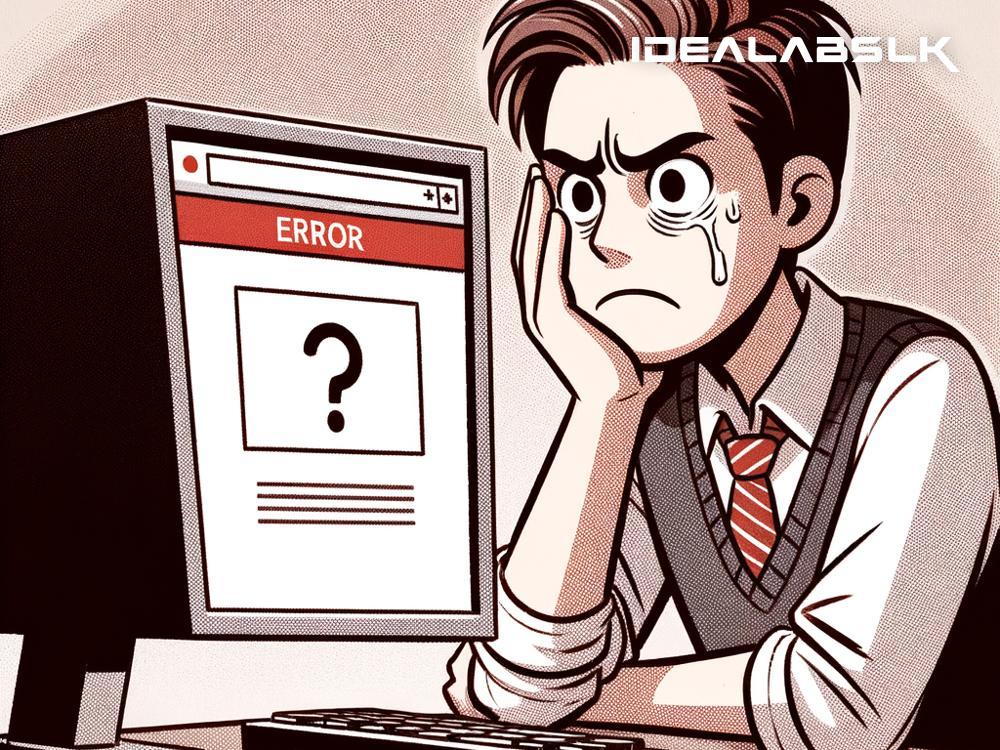How to Solve the 'Cannot Open Websites on Any Browser' Issue in Easy Steps
If you're reading this, chances are you've been hit by the frustrating reality of not being able to load websites on any browser — Chrome, Firefox, Edge, or any other. Whether it's an essential work site, your go-to daily news page, or even the leisure scroll through social networks, being cut off from the internet is like being in the digital age's version of a blackout. The good news? This issue is usually fixable with some straightforward steps. Let’s dive into how you can get back online without needing to be a tech wizard.
1. Check Your Internet Connection
First things first, verify your internet connection. It might seem obvious, but sometimes the simplest solutions elude us. Check if your device is connected to Wi-Fi or a wired network. If you're on Wi-Fi, try connecting to another network to see if the issue persists. For wired connections, ensure the cable is properly plugged in. You can also try resetting your router - turn it off, wait for a minute, and then turn it back on.
2. Try a Different Device
Before diving into more involved solutions, check if the issue is with your device. Try accessing the internet on a different device connected to the same network. If you can open websites on another device, the problem likely lies with your original device, not the network or the internet service.
3. Clear Browser Cache and Cookies
Sometimes, corrupted data stored in your browser can prevent websites from loading. Clearing your browser's cache and cookies can solve this. The steps vary by browser, but you usually find this option in the 'Settings' or 'Privacy' section under 'Clear browsing data' or something similar. Be aware that this will log you out of most websites.
4. Disable Browser Extensions
Browser extensions enhance your internet experience but can sometimes interfere with website loading. Try disabling them to see if that fixes the issue. Access your browser's extension settings and disable them one by one, checking to see if the problem resolves after each one. If a particular extension was causing the issue, consider removing it or keeping it disabled.
5. Check for Browser Updates
Running an outdated browser can lead to websites not loading properly. Check if there's an update available for your browser and install it. Updating not only fixes bugs but also patches up security vulnerabilities.
6. Use Another Browser
If none of the above solutions work, try using a different web browser. If websites open in another browser, your primary browser may be the issue. Reinstalling it could resolve the problem.
7. Check Your Antivirus or Firewall Settings
Sometimes, antivirus software or firewalls can mistakenly block access to certain websites. Check your settings to ensure that your security software isn’t blocking your web access. Temporarily disable the firewall/antivirus and try accessing websites. If it works, you may need to adjust the settings or consult the software's support for a more permanent solution.
8. Flush DNS and Renew IP
Issues with your DNS cache or IP configuration can also cause web access problems. You can fix this by opening Command Prompt (Windows) or Terminal (Mac), and running these commands:
For Windows, type:
- ipconfig /flushdns
- ipconfig /release
- ipconfig /renew
For Mac, type:
- sudo dscacheutil -flushcache; sudo killall -HUP mDNSResponder
9. Try Accessing Websites Using Their IP Address
Sometimes DNS servers (which translate a web address into an IP address that computers can understand) have issues. Find out the IP address of the website (you can use a service like https://www.site24x7.com/find-ip-address-of-web-site.html) and type it directly into your browser's address bar. If the website loads, the issue might be with your DNS. Changing your DNS server to a public one like Google DNS or OpenDNS might help.
10. Contact Your ISP
If you've tried everything and still can't access websites on any browser, it might be time to contact your Internet Service Provider (ISP). There could be a problem on their end or with your specific connection.
Conclusion
Not being able to access websites can interrupt your day and leave you scrambling for solutions. While the issue can stem from various sources, the steps outlined above cover the most common fixes. From checking your internet connection to tweaking some settings, these fixes can restore your web access without too much technical deep-diving. Remember, if all else fails, reaching out to your ISP or seeking professional help might just be the key to getting back online.