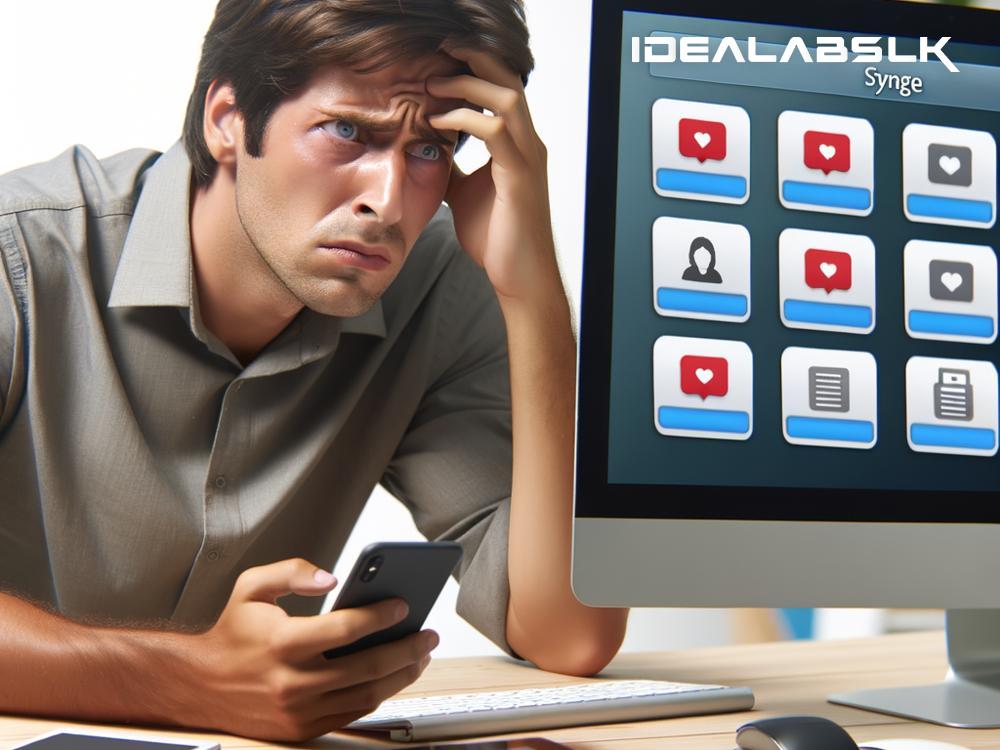How to Fix 'Cannot Sync Contacts Across Devices'
In today's interconnected world, syncing contacts across all our devices feels almost essential. Gone are the days of manually transferring each contact every time you get a new phone. However, what do you do when this seemingly straightforward process goes haywire, and your devices refuse to sync contacts? Fear not! In this article, we'll tackle this issue head-on and guide you through simple steps to get your contact syncing back on track.
Understanding the Sync Problem
First off, it's important to understand that syncing contacts involves several components: your devices, the internet connection, and often, a cloud service like Google, iCloud, or Outlook. A hiccup in any of these can disrupt the sync process. Common issues include incorrect settings, outdated software, or glitches with the cloud service.
Step 1: Check Your Internet Connection
Like most online sync services, a stable internet connection is key. Ensure your devices are connected to the internet. Sometimes, turning off the Wi-Fi and then turning it back on can fix minor connectivity issues. If you're using mobile data, check that data usage isn't restricted for your contacts app or the cloud service app you're using.
Step 2: Verify You're Logged Into the Same Account
This might seem obvious, but it's an easy oversight. Make sure all your devices are logged into the same account of the cloud service you're using to sync contacts (Google for Android, iCloud for Apple, etc.). Different accounts won't sync data between them, so consistency here is crucial.
Step 3: Check Sync Settings
Each phone or cloud service has its sync settings. Sometimes, these settings might have been altered unintentionally or by a software update.
-
On Android: Go to Settings > Accounts (might be Users & accounts in some versions). Tap on the account you use for syncing contacts (like Google), and make sure "Contacts" or "Sync Contacts" is enabled.
-
On iPhone: Navigate to Settings > [Your Name] > iCloud, and toggle the Contacts switch to green.
-
On the Cloud Service: Sometimes, the issue lies with your cloud service's settings. Visit the service's website or app, and look for any sync or contact settings to ensure syncing is active.
Step 4: Update Your Software
Running outdated software can sometimes cause syncing issues due to bugs or compatibility problems. Check for any available updates for your device's operating system and for the cloud service app you're using.
- On Android: Go to Settings > System > System Update.
- On iPhone: Open Settings > General > Software Update.
Keeping your software up to date can resolve unexpected issues and improve overall performance.
Step 5: Remove and Re-add Your Account
If everything seems in place but syncing still fails, try removing your account from the device and adding it again. This can refresh your sync connection.
- On Android: Go to Settings > Accounts, select the account, and then tap on Remove account. Add it again from the Accounts menu.
- On iPhone: Navigate to Settings > [Your Name] > Sign Out. Sign back in from the Settings menu.
Remember, removing your account might remove some related data temporarily, but it should all come back once you re-add the account and sync.
Step 6: Manually Sync or Use a Third-Party App
If automatic syncing isn't working, look for an option to manually sync contacts within your device's account or cloud service settings. Alternatively, numerous third-party apps are available that can manage contact syncing across multiple devices and platforms. Be cautious and read reviews before downloading any third-party app to ensure it's reputable and meets your needs.
Conclusion
Not being able to sync contacts across your devices can be irritating, but it's usually fixable with some troubleshooting. By following these steps, you should be able to identify and resolve the issue. Remember, the key is to ensure a stable internet connection, consistent account usage across devices, correct sync settings, updated software, and sometimes, a bit of patience. Syncing problems don't have to be a dead end; with the right approach, your contacts will be harmoniously updating across all your devices in no time.