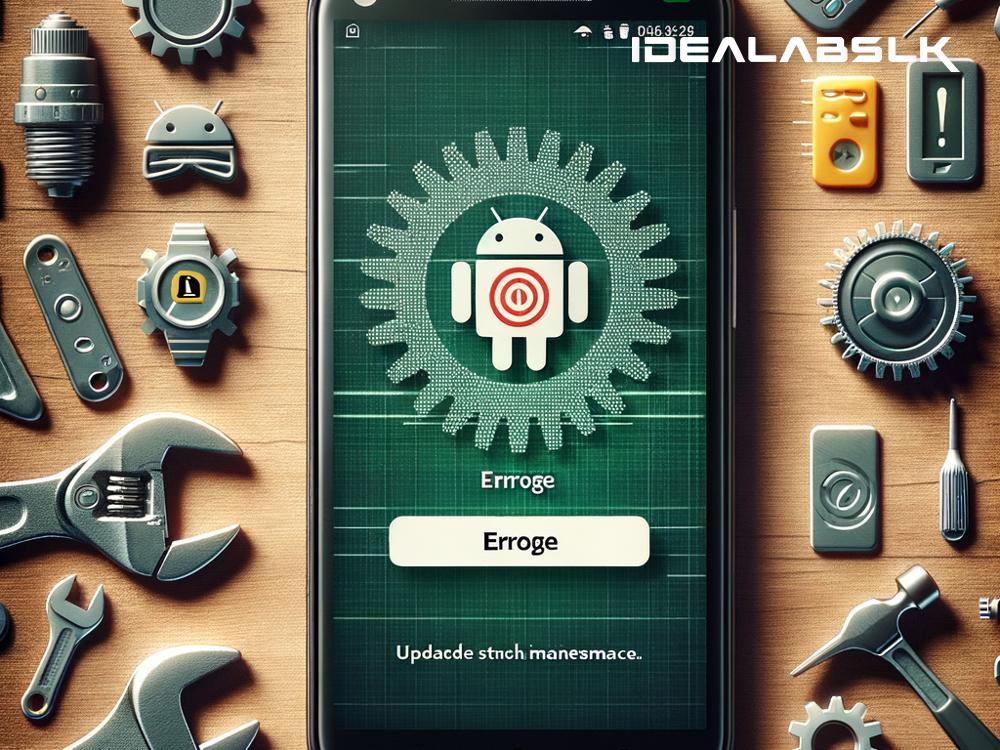Step-by-Step Guide: Fixing 'Cannot Update Android OS' on Older Devices
Encountering hitches while trying to update the Android OS on an older device? It's a common hurdle, but fortunately, it’s not a dead end. While newer Android versions bring enhanced features and improved security, some older devices might lag in receiving these updates automatically. Don’t worry, though; this article will walk you through fixing "Cannot Update Android OS" on your seasoned gadget, using straightforward steps.
First, Understand the Why
Before diving into fixes, it's crucial to grasp why your device is struggling. Most commonly, it's due to the device reaching its update limit – manufacturers typically support updates for a certain period. Or, it could be a temporary glitch, lack of storage space, or an outdated Google Play Services app stalling the update.
Step 1: Check Device Compatibility
-
Manufacturer’s Support: First, ensure your device is still within the manufacturer's support period for OS updates. Visit the manufacturer’s website or contact their support to check if your model is eligible for the update you're aiming for.
-
Google Compatibility: Some Android updates require specific hardware features or performance benchmarks. Review the update's system requirements to ensure your device is compatible.
Step 2: Free Up Space
- Storage Cleanup: Lack of sufficient storage is a common culprit. Venture into your device’s Settings > Storage and check the available space. If it’s running low, consider deleting unnecessary files or apps to make room for the update.
Step 3: Ensure a Strong Internet Connection
- Wi-Fi Over Cellular: Android updates are hefty in size. Ensure you're connected to a stable Wi-Fi network to avoid update failures due to unreliable internet connections.
Step 4: Update Google Play Services
- Latest Version Is Key: Navigate to Google Play Store > My apps & games, and update all pending apps, especially Google Play Services. An outdated Google Play Services can hinder OS updates.
Step 5: Manually Check for Updates
Sometimes, all it takes is a manual nudge:
- Navigate to Settings > About phone > System updates.
- Tap on ‘Check for updates’. If an update is available, follow the on-screen instructions to install it.
Step 6: Reset Google Services Framework
This is a bit technical but can resolve the issue:
- Go to Settings > Apps > See all apps > Show system.
- Find Google Services Framework > Storage, and tap on ‘Clear cache’ and ‘Clear data’.
- Restart your device and check for the update again.
Step 7: Use a Computer
For some devices, using your computer to update the OS can be the trick:
- Install the official software from your device’s manufacturer on your computer (e.g., Samsung Kies, LG Bridge).
- Connect your device to the computer and follow the software's instructions to check and install Android updates.
Step 8: Factory Reset (Last Resort)
If all else fails, a factory reset might do the trick, albeit with the downside of erasing all data:
- Backup your important data.
- Navigate to Settings > System > Reset options > Erase all data (factory reset).
- Once the device restarts, set it up and immediately check for OS updates.
FAQs:
Q: How often should I check for Android updates? A: It’s a good practice to check for updates every couple of months, as Android releases regular security updates and occasional feature updates.
Q: Can rooting my device help update the Android OS? A: Rooting offers more control over your device, including the installation of custom ROMs based on newer Android versions. However, it’s a risk-filled route that can void warranties and potentially brick your device. Proceed with caution and ample research.
Q: What if my device is too old? A: If your device is significantly old and no longer supports updates, it might be time to consider upgrading to a newer model to benefit from the latest features and security improvements.
Wrapping Up
Facing obstacles with updating the Android OS on older devices can be frustrating, but there's often a workaround. Whether it’s clearing up space, manually triggering the update, or even a factory reset, persistence is key. Remember, keeping your device up-to-date not only enhances its performance but also fortifies its security. Happy updating!