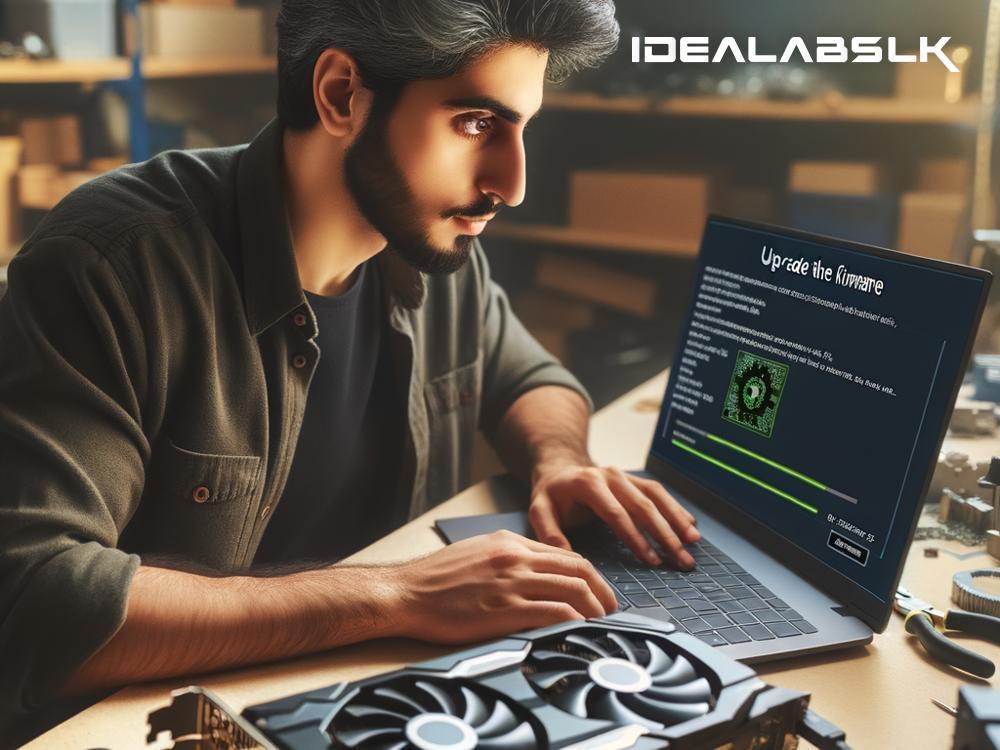Title: The Easy Guide to Fixing 'Cannot Update Graphics Card Firmware'
Hey there, fellow PC user! Have you ever encountered the frustrating scenario where you try to update your graphics card firmware, but your computer stubbornly tells you, "Nope, can't do that"? Well, you're not alone. This is a relatively common issue but fear not - it's usually not as scary as it seems, and there are straightforward steps you can take to fix it. Let's dive into the problem and find ways to solve it together, in simple English, so you can get back to enjoying your PC at its best.
Understanding the Problem
First things first, what is firmware? Think of firmware as the low-level software that tells your graphics card how to behave right out of the box. It's crucial because it ensures your graphics card and computer can communicate effectively. Sometimes, manufacturers release firmware updates to fix bugs, enhance performance, or add new features. That's why updating it can be important.
When your computer refuses to update the firmware, several issues might be at play. It could be a compatibility problem, an issue with your connection, or even a temporarily unavailable service from the manufacturer. Don't worry; we're here to tackle these issues head-on.
Step 1: Verify the Basics
Before diving into more complex solutions, let's not overlook the simple stuff. Make sure your internet connection is stable because a firmware update will need to download files. Also, double-check that you're trying to install the correct firmware version for your specific graphics card model. Installing the wrong firmware can cause more headaches than the one you're trying to cure.
Step 2: Run as Administrator
Sometimes the solution is as simple as running the update software as an administrator. Right-click on the firmware update program and select 'Run as administrator' from the context menu. This gives the program permission to make changes to your system, which might be necessary to update the firmware.
Step 3: Update Your Drivers First
Before you can successfully update your firmware, you might need to update your graphics card drivers. Drivers are the software components that let your operating system and programs use your hardware effectively. Manufacturers frequently release driver updates to keep everything running smoothly. Visit your graphics card manufacturer's website, find the latest drivers for your model, and install them. Sometimes, updating the drivers is all it takes to make the firmware update process work.
Step 4: Disable Antivirus Temporarily
Antivirus software is crucial for protecting your PC from threats, but occasionally, it can mistakenly block legitimate processes - like a firmware update. Try disabling your antivirus temporarily to see if that allows the update to go through. Remember to re-enable it as soon as you're done to keep your computer protected.
Step 5: Use a Wired Connection
If you're using WiFi, consider switching to a wired Ethernet connection for the duration of the update. A stable connection can sometimes make all the difference when updating firmware, particularly if the file sizes are large or if your WiFi signal is less than reliable.
Step 6: Contact Support
If you've tried all the above steps and still can't update your graphics card firmware, it might be time to reach out for help. The customer support team for your graphics card manufacturer can provide assistance tailored to your specific model. They might even be aware of ongoing issues that are causing the update problems.
Conclusion
While it can be annoying to encounter issues when updating your graphics card firmware, the problem is often more straightforward to fix than it appears. By following these steps, you'll increase your chances of a successful update, ensuring your PC runs efficiently and is equipped with the latest features and improvements. Remember, keeping your computer's components updated is key to enjoying a smooth and reliable computing experience. So take a deep breath, work through these solutions, and you'll likely find yourself on the other side of this issue in no time.
Good luck, and happy computing!