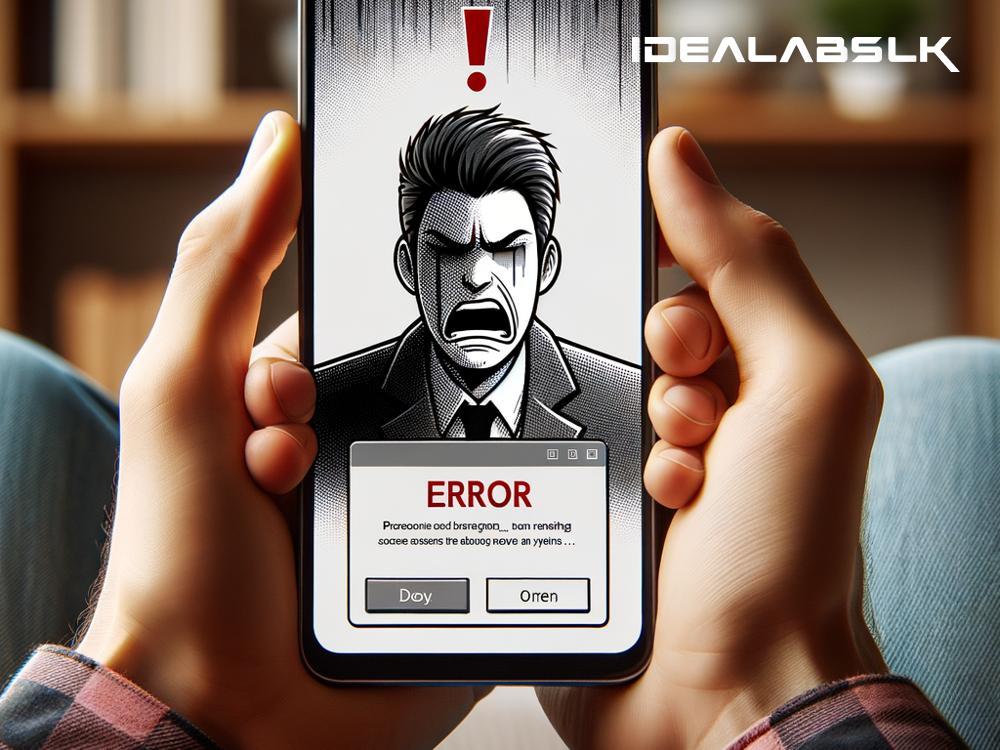Fixing 'Cannot Update Software' on Smartphones: A Step-by-Step Guide
Staying up-to-date with the latest software updates on your smartphone isn’t just about nabbing the newest features. It’s about security, performance improvements, and bug fixes that keep your mobile life running smoothly. But what happens when you hit a snag, and your phone refuses to update? It can be frustrating, but don’t worry! Most times, this problem can be fixed with a few simple steps. Let’s dive into how you can tackle the 'Cannot Update Software' message on your smartphone.
Check Your Internet Connection
Before you dive into more complex solutions, start with the basics. A stable internet connection is crucial for downloading updates. If you’re on Wi-Fi, ensure the signal is strong. If it’s weak, try moving closer to your router or resetting it. For mobile data, make sure you have a good signal and enough data allowance. Some phones also require you to have Wi-Fi to download large updates, so switching from mobile data to Wi-Fi can make all the difference.
Free Up Space
Software updates need space to download and install. If your smartphone is crammed with photos, videos, apps, and other data, there might not be enough room for the update. Dive into your settings and check your storage. If you’re running low, consider transferring some files to cloud storage, or deleting apps and media you no longer use. After freeing up some space, try downloading the update again.
Restart Your Smartphone
This classic tech advice works wonders more often than not. Simply turning your smartphone off and then back on can clear out minor glitches that might be preventing the update. It’s a simple but surprisingly effective step in troubleshooting various issues, including update problems.
Check Date and Time Settings
It might sound odd, but incorrect date and time settings can interfere with your smartphone’s ability to update. Ensure your date, time, and time zone are correctly set, either by adjusting them manually or by setting them to update automatically.
Update Apps and Clear Cache
Sometimes, outdated apps can conflict with the system update process. Head to your app store and make sure all your apps are up-to-date. Additionally, clearing the cache partition on your smartphone can resolve update issues. This doesn’t delete your personal data; it only removes temporary files that could be causing the problem. The steps to clear the cache partition vary by device, so you might need to look up specific instructions for your model.
Check for Software Update Manually
If your smartphone didn’t prompt you for an update, it doesn’t mean there isn’t one available. Sometimes, notifications can glitch or not appear. Go into your phone’s settings, find the 'About phone' or 'Software update' section, and check for updates manually. If an update is available, try downloading it.
Temporarily Disable Security Apps
Security apps are essential, but sometimes they can be overly protective and block system updates. Temporarily disabling any antivirus or security apps on your smartphone might allow the update to download and install. Remember to enable them again once the update is successfully installed.
Use a Computer to Update
For some smartphones, using a computer to download and install the update is an alternative method. Many manufacturers provide software that allows you to connect your smartphone to a PC or Mac and manage updates through the computer. Check the official website of your smartphone’s manufacturer for tools and detailed instructions.
Factory Reset as a Last Resort
If none of the above steps work, a factory reset might be your last resort. This wipes your smartphone clean, removing all data, apps, and settings, potentially clearing the path for the update. Before choosing this option, ensure all your important data is backed up. After resetting, try downloading the update before restoring your apps and data.
Conclusion
Facing a 'Cannot Update Software' message on your smartphone can be a hassle, but it’s usually fixable with a bit of troubleshooting. Start with the simple solutions — checking your internet connection, freeing up storage, and restarting your phone — before moving on to the more involved steps if needed. Software updates are vital for your phone’s health and security, so don’t delay in trying to resolve any issues you encounter. With patience and a step-by-step approach, you can get your smartphone back on track and enjoying the latest software updates in no time.