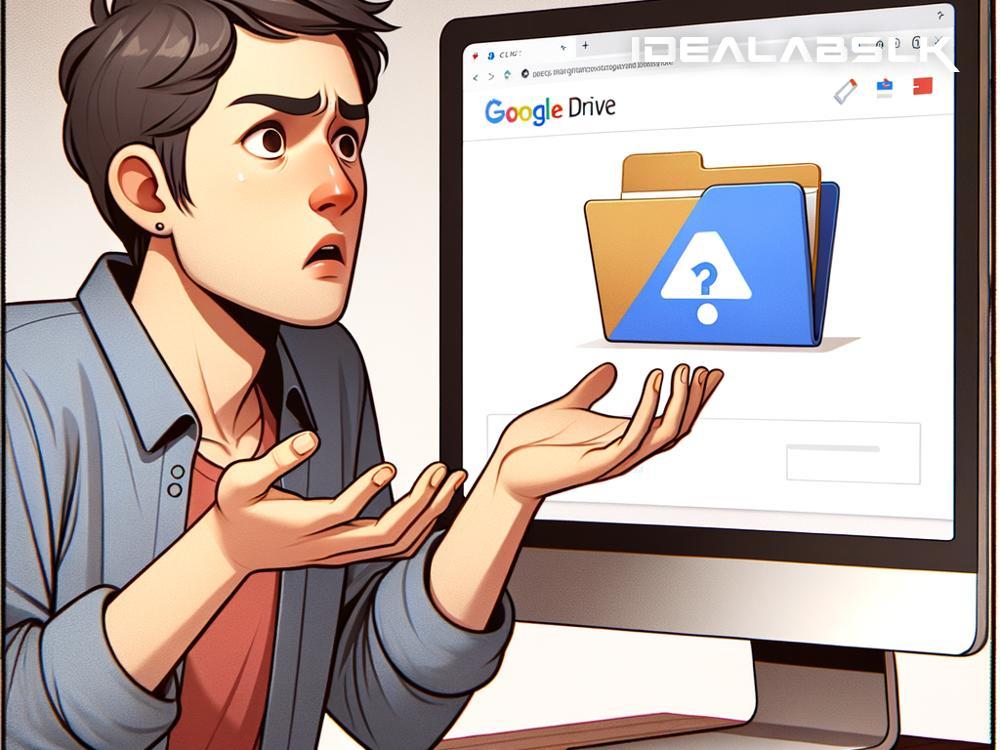How to Fix 'Google Drive Files Not Showing Up' – A Simple Guide
Have you ever saved something on Google Drive, only to find it's disappeared into the internet void when you try to find it again? You’re not alone. Many users experience the frustrating mystery of missing files on Google Drive. But don't stress – your precious files are almost always recoverable. In this guide, we'll explore simple steps to help fix the issue of 'Google Drive Files Not Showing Up.'
1. Check the ‘Trash’ Folder
Let’s start with the basics. Sometimes, files can be accidentally deleted and end up in the ‘Trash’ or ‘Bin.' On Google Drive, go to the ‘Trash’ folder on the left-hand side menu. If your missing files are there, simply right-click on them and select ‘Restore.’ This will bring your files back to their original location.
2. Use the Search Function
Google Drive has a powerful search function. If you remember the name or a part of the name of the missing file, enter it in the search bar. You can also search by file type, such as "document" or "photo." This can help narrow down the results and may quickly lead you to your missing file.
3. Check the ‘Shared with Me’ Tab
If the file was shared with you by someone else, it won't show up in your main drive unless you add it. Check the ‘Shared with Me’ tab on the left menu in Google Drive. If you find your missing file here, right-click on it and select ‘Add to My Drive’ to make it easier to find in the future.
4. Review Google Drive Activity
Sometimes understanding your Google Drive’s recent activity can give you clues. On the Google Drive web, click on ‘Info’ (the ‘i’ button) in the top right corner, then go to ‘Activity.’ This will show you recent actions, including files moved, deleted, or shared. This might help you trace back what happened to your missing document.
5. Make Sure You’re in the Correct Account
This might seem obvious, but it's easy to overlook. If you're using multiple Google accounts, you might have saved the file under a different one. Make sure to switch between accounts to check if your missing file is stored in another account.
6. Disable Offline Mode
If you’re using Google Drive in offline mode, not all files will be visible. Ensure you have an active internet connection and disable offline mode by going into the settings. This can sometimes bring back files that weren’t showing up.
7. Check for Glitches and Updates
Google Drive, like any other application, can experience glitches or require updates. Try logging out and then logging back into your account. Also, make sure your Google Drive or the device’s app is updated to the latest version. Sometimes, resolving these technical issues can magically bring back your hidden files.
8. Clear Browser Cache and Cookies
If you access Google Drive through a web browser, clearing the cache and cookies can resolve loading issues and might just help in making your files visible again. Open your browser settings and find the option to clear your browsing data. Be aware that this will also log you out of most websites.
9. Access Google Drive Through Another Device or Browser
Sometimes, the issue may be with your device or the specific browser you are using. Try accessing Google Drive through another device or a different web browser. If you can view your files elsewhere, the issue might be local to your computer or browser.
10. Contact Google Support
If none of the above steps work, it might be time to seek professional help. Google Drive offers support resources including community forums, troubleshooting pages, and direct support. Reach out with your issue, and they might be able to retrieve your missing files or figure out why they’re not showing up.
Conclusion
Missing files on Google Drive can seem like a digital mystery, but it’s usually one with a solution. By systematically checking common problem areas – from the trash folder to making sure you're logged into the correct account – you can often find or recover your missing files. Remember, patience and a bit of detective work go a long way in solving most tech-related issues. Your files haven’t vanished into thin air; they’re just hiding and waiting to be found.