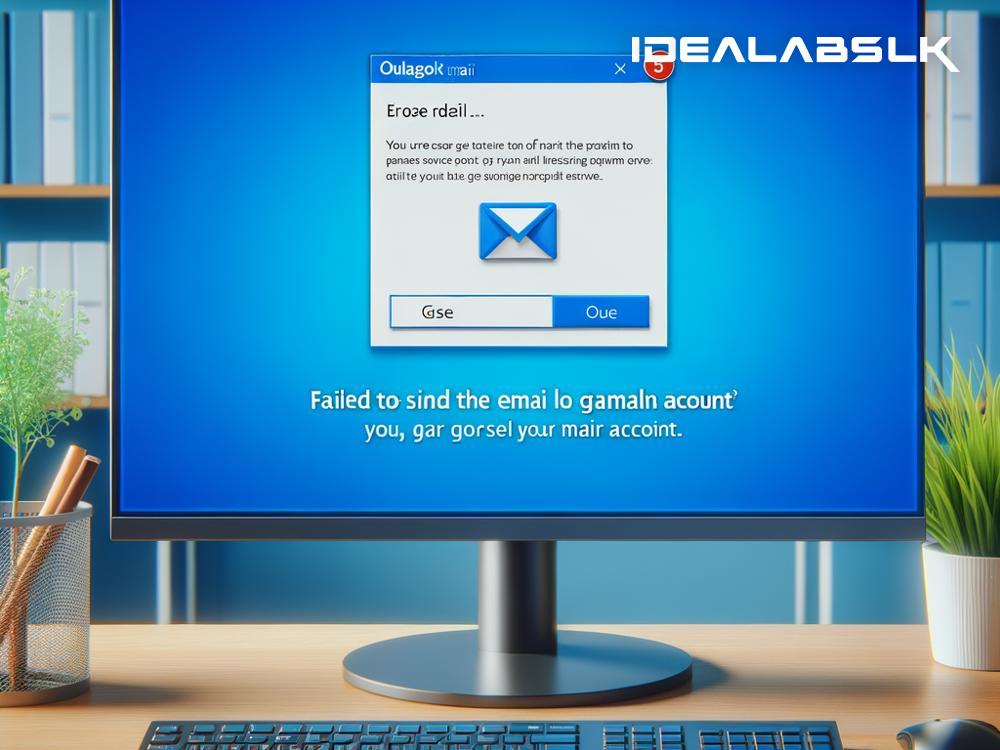Troubleshooting the Puzzle: When Outlook Can't Send Emails from Your Gmail Account
Have you ever found yourself staring at your Outlook, clicking the "send" button repeatedly, but somehow your email, dressed and ready, just won't leave your outbox? This puzzling scenario becomes even more frustrating when it's your Gmail account plugged into Outlook causing the hiccup. If you're nodding along, feeling seen by this digital dilemma, you're in the right place. Let's unravel this tech tangle together, transforming your email woes into a thing of the past.
Understanding the Problem
Before diving into the deep end of solutions, let's skim through the "why". Essentially, when Outlook refuses to send emails from your Gmail account, it's hinting at a communication breakdown between the two. This could be due to incorrect settings, outdated app versions, or even Google's security measures fencing off what it perceives as suspicious login attempts.
The Fix-It Toolbox
Fear not, for there's a toolkit of fixes at your disposal, designed to cover a wide spectrum from the super simple to slightly more technologically tactile solutions.
1. Double-Check Your Settings
Starting with the basics is often the best course. Ensure your Gmail account is properly set up in Outlook. This means checking that the incoming and outgoing server settings are correctly configured. For Gmail, the key settings are:
- Incoming mail (IMAP):
imap.gmail.com, Port:993, Encryption: SSL/TLS - Outgoing mail (SMTP):
smtp.gmail.com, Port:465(for SSL) or587(for TLS)
2. Password Puzzle
Passwords are like keys, and sometimes they get misplaced. If you've changed your Gmail password recently, Outlook might be out of the loop. Updating your password in Outlook’s account settings might just be the nudge it needs.
3. Give Access
Sometimes Google is the cautious friend, vetting who gets to communicate with your Gmail account. If it deems Outlook a "less secure app" - despite its widespread use - you might need to toggle some settings in Gmail. Here's how:
- Head over to your Google Account settings.
- Find the "Security" tab and scroll down to "Less secure app access."
- Turn on access (not recommended) to let Outlook in.
Note: Google periodically updates security features, so it’s worth checking for any changes or extra steps you might need to take to grant Outlook access.
4. Update or Reinstall Outlook
Like all software, Outlook has its moments where it just needs a fresh start. Checking for updates or even reinstalling Outlook might shake off the digital dust clogging your email pipeline. Ensure you're running the latest version to maximize compatibility with Gmail.
5. Generate an App-Specific Password
In a bid to boost security, Google might require you to use an app-specific password for Outlook. This unique password is different from your regular Gmail password and can be generated through Google Account settings, under the "Security" tab. Once created, use this password in Outlook for a smoother login experience.
6. Checking IMAP Settings in Gmail
Sometimes the solution is as simple as making sure IMAP is enabled in your Gmail settings. IMAP allows Outlook to communicate and sync with Gmail, so without it, your emails might be stuck in limbo. You can check this by:
- Logging into Gmail through a web browser.
- Going to Settings > See all settings > Forwarding and POP/IMAP.
- Ensure IMAP is enabled.
7. Clear the Path: Your Outlook's Outbox
If your outbox is overloaded, emails might get stuck. Try clearing out any unsent emails. Sometimes, a single corrupt email can block the queue. Removing it might free up the path for other emails to be sent.
Wrapping Up
While technology is designed to make life easier, sometimes, it likes to test our patience with hurdles like these. However, armed with the right toolkit and a sprinkle of patience, tackling the issue of 'Outlook cannot send emails from a Gmail account' is entirely doable. Start with the basics and work your way up the ladder of solutions. More often than not, a simple tweak is all it takes to get your digital communication back on track.
Remember, tech issues are but puzzles waiting to be solved. With a bit of persistence and the right approach, you'll become the master of your digital domain in no time.