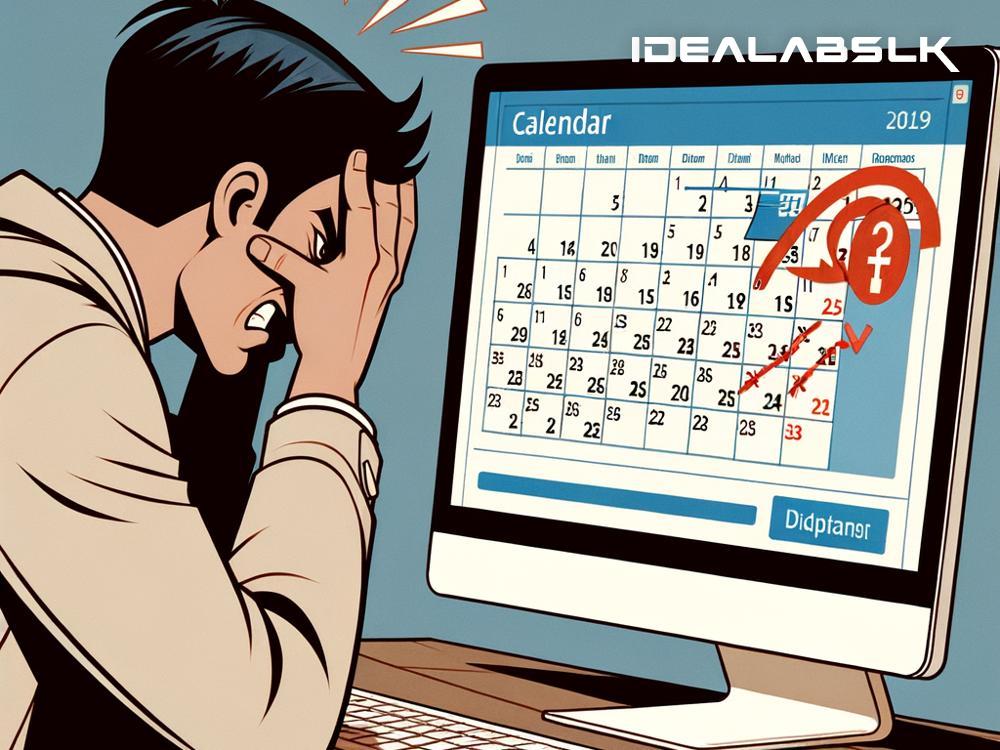A Lifesaver Guide to Fixing 'Outlook Not Receiving Calendar Updates'
Hey there! Ever found yourself staring at your Outlook calendar, bewildered because it's not showing the latest updates? Trust me, you're not alone. Whether it's a crucial meeting that somehow never appeared or a changed event that's still stuck in the past, these calendar mishaps can throw a wrench in our day. But fret not! Let's walk through some simple fixes to get your Outlook calendar back on track. No tech wizardry required – just some straightforward steps you can follow.
First Things First: Check Your Internet Connection
Sometimes, the simplest solutions are the easiest to overlook. Outlook needs a steady internet connection to fetch and synchronize calendar updates. Make sure your device is properly connected to the internet. A quick way to test this is by trying to visit a website or check your email. If everything else is working except for the calendar updates, then the problem lies elsewhere.
Update Your Outlook
Running on an outdated version of Outlook can lead to all sorts of issues, including calendar sync problems. Make sure your Outlook is up to date. Here’s how you usually do it:
- Open Outlook and navigate to
File>Office Account. - Look for
Update Optionsand chooseUpdate Now.
This will ensure that you have all the latest features and fixes. If there’s an update available, go ahead and install it.
Check Your Calendar Settings
Sometimes, the issue might be with the calendar settings themselves. Ensure that the calendar you're expecting updates from is ticked for synchronization. Here’s a quick way to do that:
- Go to
Calendarin Outlook. - Right-click on the calendar in question, then select
Properties. - Head over to the
Synchronizationtab and make sure the box is checked.
Adjust Your Firewall or Antivirus Settings
Firewall or antivirus software, while essential for our digital safety, can sometimes be a little overzealous and block Outlook from syncing properly. Try temporarily disabling your firewall or antivirus to see if that fixes the issue. If it does, you’ll need to add Outlook as an exception to your firewall or antivirus settings for a long-term solution.
Creating a New Profile
If nothing else works, creating a new Outlook profile can sometimes do the trick. This is a bit like giving Outlook a fresh start. Here’s how to do it:
- Close Outlook and go to
Control Panel>Mail>Show Profiles. - Click
Addand follow the prompts to create a new profile. - Once created, choose
Prompt for a profile to be used. - Open Outlook and select the new profile.
Other Tips to Keep In Mind
- Check for Clutter: Your calendar might not update properly if your Outlook is cluttered with old data. Consider cleaning up old emails and appointments.
- Ensure Mobile Devices are Synced Correctly: If you’re using Outlook on multiple devices, double-check the synchronization settings on all devices.
- Contact Your IT Department: If your Outlook is managed by your organization’s IT department, there might be policies or settings in place that affect calendar updates. It's always a good idea to check with them.
Conclusion
Missing out on calendar updates in Outlook can be a pain, but as we've seen, there are plenty of steps you can take to fix the issue. From checking your internet connection, ensuring your Outlook is up to date, adjusting settings, to potentially creating a new profile, these solutions are straightforward and effective.
Remember, technology, as helpful as it is, can sometimes stumble. But with a little patience and some troubleshooting, you can usually get things running smoothly again. So, the next time your Outlook calendar decides to play hide and seek with your events, give these tips a try. You might just save your day from descending into chaos!
Happy Scheduling!