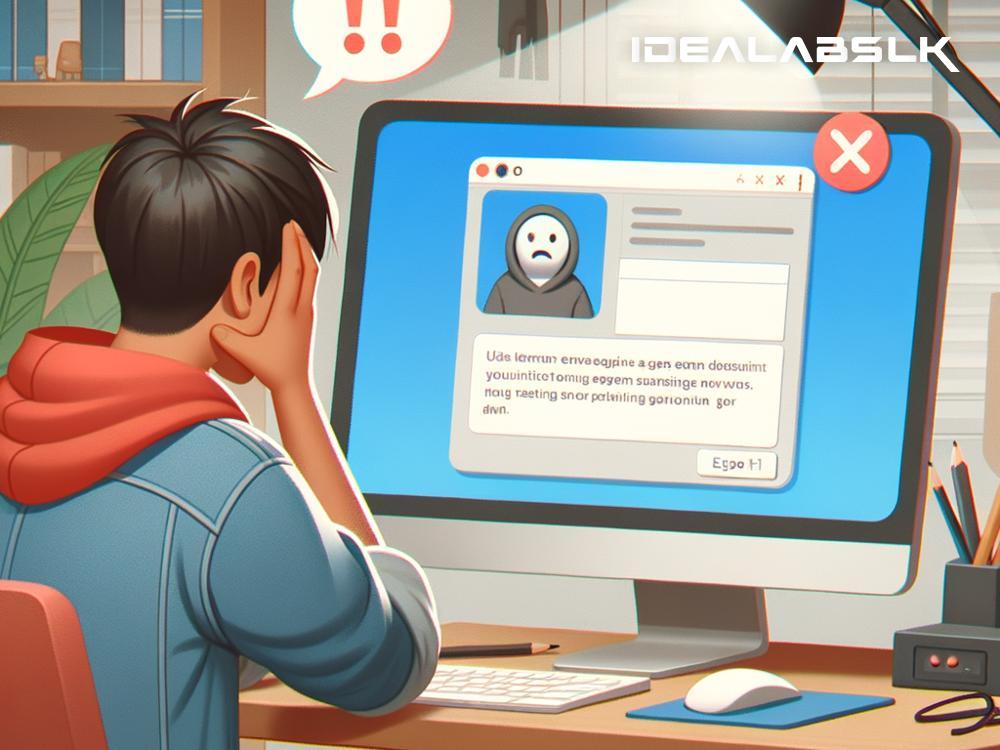How to Fix 'Skype Text Messages Not Sending' Issue
Skype, the telecommunications app that has been connecting us through video, voice calls, and text messages, sometimes hits a few snags, like when text messages won't send. It's frustrating, isn't it? When you're trying to get a message through, and the app just won't cooperate. But fear not! This article is here to guide you through a few simple steps to get your Skype messaging back on track.
Check Your Internet Connection
First things first, check your internet connection. Skype depends on a stable internet connection to send messages. If you notice that web pages are taking longer to load or your video streams are buffering, it's likely that your internet connection is the cause of your Skype messages not sending. Try turning your WiFi off and then back on, or switch to a different network and see if that resolves the issue.
Update Skype
An outdated app can be the source of many problems, including this one. Developers regularly release updates to fix bugs and improve performance. Check if you're running the latest version of Skype. If you're not, updating might just be the fix you need. You can find updates in the app store on your device. Download any available updates, restart Skype, and see if your messages are sending now.
Check Skype's Server Status
Sometimes the problem isn't on your end at all. Skype's servers can go down, too. If their servers are experiencing issues, there's not much you can do except wait for them to resolve the problem. You can check Skype's status by visiting their official website or social media pages where they often post updates about any ongoing issues.
Restart Your Device
The classic turn-it-off-and-on-again method works more often than you'd think. Whether it’s your smartphone, tablet, or computer, a quick reboot can clear out any minor glitches, including your Skype messages not sending. Close Skype, restart your device, then open Skype again and try sending a message.
Clear Skype Cache
Over time, Skype accumulates cache and data which might interfere with its functionality. Clearing the cache can give the app a fresh start, potentially solving the sending issue. The method to clear the cache varies depending on your device, but you can typically find it in the app's settings or your device's app management settings.
Check for Restricted Characters
Skype might have issues sending messages that contain certain special characters or emojis that it doesn't recognize. If your message has special characters, try removing them and sending your message again.
Adjust Your Privacy Settings
Skype has privacy settings that can restrict who you can receive messages from. If you're trying to message someone new, make sure your privacy settings allow you to receive messages from anyone and not just your contacts. You can adjust these settings in Skype’s privacy menu.
Reinstall Skype
If nothing else works, try uninstalling and then reinstalling Skype. This can fix deeper issues with the app’s installation files. Uninstall Skype from your device, download the latest version from your app store, and install it again. This might finally get your messages sending as they should.
Contact Skype Support
Should you find yourself stuck and none of the above steps have worked, it's time to call in the cavalry - Skype Support. Visit Skype’s official support website, describe your issue, and follow the instructions they provide. They're there to help and can guide you through more technical solutions if needed.
Final Thoughts
It's annoying when technology doesn’t work the way we want it to, but usually, there's a solution waiting just around the corner. Next time you find yourself staring at Skype messages that won’t send, work your way through these steps. More often than not, the issue is simpler than it seems and can be fixed with a few clicks or taps. Happy Skyping!