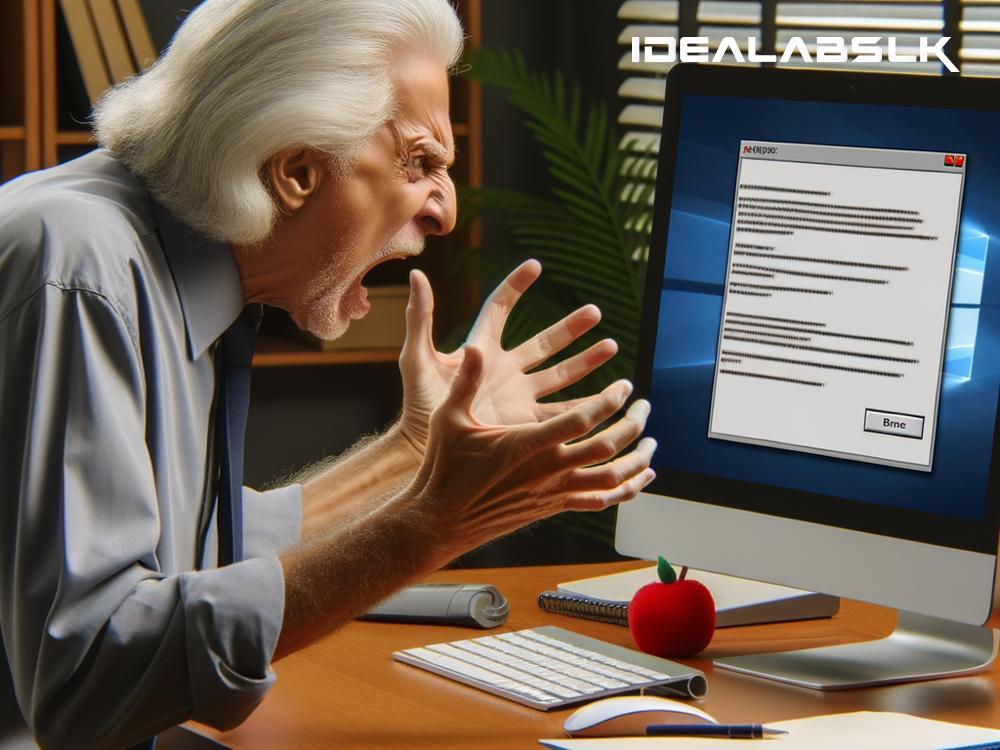Fixing 'Slack App Not Updating Messages': A Simple Guide
In the world of digital communication, Slack has become a household name. It’s the go-to platform for teams and businesses to stay connected, share ideas, and manage their work in real time. However, nothing halts productivity in its tracks quite like the Slack app not updating messages. If you’ve found yourself staring at your screen, waiting for messages that never appear, you know the frustration. But fear not! Here’s a straightforward guide to getting you back on track with your Slack messages.
1. Check Your Internet Connection
Before diving into more complex solutions, start with the basics. A shaky or unreliable internet connection is often the culprit behind Slack not updating messages. Try loading a webpage or using another online service to see if your internet is working correctly. If it's not, resetting your router or contacting your internet service provider might be necessary.
2. Refresh Slack
Sometimes, all it takes is a refresh to kick things back into gear. If you're using Slack on your desktop, hit Ctrl + R (on Windows) or Cmd + R (on Mac) to refresh the app. On mobile devices, closing and reopening the app can have the same effect. This simple action can often solve the issue and get your messages updating again.
3. Check Slack’s Status
Slack, like any other online service, can experience outages. Before you spend time troubleshooting, check Slack’s status page (status.slack.com) to see if there are any known issues that could be affecting your connection. If there's an ongoing problem, Slack’s own team will be working on fixing it, so you might just need to wait it out.
4. Update the Slack App
Using an outdated version of Slack can lead to all sorts of problems, including issues with messages not updating. Ensure your app is up to date by checking the Slack download page or your device’s app store. Updating to the latest version can fix bugs and improve overall performance, possibly resolving your messaging woes.
5. Clear Cache and Data (Mobile)
Over time, the Slack app accumulates cache and data, which can sometimes interfere with its functionality. Clearing these can give the app a fresh start, potentially solving your problem. On Android, you can do this from the Settings menu, under Apps > Slack > Storage. On iOS, you might need to delete and reinstall the app, as iOS doesn’t offer a direct option to clear app cache.
6. Reinstall Slack
If none of the above steps work, reinstalling Slack might be your best bet. This can help eliminate any in-depth issues hidden in the app’s files. Simply uninstall the app from your computer or mobile device, then download and install it again. This fresh installation can often clear up persistent problems.
7. Check for Conflicting Software
Sometimes, other software installed on your device can interfere with Slack. Security programs, in particular, can sometimes mark Slack as a potential threat and block its internet access. Check your firewall or antivirus settings to make sure Slack is whitelisted. If you recently installed new software before experiencing issues with Slack, consider whether there might be a conflict.
8. Contact Slack Support
If you’ve followed all the above steps and still find yourself stuck, it’s time to reach out to the pros. Slack’s support team is there to help. You can contact them via the Slack website, detailing the issue along with the steps you’ve already taken to try and fix it. Sometimes, issues are more complicated than they seem, requiring a deeper dive by the support team.
Wrapping Up
Dealing with the Slack app not updating messages can be a significant hindrance to your day-to-day operations, especially in a fast-paced work environment. However, by following the simple steps outlined above, you can often resolve the issue yourself, getting back to communicating efficiently with your team. Remember, the solution could be as simple as a refresh or as comprehensive as a reinstall, but staying calm and methodical in your approach will see you through the problem. Happy Slacking!