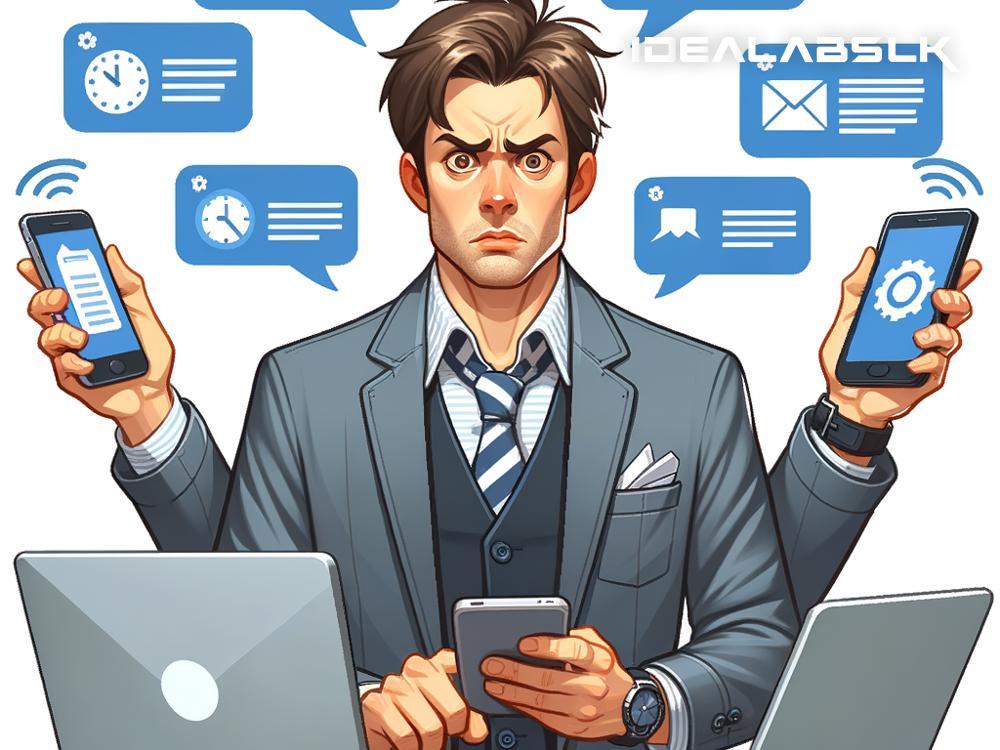Troubleshooting Slack Notification Delays: A Simple Guide
In today's dynamic work environment, Slack has become an indispensable tool for communication, collaboration, and productivity. Whether it's coordinating on projects, sharing updates, or keeping connected with the team, Slack offers a seamless way to manage workplace interactions. However, it can be frustrating when Slack doesn't function as smoothly as expected, especially when notifications are delayed. If you've experienced this, you're not alone. Let's dive into some straightforward solutions to fix Slack notification delays and ensure you're always in the loop.
Understanding Why Delays Happen
First off, it's crucial to understand why notification delays occur. Several factors can contribute to this issue, including network problems, device settings, Slack settings, or even the app's servers experiencing downtime. Once you pinpoint the root cause, fixing the delay becomes much easier.
Step-by-Step Solutions to Fix Notification Delays
Check Your Internet Connection
A stable internet connection is the backbone of efficient Slack notifications. If your connection is weak or unstable, notifications will inevitably be slow to arrive. Ensure you have a strong WiFi signal, or if you're using mobile data, that it's not limited. A quick way to test your connection is by trying to load a webpage or stream a video. If you're facing issues here, restarting your router or contacting your ISP might be necessary.
Review Slack's Notification Settings
Slack allows you to customize your notification settings extensively. It's possible that your notifications are delayed because they're set not to disturb you during certain hours, or you've inadvertently muted specific channels or conversations.
To check, go to Slack's notification settings:
- On the desktop app, click on your profile picture and then select 'Preferences' > 'Notifications'.
- On the mobile app, tap 'You' at the bottom right, then 'Notifications'.
Ensure that your settings are configured to receive notifications as desired. It's also worth checking the settings for individual channels and direct messages.
Update the Slack App
Running an outdated version of the Slack app can lead to various issues, including delayed notifications. Developers frequently release updates to fix bugs and improve performance. Check your device's app store (Google Play Store for Android or App Store for iOS) to see if there's an update available for Slack. If there is, install it immediately.
Reboot Your Device
It's a simple trick, but often, turning your device off and then on again can resolve unexpected glitches, including notification delays. This process clears the system's memory (not your data) and can solve minor software issues affecting apps like Slack.
Check Slack's Status
If everything on your end looks good but you're still facing delays, the problem might be with Slack's servers. Go to https://status.slack.com/ to check if there are any known problems or maintenance activities that could be impacting notification delivery. If there's an issue ongoing, all you can do is wait for Slack to resolve it.
Disable Battery Optimization
On some devices, battery optimization settings can interfere with how apps like Slack operate in the background, leading to delayed notifications. To disable battery optimization for Slack:
- On Android, go to 'Settings' > 'Apps' > 'Special Access' > 'Optimize battery usage'. Find Slack and turn off optimization.
- iOS devices typically don't have the same option, but ensuring Background App Refresh is enabled for Slack can help. Go to 'Settings' > 'General' > 'Background App Refresh'.
Log Out and Log In
Sometimes, simply logging out of the Slack app and logging back in can refresh your connection to Slack's servers and resolve notification delays.
In Conclusion
Delayed notifications in Slack can hinder productivity and disrupt workflow, but with the steps outlined above, you can usually fix the issue quickly and get back on track. Always start with the basics: check your internet connection and review Slack’s settings. If those don’t resolve the issue, move on to updates, device reboots, and more in-depth solutions. With a bit of troubleshooting, you’ll ensure that Slack notifications come through promptly, keeping you connected and up-to-date with your team’s communications.