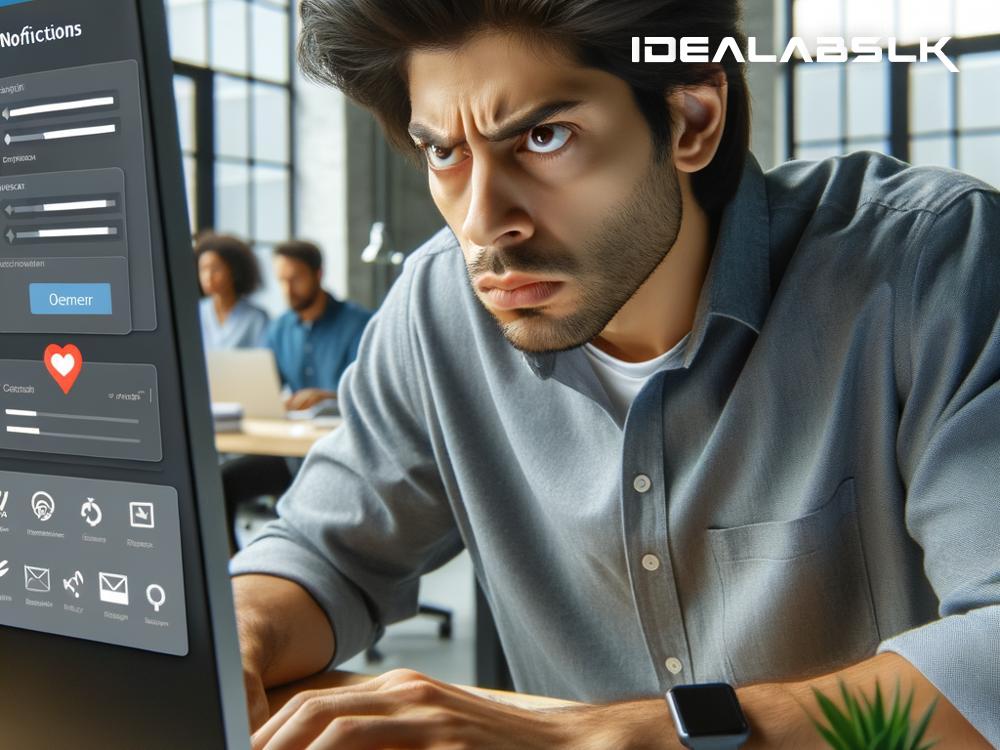Fixing 'Slack Notifications Not Working'
Slack has become an indispensable tool for people working together, especially those who are miles apart geographically. It helps keep everyone in the loop without flooding inboxes with emails. However, what if you suddenly stop receiving notifications? Missing out on crucial updates can lead to misunderstandings or delays in your projects. If Slack notifications are not working for you, don't worry! We're here to help you fix it with some straightforward steps.
Step 1: Check Your Notification Settings
First things first, ensure that your Slack notifications are set up correctly. Slack allows you to customize your notifications based on your preference. You can select when and what type of notifications you want to receive. Here's how to do it:
- Open Slack and go to 'Preferences'.
- Click on 'Notifications'.
- Here, you'll see options like 'Notify me about' and 'Sound & appearance'. Make sure you've selected the appropriate settings according to your needs.
If everything seems fine here, but you're still not receiving notifications, move on to the next step.
Step 2: Ensure Your Status Is Not Set to 'Do Not Disturb'
Slack’s 'Do Not Disturb' (DND) feature is perfect for when you need to concentrate without interruptions. However, if activated, it prevents notifications from popping up. Here’s how you can check if DND is enabled and turn it off:
- Look for your name in the top left corner.
- If you see a little 'z' next to your name, DND is on.
- Click on your name and then click 'Pause notifications' to adjust or disable DND.
Step 3: Update Your Slack Application
Outdated applications can often lead to functionality issues like notification problems. Whether you’re using Slack on desktop or mobile, regularly check for updates:
- For mobile users, visit your app store (App Store for iOS or Google Play Store for Android) and check if there’s an update available for Slack.
- Desktop users can check for updates by clicking on their name in the top left corner, selecting 'Help', and then 'Check for updates'.
Step 4: Check Your Phone or PC Settings
Sometimes the issue might not be with Slack but your device's settings. Ensure that your device settings allow Slack notifications:
- For Mobile Users: Go to your phone settings, look for notifications, and then find Slack in the list. Make sure that notifications for Slack are turned on.
- For PC Users: The process can vary slightly depending on your operating system, but generally, you’ll find notification settings in the 'System' settings. Ensure Slack is allowed to send notifications.
Step 5: Reinstall Slack
If none of the above steps works, try uninstalling and then reinstalling Slack. This can help refresh the app's data and settings, potentially fixing any glitches causing notification issues. Remember to back up any necessary data before doing this to avoid losing any important information.
Step 6: Contact Slack Support
Should you continue to face issues with notifications after trying all these steps, it might be time to reach out to Slack’s support team. They can help diagnose the problem and guide you through more specific troubleshooting steps.
To Wrap It Up
Not receiving Slack notifications can be a real hiccup in your day-to-day work. By following the steps outlined above, you'll likely find a solution to the problem. Start by ensuring your notification settings are correctly configured, then move on to other potential fixes like checking DND settings, updating the app, adjusting device settings, and, if needed, reinstalling Slack or consulting with Slack’s support team. Hopefully, you’ll be back on track in no time, fully connected and updated with your team’s workflow! Remember, keeping your apps updated and regularly checking your settings can prevent many of these issues, so consider making these practices a part of your routine.