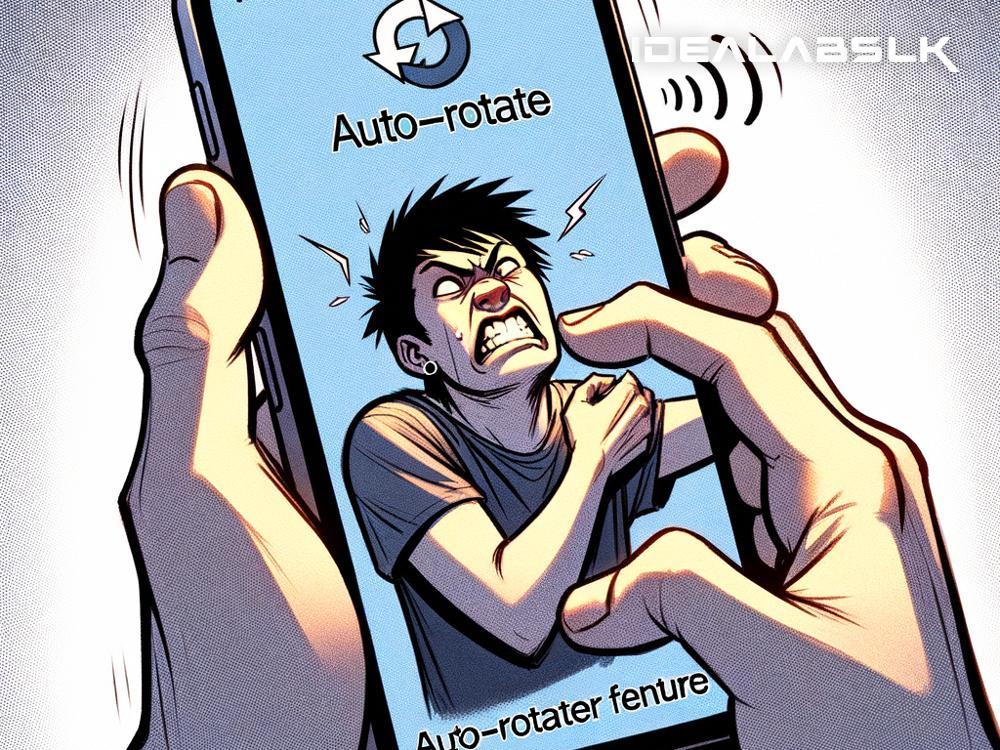How to Fix 'Smartphone Auto-rotate Not Working' - A Simple Guide
Picture this - you're lounging on your couch, smartphone in hand, ready to delve into the digital world. Maybe you're about to watch a video, or perhaps you're diving into an immersive article. You turn your phone sideways, expecting the screen to seamlessly follow your lead and switch to landscape mode. But nothing happens. Your phone stubbornly clings to its portrait orientation, unaffected by your movements. The auto-rotate feature, it appears, has taken a day off. Frustrating, isn't it?
But don't worry; we're here to help. Fixing a smartphone’s auto-rotate not working is usually a straightforward affair. Let's break down the most common solutions, so you can get back to enjoying your device to its fullest.
1. Check if Auto-rotate is Enabled
First things first, ensure that the auto-rotate feature is actually turned on. This might sound a bit too obvious, but sometimes the simplest solutions are the most elusive. How you enable auto-rotate varies a bit depending on your phone, but here's the general idea:
-
For Android users: Swipe down from the top of your screen to open the quick settings panel. Look for the “Auto-rotate” icon (it might also be called “Rotation” or show a small phone icon). If it’s off, tap it to turn it on.
-
iPhone users: Swipe down from the top-right corner to access Control Center. Look for the lock icon with a circular arrow around it. This is the rotation lock; if it’s enabled, tap it to disable lock and enable auto-rotate.
2. Restart Your Device
Sometimes, the old turn-it-off-and-on-again trick works wonders. A simple restart can help clear any minor software glitches that might be keeping your auto-rotate from working properly.
3. Check for Software Updates
Running outdated software can occasionally lead to features not working as they should. Manufacturers often release updates that fix bugs and improve performance. Check your device settings to see if there are any updates available, and install them if there are.
4. Inspect the G-sensor or Accelerometer
Smartphones rely on a small piece of hardware called a G-sensor or accelerometer to detect motion and orientation. If your phone took a hard knock recently, there's a slim chance this component might be malfunctioning. While you can't fix this by yourself, some diagnostic apps can help you confirm if the issue lies here. If this is the case, you might need to visit a repair shop.
5. Explore Developer Options
For the more tech-savvy Android users, there’s an option to calibrate your phone's sensors, including the accelerometer, through the hidden Developer Options menu. To access this, you’ll first need to enable Developer Options by going to Settings > About Phone and tapping on “Build number” seven times. Once enabled, navigate to Developer Options and look for "Sensor calibration" or similar. Follow the on-screen instructions to calibrate your device.
6. Third-party Apps
Sometimes, a rogue app might be interfering with your phone’s normal operations, including the auto-rotate function. Think back to any apps you recently downloaded before the issue started and try uninstalling them to see if that fixes the problem.
7. Factory Reset
Consider this a last resort. A factory reset will wipe your phone clean, returning it to its original state. This means all your data, apps, and settings will be erased. If you decide to go this route, make sure to back up all your important information first.
Before you start imagining a life forever stuck in portrait mode, give these solutions a try. More often than not, fixing an auto-rotate issue is a matter of a few taps. And remember, if you've tried everything and still face issues, it may be time to consult with a professional repair service. After all, smartphones are sophisticated devices, and sometimes, they need a bit more TLC than a simple troubleshoot can provide. But don't let that discourage you; with a little patience and the right approach, you'll likely have your phone flipping and rotating just as it should in no time.