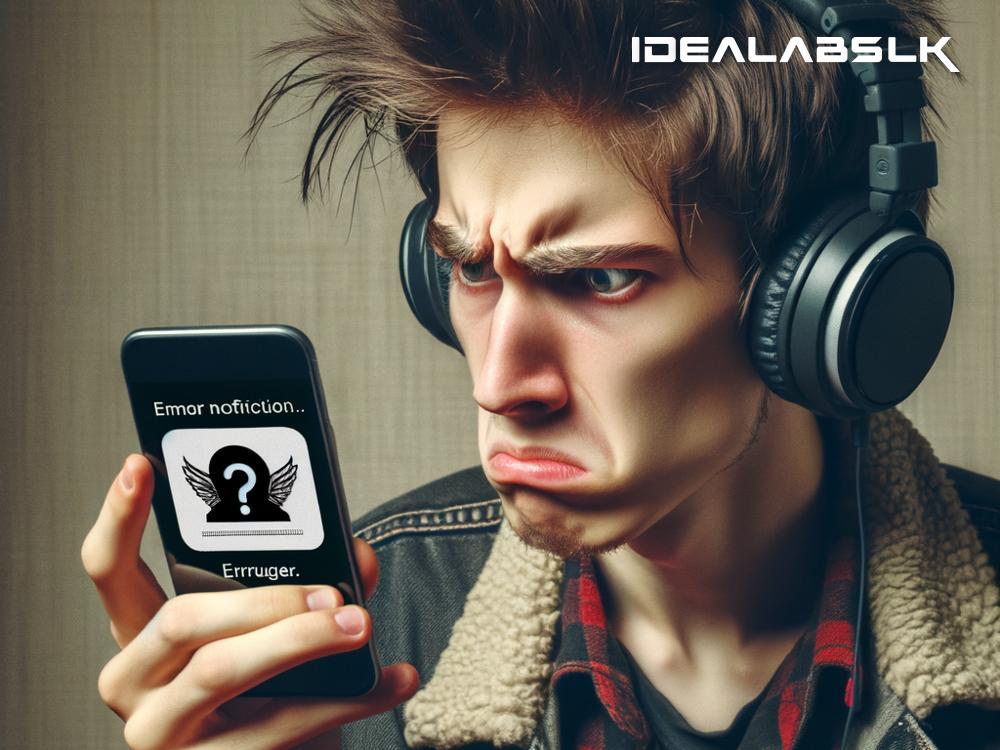Spotify Songs Not Playing? Here's How To Fix That!
Ah, Spotify – our trusty sidekick through long car rides, endless nights of studying, and pretty much every moment we need a background score. But what happens when Spotify decides it’s not in the mood to play your favorite tunes? Facing a silent Spotify can be frustrating, but don’t worry! I’m here to help you troubleshoot this issue and get back to your beloved playlists in no time. Here are some simple and easy fixes for when your Spotify songs just won’t play.
Check Your Internet Connection
First things first, let’s not forget about the basics. Spotify needs a stable internet connection to stream music smoothly. If your songs are buffering or not playing, it might be your internet that’s feeling a bit under the weather. Give your WiFi a quick check – maybe restart your router or switch to a different network and see if that solves the problem.
Log Out and Log In
Sometimes, all your Spotify needs is a little break. Try logging out of your account and then logging back in. This can refresh your session and potentially fix any glitches that are causing playback issues. It’s simple but surprisingly effective!
Clear Your Cache
Over time, Spotify stores lots of data in its cache to help your music load faster. However, this cache can get cluttered and cause playback problems. Clearing your Spotify cache can give the app a fresh start without your playlists and saved music being affected. You can usually find this option in the settings menu of your Spotify app.
Update Spotify
Are you using the latest version of Spotify? An outdated app can lead to all sorts of problems, including playback issues. Check your app store (Google Play Store for Android devices, or the App Store for iOS devices) to see if there’s an update available. A quick update could be the simple fix you need.
Check for Available Storage
Your device needs a certain amount of free space to run apps smoothly. If your device’s storage is almost full, this could be affecting Spotify’s performance. Try deleting some unused apps or files and see if your Spotify songs start playing again.
Reinstall Spotify
If nothing else works, it might be time to start with a clean slate. Uninstall Spotify from your device and then reinstall it. This can help remove any deep-rooted issues with the app’s installation that might be causing your music to stop playing. Make sure to back up any downloaded music or playlists if you can.
Check Spotify’s Servers
It’s not always your fault. Sometimes, Spotify itself could be experiencing issues or undergoing maintenance, causing services to be temporarily unavailable. You can check Spotify’s official social media accounts or websites like Downdetector to see if there are widespread issues being reported.
Switch Off “Offline Mode”
Spotify’s Offline Mode is fantastic for saving data or listening to music without an internet connection. However, if you’ve forgotten you enabled it, it might seem like your songs aren’t playing. Make sure Offline Mode is disabled in your settings when you want to stream music with an internet connection.
Disable Data Saver Mode
The Data Saver Mode in Spotify reduces the app’s data usage by not streaming high-quality music. However, if your network’s signal is weak, it might struggle to play music even on low quality. Check if Data Saver Mode is enabled in your settings and consider disabling it to see if that helps.
Check Your Device’s Audio Output
Lastly, the issue might not be with Spotify at all. Make sure your speakers, headphones, or Bluetooth connection aren’t the culprits. Try playing music from another app or a video on YouTube to check if your device’s audio output is working correctly.
Experiencing problems with Spotify not playing your songs can dampen your mood, but hopefully, these fixes help you identify and solve the issue swiftly. Remember, most issues with Spotify can be resolved with a few simple steps, so you’ll be back to jamming in no time. Enjoy your music!