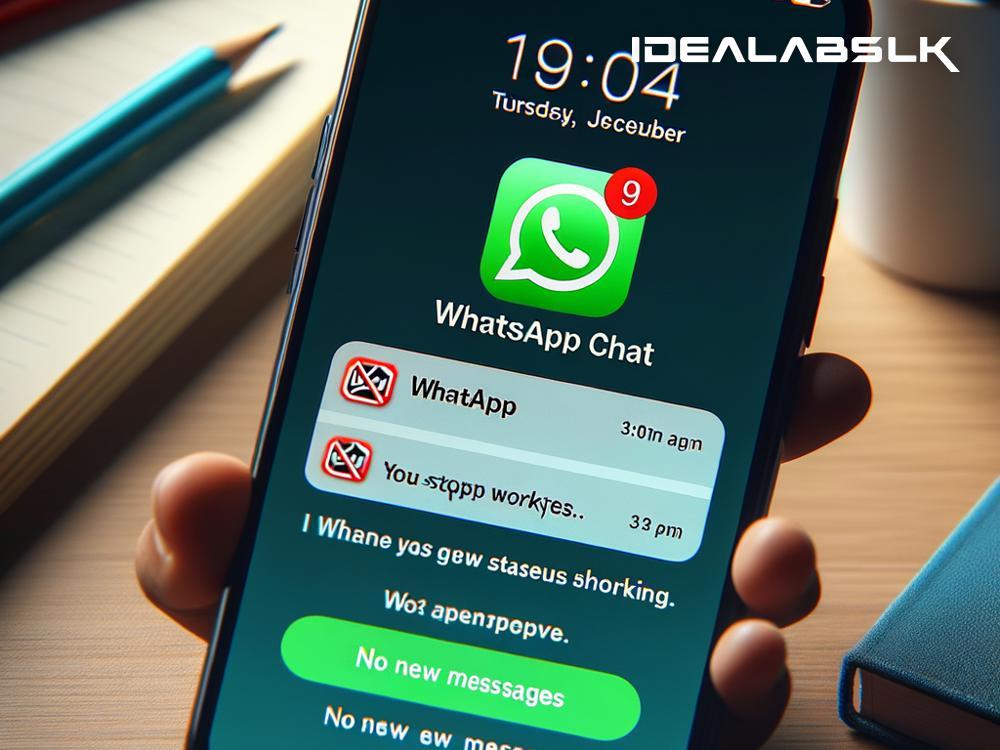How to Fix 'WhatsApp Group Chats Not Updating'
Have you ever opened WhatsApp expecting to see the latest messages in your group chat, only to find it stuck on old messages? It's like being left out of the conversation while everyone else is moving on. This frustrating issue can turn your chatting experience into a real headache. But don't worry, you're not alone, and there are solutions to get those group chats updating smoothly again. Let's fix WhatsApp group chats not updating in simple steps.
1. Check Your Internet Connection
First things first, check if your internet connection is active and stable. It seems obvious, but sometimes the simplest explanations are the right ones. You can try loading a webpage or use another app that requires the internet to see if it works. If your internet is down, try switching between Wi-Fi and mobile data, or restart your router. A stable connection is a key to getting those messages flowing again.
2. Restart WhatsApp
Sometimes, all the app needs is a quick refresh. Exiting the app and removing it from your recent apps list can force it to restart all processes when you open it again. This can help clear any temporary glitches that might be causing the problem. To do this, simply swipe WhatsApp away from your recent apps screen, then open the app again.
3. Update WhatsApp
Developers constantly update apps to fix bugs and improve performance. If your WhatsApp is not at its latest version, you might be missing out on crucial updates that could resolve the issue. Go to the Google Play Store or the Apple App Store, find WhatsApp, and see if there's an update available. Updating could solve not just this issue but also protect you from potential future bugs.
4. Clear WhatsApp Cache
The cache is where WhatsApp stores frequently used data for faster access. However, over time, this data can become corrupted, leading to issues like your group chats not updating. Clearing your WhatsApp cache will not delete your chats or personal information, but it can free up the app from stuck data. To clear the cache, go to your phone's settings, find Apps or App Management, locate WhatsApp, go into Storage, and hit Clear Cache.
5. Check for Phone Updates
Sometimes, the problem isn't with the app but with the phone's operating system. If your device's software is out of date, it may not support the app properly, leading to various issues, including this one. To check for updates, go into your phone's settings, find the ‘About phone’ or ‘Software update’ option, and follow the steps to update if an update is available.
6. Leave and Rejoin the Group (With Caution)
If the issue persists specifically with one group and you've tried everything else, consider leaving and then rejoining the group. However, be cautious with this step. Make sure you ask someone to add you back before leaving the group. This method can reset your connection to the group and possibly fix the updating issue.
7. Reinstall WhatsApp
As a last resort, if nothing else works, try uninstalling and then reinstalling WhatsApp. This can give the app a complete fresh start on your device. Before you do this, ensure your chats are backed up so you won’t lose any important messages. To backup, go to WhatsApp Settings > Chats > Chat Backup, and then proceed to uninstall and reinstall the app.
8. Contact Support
If you've tried everything and WhatsApp group chats are still not updating, it may be time to contact WhatsApp support. Sometimes, issues can be on their end or more complex than anticipated. To contact support, go to WhatsApp Settings > Help > Contact Us. Describe your issue in detail, and hopefully, you'll get the help needed to resolve it.
Conclusion
Having your WhatsApp group chats not updating can put a damper on your social and professional interactions. Fortunately, these simple steps can help fix the issue most of the time. Remember, technology can be quirky, and sometimes patience and a systematic approach are all you need to solve seemingly complicated problems. Happy chatting!