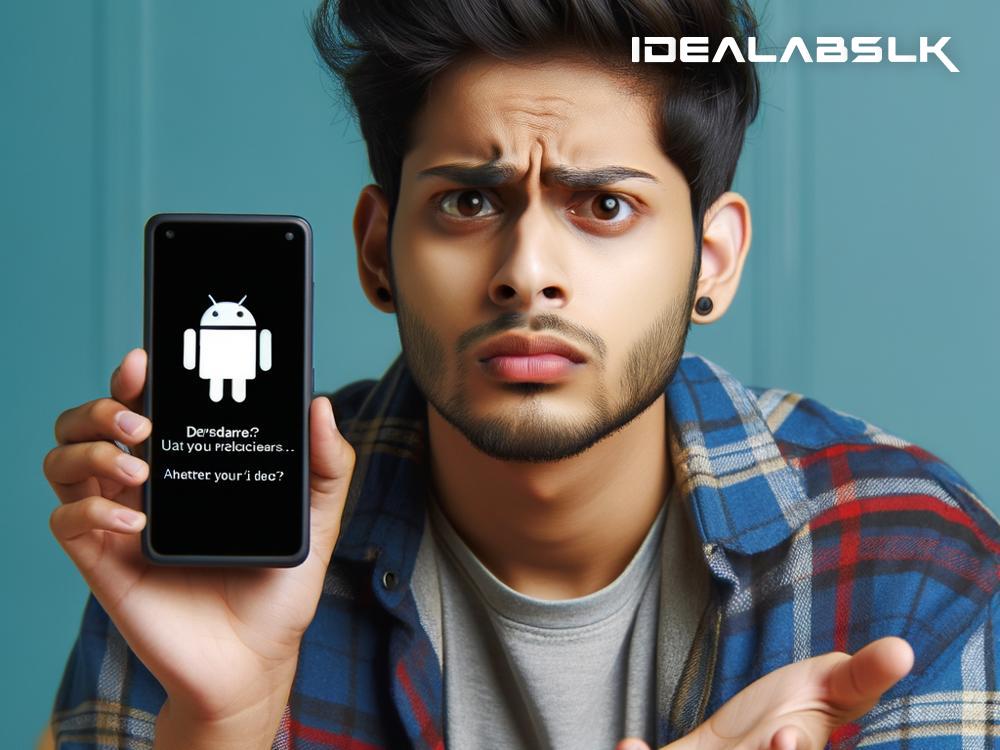How to Fix 'App Not Installing' on Your Android Phone
Encountering issues while trying to install a new app on your Android phone can be a frustrating experience, especially when it's an app you've been eagerly waiting to use. The good news is that this is a common problem many Android users face, and there are several straightforward solutions to overcome it. Here's a simple guide on how to fix the 'app not installing' issue on your Android device.
1. Check Your Internet Connection
The first step is as simple as it gets. Poor or unstable internet connections can be the culprit behind the failure of app installations. Ensure your device is connected to a reliable Wi-Fi network, or if you're using mobile data, check that you have a strong signal. Sometimes, simply switching between Wi-Fi and mobile data or turning the airplane mode on and off can rejuvenate your connection.
2. Free Up Some Space
Android devices, like any other, have a finite amount of storage space. If your phone doesn't have enough space to accommodate a new app, it won't install. To free up some space, you can delete unused apps, clear out old photos and files you no longer need, or move some of your data to cloud storage or an SD card if your device supports it.
3. Restart Your Device
It's a cliché because it works. Restarting your device can resolve a multitude of issues, including app installation problems. This simple action can clear out minor glitches in the system. Press and hold the power button, select 'Restart,' and once your phone boots up, try installing the app again.
4. Check Your SD Card (if applicable)
If your phone uses an SD card for extra storage, and you're trying to install an app directly onto it, the card might be formatted incorrectly or corrupted. Try moving the app to the device's internal storage instead. Additionally, consider removing the SD card, then reinstalling it, or even trying a new one to rule out any issues with the card itself.
5. Allow Installation from Unknown Sources
If you're trying to install an app from outside the Google Play Store, you need to give your device permission to install apps from unknown sources. To do this, go to Settings > Security, and find the option that says 'Install unknown apps' or 'Unknown sources.' Enable this feature for the app you're using to install the new app. Remember to exercise caution and only download apps from trusted sources to avoid security risks.
6. Update Your Google Play Services and Store
Sometimes, the problem lies not with your device, but with the Google Play Store or the Google Play Services app. Making sure these are up to date can resolve installation issues. You can update them manually by searching for them in the Google Play Store and hitting the 'Update' button if it's available.
7. Clear Google Play Store Cache and Data
Over time, the Google Play Store accumulates a lot of cache and data, which can sometimes interfere with its performance. Clearing it can fix installation issues. Go to Settings > Apps & notifications > See all apps > Google Play Store > Storage & cache, and then tap on 'Clear cache' and 'Clear storage.'
8. Check for Android Updates
Running an outdated version of Android can result in compatibility issues with newer apps. Check if there's an update available for your device. Go to Settings > System > System Update to check for and install any available updates.
9. Deal with Compatibility Issues
Not all apps are compatible with every device. This can be due to hardware limitations or software incompatibilities. Check the app's requirements on its Google Play Store page to ensure your device meets them.
10. Factory Reset (Last Resort)
If all else fails, a factory reset can be considered a last resort. This will erase all data from your device and revert it to its original state, so make sure to back up important data before proceeding. You can perform a factory reset via Settings > System > Reset options > Erase all data (factory reset).
Encountering an 'app not installing' issue on your Android device can be annoying, but it's usually fixable with some simple troubleshooting steps. Start with the basics like checking your internet connection and ensuring you have enough storage, then move on to more complex solutions if needed. With a bit of patience, you'll have your desired app up and running in no time.