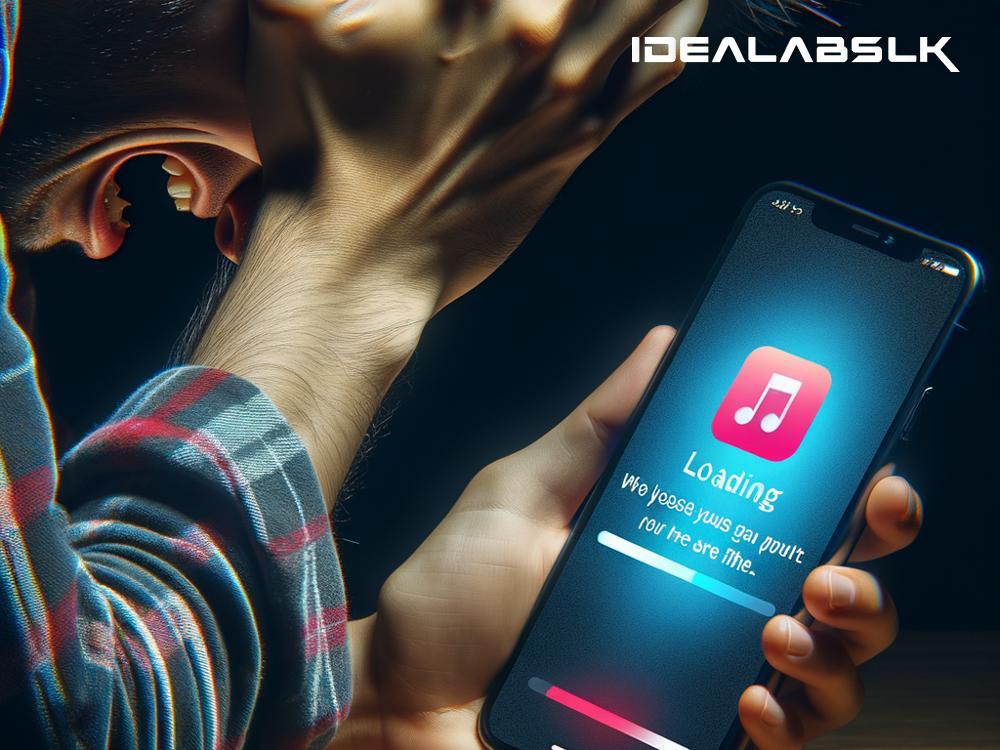Struggling with Apple Music? Quick Fixes for When Your Songs Just Won’t Load
Ever found yourself all set for a jam session, only to be greeted by the endlessly annoying spinning wheel on your Apple Music app? It’s not just you; many Apple Music users have faced this head-scratcher where their tunes just won’t load. But don’t fret! You won’t have to sit in silence much longer. We’ve compiled some straightforward solutions to get your groove back on track.
1. Check Your Internet Connection
Often, the most overlooked solution is the simplest – your internet connection. Apple Music needs a stable connection to stream songs without a hitch. Flip your device into Airplane mode for a few seconds, then turn it off. It’s like giving your connection a quick reboot. Also, try switching between Wi-Fi and cellular data (ensure you have enough data, though). If other devices are struggling with the connection too, a quick router reset might just do the trick.
2. Restart Your Apple Music App
It sounds cliché, but "turning it off and on again" can sometimes be the magical fix. Double-tap your home button (or swipe up if you’re on a device without a button) to bring up your recently used apps. Find Apple Music and swipe it away to close it. Relaunch the app and see if your songs are now willing to make an appearance.
3. Update the App
An outdated app is often the culprit behind many issues. Developers release updates for a reason: not only to give you new features but also to squish bugs that might be causing problems. Head over to the App Store, search for Apple Music, and tap ‘Update’ if the option is available. Keeping your apps up-to-date can save you a lot of headaches.
4. Check Your Subscription
This might seem like a no-brainer, but it’s easy to forget about those automatic renewals. If your Apple Music songs aren’t playing, ensure your subscription hasn’t expired. Navigate to your settings, click on your name at the top, then tap ‘Subscriptions.’ Here you’ll see if your Apple Music subscription is still active or if it’s time for a renewal.
5. Reauthorize Your Device
Apple has limits on how many devices you can stream your music from. If you’ve been generous logging in on several gadgets, this might be why your music won’t play. Go to the Apple Music settings on your device and look for an option to ‘Sign Out.’ Once you’ve signed out, sign back in to reauthorize your device. This can give your Apple Music a fresh start.
6. Download Songs for Offline Listening
If you’re constantly on the move or in areas with spotty internet coverage, downloading songs for offline listening could save your day. Find the song or album you want, and you’ll see a plus icon or a cloud icon next to it. Tapping on this will download the music to your device, allowing you to play it anytime, connection or no connection.
7. Reset Your Device’s Network Settings
If all else fails, there might be deeper network issues at play. Go to your general settings, then ‘Reset,’ and select ‘Reset Network Settings.’ Note that this will forget all your Wi-Fi networks and passwords, so ensure you have these details handy before proceeding.
Don’t Let Silence Win
Apple Music not loading songs can throw a wrench in your day, whether you’re trying to unwind or need that extra boost to power through a workout. The solutions above cover the most common issues and are easy enough for anyone to tackle. More often than not, a quick fix is all it takes to get your music back. However, if the problem persists, there might be a more significant issue at play. Contacting Apple Support can offer more personalized troubleshooting steps and hopefully get your Apple Music experience back to its best.
Always remember, technology, as advanced as it is, has its moments. Patience and a little troubleshooting can often get you back on track. Here’s to uninterrupted music streaming!