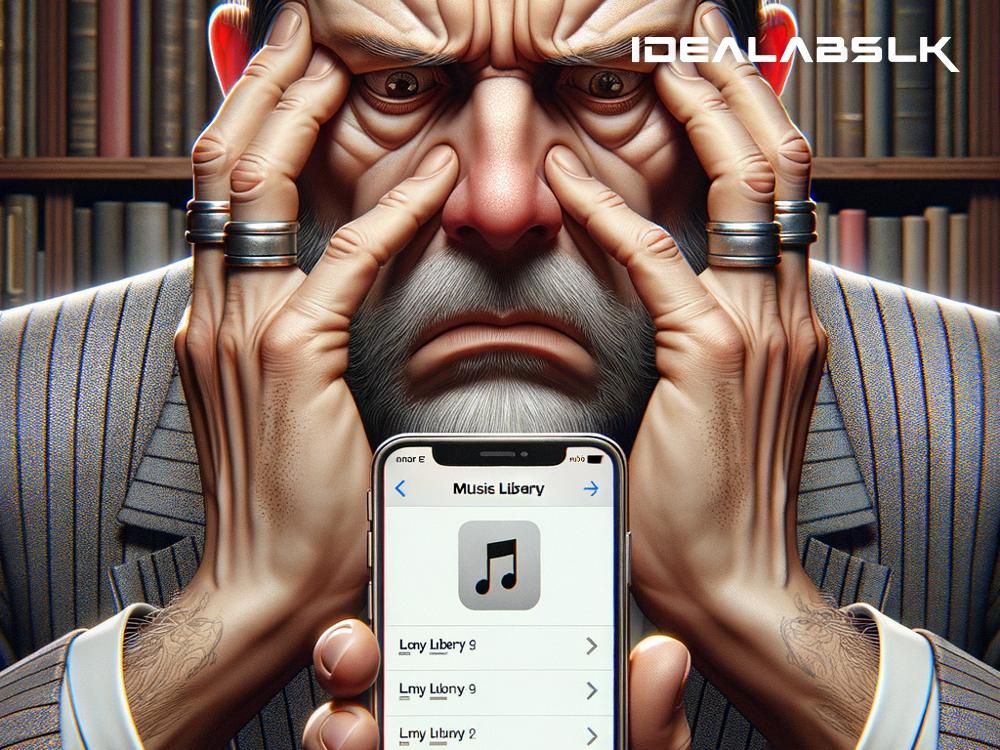How to Fix 'Apple Music Not Showing Songs'
If you're an Apple Music user and you suddenly discover your songs aren't showing up, don't panic. It's a common issue that many users experience, but luckily, there are several straightforward steps you can take to fix this problem. Whether you're using an iPhone, iPad, or even a Mac, this guide will help you get your music collection back in order.
1. Check Your Internet Connection
First things first. A weak or unstable internet connection could be the primary reason your Apple Music songs aren't loading or showing up. Ensure you're connected to a strong Wi-Fi network, or if you're using cellular data, make sure it's turned on for Music. You can check your internet connectivity by trying to load a webpage or another online app.
2. Log Out and Log Back into Your Apple ID
Sometimes the issue can stem from a slight glitch associated with your Apple ID. Logging out and then back into your Apple ID can refresh your account's connection with Apple's services, including Apple Music.
- Go to your device's settings.
- Click on your name at the top.
- Scroll down and tap "Sign Out."
- After signing out, log back in with your Apple ID credentials.
3. Enable iCloud Music Library
If your iCloud Music Library is turned off, you won't have access to your Apple Music library across all of your devices. Turning it on can restore your missing songs.
On an iOS device:
- Go to Settings > Music.
- Toggle on "Sync Library."
On a Mac:
- Open Music, and from the menu bar at the top of your computer screen, choose Music > Preferences.
- Go to the General tab and select the checkbox next to "Sync Library."
Note: You need an Apple Music or iTunes Match subscription to use this feature.
4. Check Your Apple Music Subscription
If your Apple Music subscription has expired, you'll lose access to the Apple Music library. Verify that your subscription is active by going to Settings > [Your Name] > Subscriptions on an iOS device. On a Mac, you can check your subscription in the App Store under your account's information page.
5. Update Your Device
Running an outdated version of iOS or macOS could lead to compatibility issues with Apple Music. Ensuring your device's operating system is up to date can help fix various bugs, including music playback issues.
- For iOS devices, go to Settings > General > Software Update.
- For Mac, click on the Apple menu > System Preferences, then click Software Update.
6. Refresh Your Apple Music Library
If some songs or albums are still missing after trying the above solutions, you can try refreshing your entire Apple Music library. To do this:
- On an iPhone or iPad: Open the Music app, go to your library, and pull down the screen to refresh it.
- On a Mac: Close the Music app and reopen it. Go to the Library tab and see if your music appears.
7. Re-download the Missing Songs
If you notice specific songs are missing, you can try removing them from your library and then re-adding them. Find the song or album in question, remove it, and then search for it again in Apple Music to add it back to your library.
Conclusion
Experiencing issues with Apple Music not showing songs can be frustrating, especially when you're looking forward to enjoying your favorite tunes. However, most times, the solution is simpler than you might think. By following the steps outlined above—checking your internet connection, logging out and back into your Apple ID, enabling iCloud Music Library, checking your subscription status, updating your device, refreshing your library, and re-downloading missing songs—you should be able to resolve the issue and get back to enjoying your music in no time.
Remember, technology is prone to occasional glitches, but with a little patience and some troubleshooting, there's almost always a way to overcome these hurdles. Happy listening!