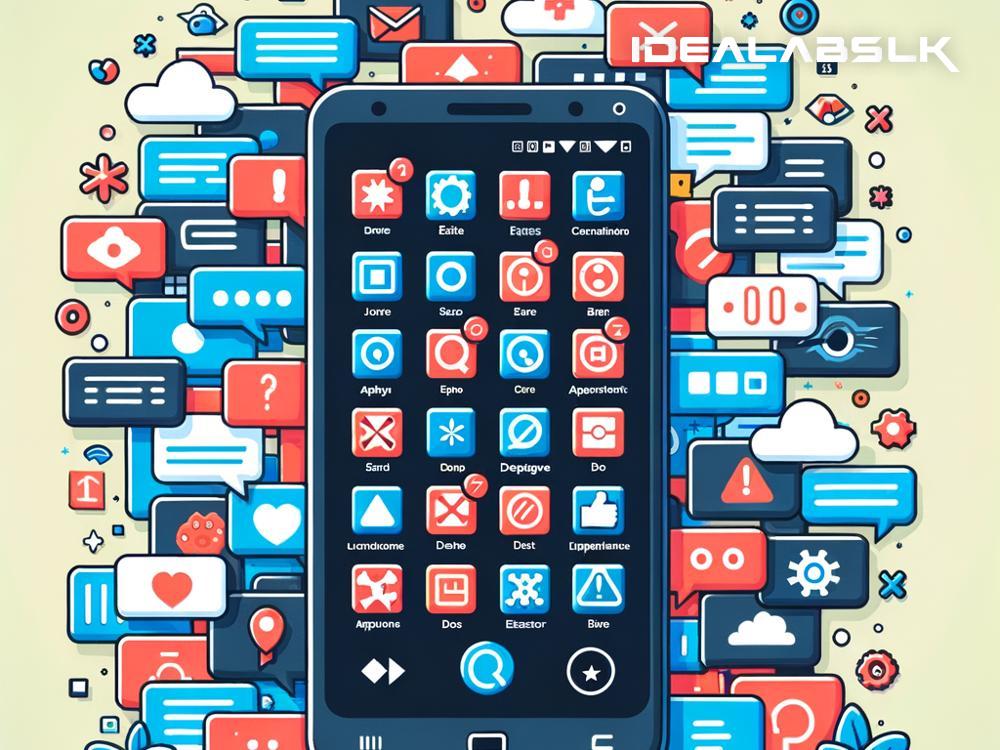How to Fix 'Apps Crashing' on Android or iPhone: A Simple Guide
Experiencing apps crashing on your iPhone or Android device can be both frustrating and disruptive, especially when it occurs frequently or with apps you rely on daily. Fortunately, this common issue can often be resolved with a few simple troubleshooting steps. Whether you're facing this problem on an Android device or an iPhone, there's likely a solution that can get your apps running smoothly again. Here's a straightforward guide on how to fix apps crashing on your smartphone.
Common Causes of App Crashes
Understanding why apps crash can be helpful before diving into the solutions. Common causes include:
- Outdated apps or operating system
- Insufficient storage space
- Overloaded device memory
- Software conflicts
- Corrupted app data
Steps to Fix Crashing Apps on Android and iPhone
1. Restart Your Device
Sometimes, the simplest solution is the most effective. Restarting your Android or iPhone can refresh the system and potentially resolve any minor glitches causing apps to crash. To restart, hold down the power button and follow the on-screen instructions to turn off your device. Wait a few seconds before turning it back on.
2. Update the App
Developers regularly update apps to fix bugs and improve performance. If you're using an outdated version, this might be why your app keeps crashing. To update, visit the App Store on iPhone or Google Play Store on Android, search for the app, and tap "Update" if available.
3. Check for System Updates
Just as with individual apps, running an outdated version of your device's operating system can lead to app crashes. Check for any available system updates in your device settings and install them.
- On iPhone: Go to Settings > General > Software Update.
- On Android: Go to Settings > System > Advanced > System Update.
4. Clear App Cache and Data (Android) or Offload App (iPhone)
Over time, the app's cache can accumulate and potentially corrupt, causing crashes. Clearing it might resolve the issue.
- On Android: Go to Settings > Apps & Notifications > [App Name] > Storage & Cache > Clear Cache.
- On iPhone: While iOS doesn't allow clearing cache directly, you can offload apps, which reinstalls the app without losing data. Go to Settings > General > iPhone Storage > [App Name] > Offload App.
5. Check Your Internet Connection
Some apps require a stable internet connection to function correctly. If your connection is slow or unstable, it could cause the app to crash. Try switching between Wi-Fi and mobile data or resetting your router.
6. Free Up Storage Space
Lack of storage space on your device can lead to performance issues, including apps crashing. Delete unused apps, large files, or back up photos to free up space.
7. Reinstall the App
If none of the above steps work, try uninstalling and then reinstalling the problematic app. This can remove corrupt data and give the app a fresh start.
- On both Android and iPhone: Find the app icon on your home screen, press and hold until options appear, and select "Uninstall" or "Delete App." Then, reinstall it from the respective app store.
8. Perform a Factory Reset (Last Resort)
If apps continue to crash after trying everything else, and if the problem affects multiple apps, performing a factory reset might be necessary. This will erase all data on your device, so make sure to back up anything important. You can find the factory reset option in your device’s settings under System (Android) or General > Reset (iPhone).
Preventing Future App Crashes
To minimize the risk of future app crashes:
- Regularly update your apps and operating system.
- Manage your device storage efficiently.
- Restart your device periodically to clear temporary files.
- Avoid downloading apps from unofficial sources.
Apps crashing on your Android or iPhone can be a nuisance. However, by following these simple troubleshooting steps, you can often resolve the issue quickly and easily. Whether it's a one-off glitch or a recurring problem, there's usually a solution that'll have your favorite apps running smoothly again in no time. Always remember to keep your device and apps up to date to enjoy a seamless smartphone experience.