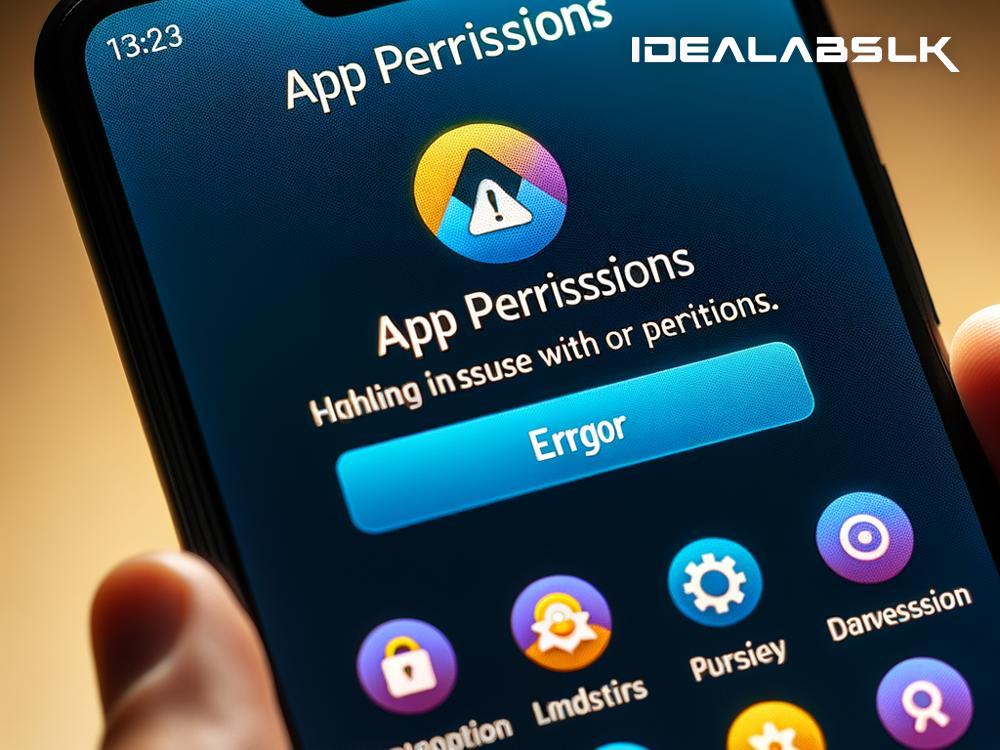Are you struggling with the 'Cannot Access App Permissions' issue on your Android phone? It can be frustrating when your smartphone doesn't behave the way it's supposed to, especially when it comes to something as crucial as app permissions. Permissions are necessary for apps to work correctly, allowing them to access certain parts of your phone, like the camera, contacts, or location. But fear not! With a few simple steps, we can tackle this issue together. Let's dive into how you can fix the 'Cannot Access App Permissions' problem on your Android device.
1. Restart Your Phone
The first step in troubleshooting almost any tech issue, especially with smartphones, is to turn it off and then turn it back on. This simple action can solve a surprising number of problems by refreshing the system and clearing temporary glitches. Long press the power button, select 'Restart', and wait for your device to reboot. Once it's back on, try accessing the app permissions again.
2. Check for Updates
Running outdated software can lead to various issues, including permission errors. To ensure your device operates smoothly, regularly check for system updates. Navigate to your settings, then to 'System', followed by 'System Update', and see if there are any pending updates. If yes, install them. App developers also frequently release updates, so head over to the Google Play Store, go to 'My apps & games', and update any apps that aren't up to date.
3. Clear Cache of the Problematic App
Over time, apps accumulate cache, which is temporary data meant to help them load faster. However, too much cache can lead to performance issues. Clearing an app's cache is a safe way to potentially fix permission issues without losing any important data. To clear cache, go to 'Settings', find 'Apps' or 'Application Manager', select the app facing the permission issue, go to 'Storage', and tap 'Clear Cache'.
4. Ensure You Have Admin Rights
Some apps require administrator rights to function correctly. If you're using a work or school device, or if there are multiple user accounts on your device, you might not have the necessary permissions to change app settings. Make sure you have admin rights on your device to adjust the app permissions as needed.
5. Reset App Preferences
This is a broader stroke solution that resets all your app preferences, including permissions, notifications, background data restrictions, and more. It won't delete any app data, but you'll have to set your preferences again. To reset app preferences, go to 'Settings', navigate to 'System', tap 'Reset options', and select 'Reset app preferences'. After doing so, try accessing the permissions of the problematic app again.
6. Use Safe Mode
Safe mode boots your device with the default settings and without any third-party apps, which can help identify whether the issue is caused by an app you’ve downloaded. To enter safe mode, press the power button, then long-press the 'Power off' option and tap 'OK' when prompted about safe mode. If the issue disappears in safe mode, a third-party app is likely the culprit. Restart your device to exit safe mode and then uninstall recently downloaded apps one by one to isolate the problematic app.
7. Factory Reset (Last Resort)
If none of the above steps work, a factory reset might be necessary. This will erase all data from your phone and return it to its original state, so back up any important information first. To perform a factory reset, go to 'Settings', find 'System', select 'Reset options', and then choose 'Erase all data (factory reset)'. Keep in mind that this should be a last resort due to the data loss involved.
Conclusion
Encountering issues on your Android device can be vexing, but there's almost always a way to solve them. By following these steps, you can fix the 'Cannot Access App Permissions' problem and get your apps working correctly again. Always start with the simplest solutions, like restarting your device, and work your way up to more involved fixes if necessary. With a little patience and troubleshooting, your device will be back to normal in no time.