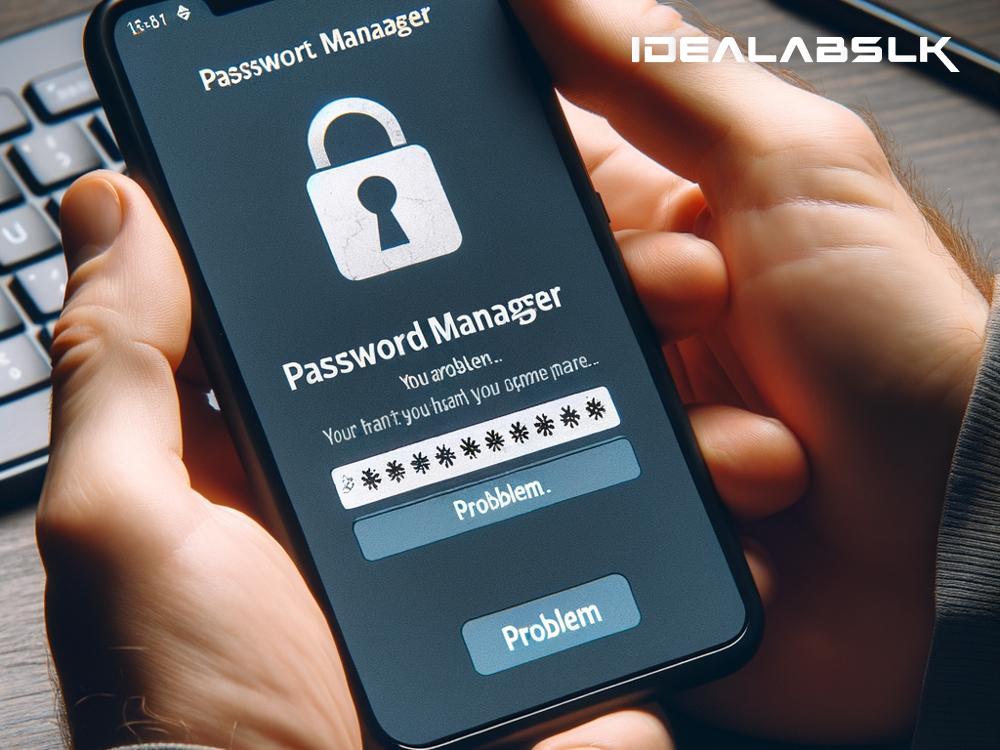How to Fix 'Cannot Access Password Manager' on Phones: A Simple Guide
In today's digital age, remembering all your passwords can feel like trying to memorize the entire dictionary. That's where password managers come in handy. They're the digital equivalent of that trusty notebook you might keep in your top drawer, except they're locked behind layers of security. So, when you suddenly can't access your password manager on your phone, it can feel like losing the key to your digital life. But don't worry! Here's an easy-to-follow guide on how to get back into your digital vault, keeping the tech jargon to a minimum.
Understanding the Problem
First off, it helps to pinpoint why you're being kept out in the digital cold. Common culprits include outdated app versions, corrupted app data, glitchy software updates, or maybe your phone is just having a bad day. Identifying the root cause can sometimes feel like playing detective, but with less dramatic music in the background.
Let's Fix It!
1. Check for Updates
Just like how you occasionally need to refresh yourself, your apps need updates to function at their best. Go to your phone's app store, find your password manager, and hit update if it's available. This can fix a surprising number of issues by squashing bugs and improving performance.
2. Clear Cache, but Not Your Memories
Think of your app's cache like your brain's way of remembering the steps of a dance. Sometimes, it gets the steps wrong. Clearing your app's cache wipes the slate clean, allowing it to relearn everything correctly without losing any important data. Head into your phone's settings, find the App management section, locate your password manager, and tap on 'Clear Cache.'
3. Give It a Fresh Start
If clearing the cache was like refreshing your memory, reinstalling the app is akin to learning the dance all over again with a better instructor. Uninstall your password manager and then reinstall it from the app store. This could fix deeper issues by giving you the latest version of the app, free from any corrupted data that might have been causing trouble.
4. Check Your Internet Connection
Your password manager often needs the internet to retrieve your data securely from the cloud. Ensure you're connected to a stable Wi-Fi network or your mobile data is working fine. Sometimes, the simplest solutions are the most effective.
5. Password Reset
If you're getting an error specifically related to your login credentials, it might be time to reset your password. Just ensure you follow the steps provided by the app carefully, so you don't end up locking yourself out further. This step is like changing the locks on your door; make sure you keep the new key in a safe place!
6. Contact Support
Still stuck? It might be time to call in the cavalry. Reach out to the app's support team. It's like when you can't fix a leaky faucet, and you finally admit it's time to call a plumber. Be as detailed as possible about your issue, what device you're using, and what steps you've already tried. Help is often just an email or chat away.
Preventing Future Access Issues
Now that you're back in, let's talk about how to avoid this scare in the future.
-
Regular Updates: Stay on top of updates not just for your password manager but also for your phone's operating system. These often include important security patches.
-
Backups: Many password managers offer a way to backup your data. Make use of this feature. Think of it as having a spare key.
-
Security: Keep your device secure. Use a strong lock screen and consider anti-virus software if you're on Android. It's like putting a good lock on that top drawer.
Final Thoughts
Remember, technology, like anything else, can have its off days. The key is knowing how to troubleshoot these issues calmly and methodically. By following these steps, you can regain access to your password manager and, by extension, your digital life, with minimal frustration. So, take a deep breath, roll up your sleeves, and let's get your digital life back on track.