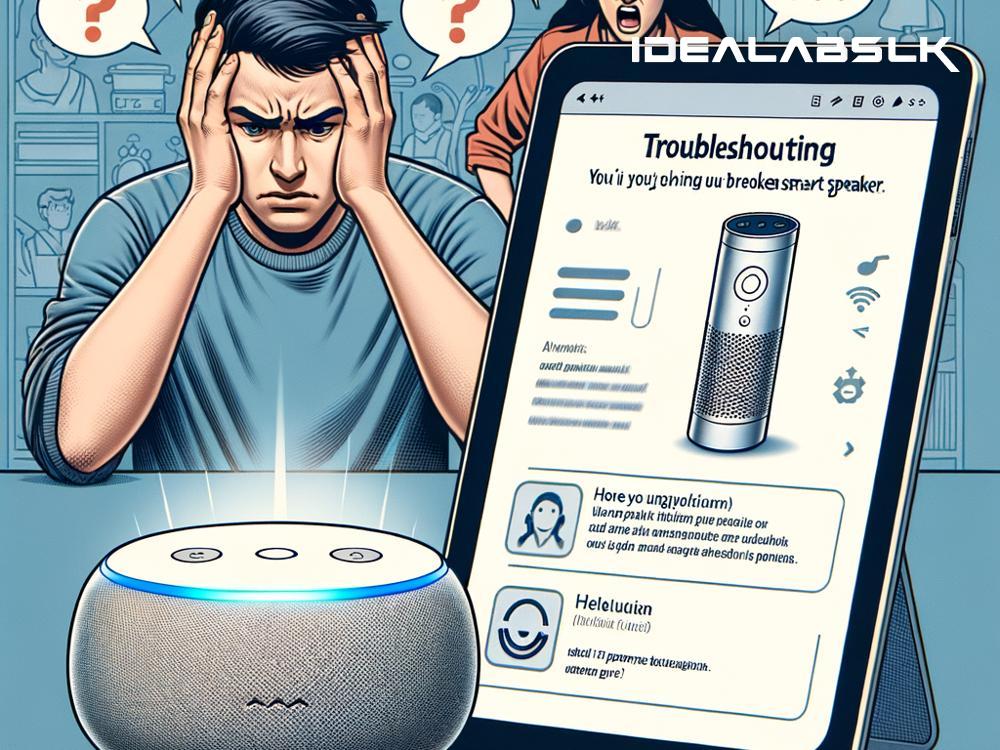Are you having trouble accessing your smart speaker settings? It's frustrating when you can't customize or troubleshoot your device because of this pesky problem. But don't worry! Whether you're using an Amazon Echo, Google Home, or any other smart speaker, there's usually a way to fix this issue. Let's explore some straightforward steps you can take to regain control over your smart speaker settings.
Step 1: Check Your Internet Connection
First things first, ensure your smart speaker is connected to the internet. A stable Wi-Fi connection is crucial for your device to function correctly, including accessing its settings. You can check your internet connection by trying to use another device on the same network. If the internet isn't working well, restart your router by unplugging it, waiting a minute, and plugging it back in.
Step 2: Update Your Smart Speaker
Technology is ever-evolving, and so is the software that powers your smart speaker. Manufacturers often release updates to improve performance and fix known issues. If you're having trouble accessing settings, your device might be overdue for an update. You can usually initiate an update through the companion app on your smartphone. Look for an 'Update' or 'Software Update' option in the app’s settings menu.
Step 3: Reboot Your Smart Speaker
Sometimes, simply restarting your smart speaker can solve a multitude of problems, including access issues. To do this, disconnect the device from power for about a minute, then plug it back in. Wait for it to boot up fully before trying to access the settings again.
Step 4: Ensure Your App is Up-to-Date
The problem might not be with your smart speaker at all! If you're using an outdated version of the companion app, it might not communicate effectively with your device. Check the app store on your smartphone for any available updates for the app. Installing the latest version could be the key to fixing your issue.
Step 5: Check for Compatibility Issues
If you've recently switched phones or operating systems, there might be compatibility issues preventing you from accessing your smart speaker's settings. Most smart speakers support both Android and iOS, but there can be exceptions or specific requirements. Visit the manufacturer’s website or check the app’s description in the app store to ensure your smartphone is compatible.
Step 6: Reset Your Smart Speaker
If all else fails, a factory reset might be your last resort. This process will delete all your settings and data, returning the device to its original state. The steps to perform a reset vary by device, so consult the user manual or the manufacturer's website for instructions. Remember, you'll need to set up your smart speaker from scratch after a reset, so use this option as a last resort.
Step 7: Contact Customer Support
Sometimes, you might face a hardware issue or a more complex software problem that you can't solve on your own. If you've tried all the steps above and still can't access your smart speaker settings, it's time to reach out for help. The customer support team of your smart speaker’s manufacturer can offer guidance, and if needed, repair or replace your device under warranty.
Final Thoughts
It can be incredibly frustrating when technology doesn't work as expected, especially with devices designed to make our lives easier, like smart speakers. However, most issues can be resolved with some troubleshooting. By following these steps, you're well on your way to fixing the 'Cannot Access Smart Speaker Settings' issue and getting back to enjoying your device to its fullest. Remember, patience and a bit of tech-savvy can go a long way in resolving most problems. If you're still stuck, don't hesitate to reach out to customer support. Happy troubleshooting!