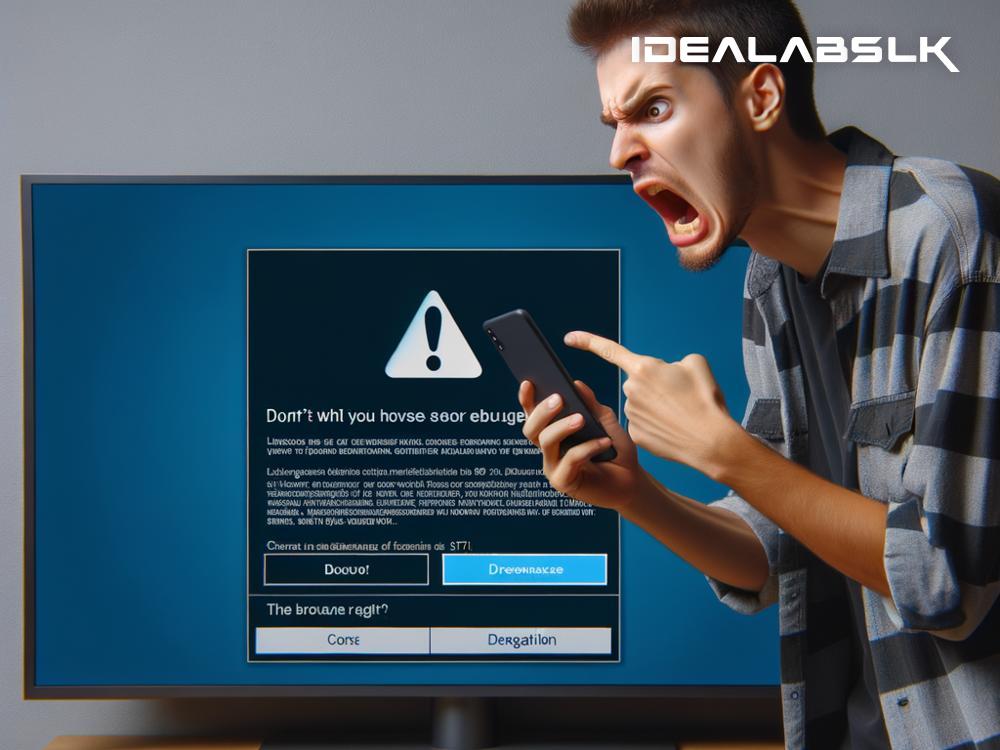How to Fix 'Cannot Cast to Smart TV' From Your Phone: An Easy Guide
Have you ever settled down for a cozy movie night, popcorn in one hand, phone in the other, ready to cast your favorite film onto the big screen, only to be met with frustration? The excitement quickly fades when your attempt to cast content from your phone to your Smart TV fails, leaving you staring at an error message instead of the opening credits. Don't worry! The solution might be simpler than you think. Here's a straightforward guide on how to fix the issue of not being able to cast to your Smart TV from your phone.
Check Your Network Connection
First things first. Both your phone and Smart TV need to be connected to the same Wi-Fi network for casting to work. This might seem obvious, but it's a common oversight. Double-check to make sure both devices are indeed on the same network. If they are and it's still not working, try restarting your router. Sometimes, giving your internet connection a fresh start can resolve the issue.
Update Your Devices
Technology is always evolving, and so is the software on our devices. Both your Smart TV and smartphone receive regular updates to improve performance and fix bugs. If you're facing casting issues, your devices' software might be outdated. Go to the settings on your phone and TV to check for any available updates. Install them if there are any. This could solve the problem right away.
Reboot Your Devices
It's the oldest trick in the book, but restarting your devices can work wonders. Turn off your Smart TV and smartphone, wait for about a minute, and then turn them back on. This simple action can help clear any minor glitches that might be preventing your devices from communicating properly.
Check App Compatibility
Not all apps support casting. If you're trying to cast an app from your phone to your TV and it's not working, check to ensure the app actually supports this feature. You can usually find this information in the app's description in the Google Play Store or Apple App Store. If the app does support casting and it's still not working, try updating the app or reinstalling it.
Use a Casting Device
If you've tried all the above and you're still unable to cast to your Smart TV, consider using a casting device. Devices like Google Chromecast, Amazon Fire Stick, or Apple TV can be connected to your TV to enable casting. They're relatively affordable and can be a reliable alternative if your TV's built-in casting functionality is causing issues.
Check for Interferences
Sometimes, the problem might not be with your devices but with what's around them. Objects that emit strong electromagnetic waves, like microwaves or wireless speakers, can interfere with the Wi-Fi signal. Try moving these objects away from your TV or router if possible, or temporarily turn them off to see if that fixes the casting issue.
Factory Reset
If you've exhausted all other options and still can't cast to your Smart TV, you might need to consider a factory reset. This will revert your TV back to its original settings, potentially fixing any complex issues. However, be aware that you'll lose any saved settings or preferences, so use this as a last resort.
Fixing the issue of not being able to cast from your phone to your Smart TV doesn't have to be a complicated process. Most of the time, simple solutions like checking your Wi-Fi connection, updating your devices, or rebooting can get things working again. However, it's comforting to know there are more steps you can take if the problem persists. So, next time you're eager to enjoy a movie night and face casting issues, keep calm and work your way through these tips. Your popcorn doesn't have to get cold!