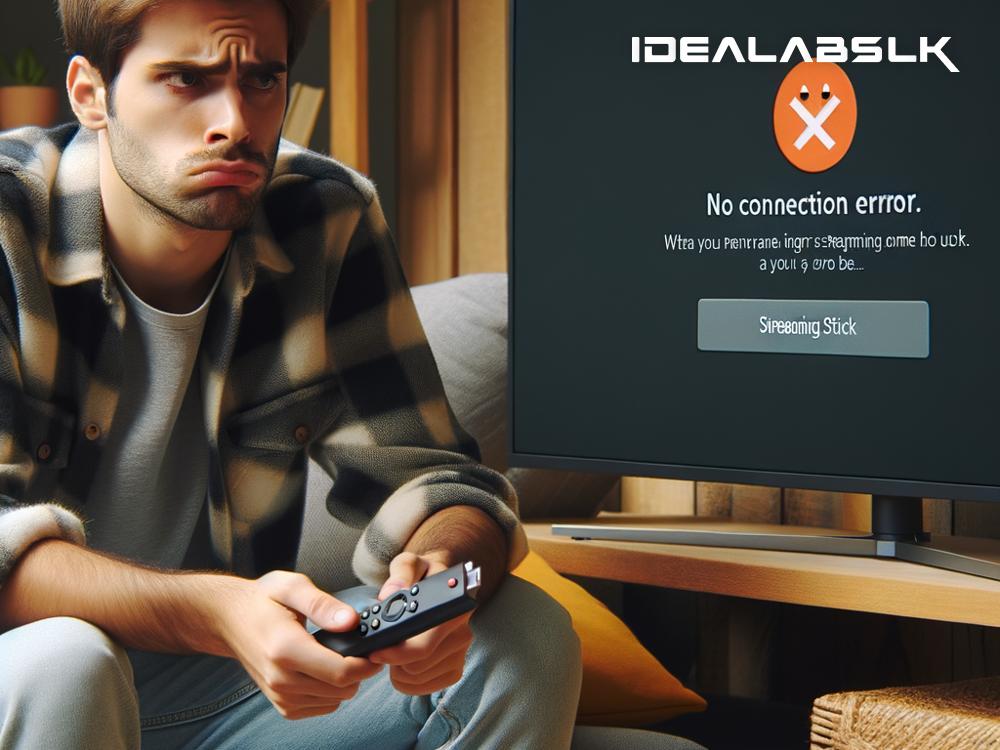How to Fix 'Cannot Connect Streaming Stick to Wi-Fi': A Step-by-Step Guide
In the era of binge-watching and streaming, a functioning Wi-Fi connection is paramount. Imagine this: you're all set for a cozy movie night, your snacks are ready, and you've got your streaming stick plugged in, only to be hit with the frustrating 'Cannot Connect to Wi-Fi' notification. Fear not, for this isn't the end of your streaming dreams. Here, we'll take you through a comprehensive, easy-to-follow guide to troubleshoot and fix your Wi-Fi connectivity issues, ensuring you get back to streaming your favorite shows in no time.
Step 1: Check Your Wi-Fi Network
Before diving into more complex solutions, let's start with the basics. Ensure that your Wi-Fi network is functioning correctly. You can do this by checking if other devices in your household are connected and have internet access. If they don't, the issue might be with your network or internet service provider (ISP), and not with your streaming stick. In such cases, restarting your modem and router might just do the trick. Unplug them, wait for about a minute, and plug them back in. Give it a few moments and then try connecting again.
Step 2: Restart Your Streaming Stick
Sometimes, the age-old advice of 'turn it off and on again' holds true. A simple restart can solve a plethora of technical issues, including Wi-Fi connectivity problems. Most streaming sticks allow you to restart them through their on-screen menus. If navigating the menus isn't an option, you can always unplug the stick from your TV and power source, wait for a moment, and plug it back in. This process refreshes the device's system and can clear minor glitches preventing it from connecting.
Step 3: Check the Distance to the Router
Wi-Fi signals can be finicky and are significantly influenced by distance and physical obstructions. If your streaming stick is too far from your router or if there are walls and large appliances in between, your signal strength may be too weak to establish a stable connection. Try moving your streaming stick closer to the router or vice versa. If this isn't feasible, consider investing in a Wi-Fi extender to boost your signal strength across your home.
Step 4: Forget and Reconnect to Your Network
This step involves making your streaming stick 'forget' your Wi-Fi network and then reconnecting to it as if for the first time. Navigate to the Wi-Fi settings on your device, select your network, and choose the option to forget it. Afterward, locate your network again, re-enter your password, and attempt to connect. This process can help if there's been a minor miscommunication or error between your device and network.
Step 5: Update Your Streaming Stick's Software
Outdated software can lead to connectivity issues among other technical difficulties. Most streaming sticks are designed to automatically update themselves, but if yours is having trouble connecting to Wi-Fi, it might have missed an important update. Check your device's manual or online support for instructions on how to manually update the software without a Wi-Fi connection. This might involve using a computer and a USB cable, depending on your device.
Step 6: Factory Reset Your Streaming Stick
If all else fails and your streaming night still seems out of reach, performing a factory reset on your streaming stick may be your last resort. This will erase all data, settings, and downloaded content on the device, returning it to its original factory state. The process differs from one device to another, so consult the manual or online support for your specific model. Remember, this step means you'll have to re-download any apps and re-enter your logins afterward, so use it as a final solution.
By following these troubleshooting steps, you can swiftly tackle the 'Cannot Connect to Wi-Fi' issue and dive back into endless streams of entertainment. Should these steps not resolve the problem, it might be time to reach out to your streaming stick's customer support or consider the possibility of a hardware fault. Remember, patience is key in troubleshooting tech issues. With a calm approach and a bit of tech-savvy, you'll have your streaming setup back on track in no time. Happy streaming!