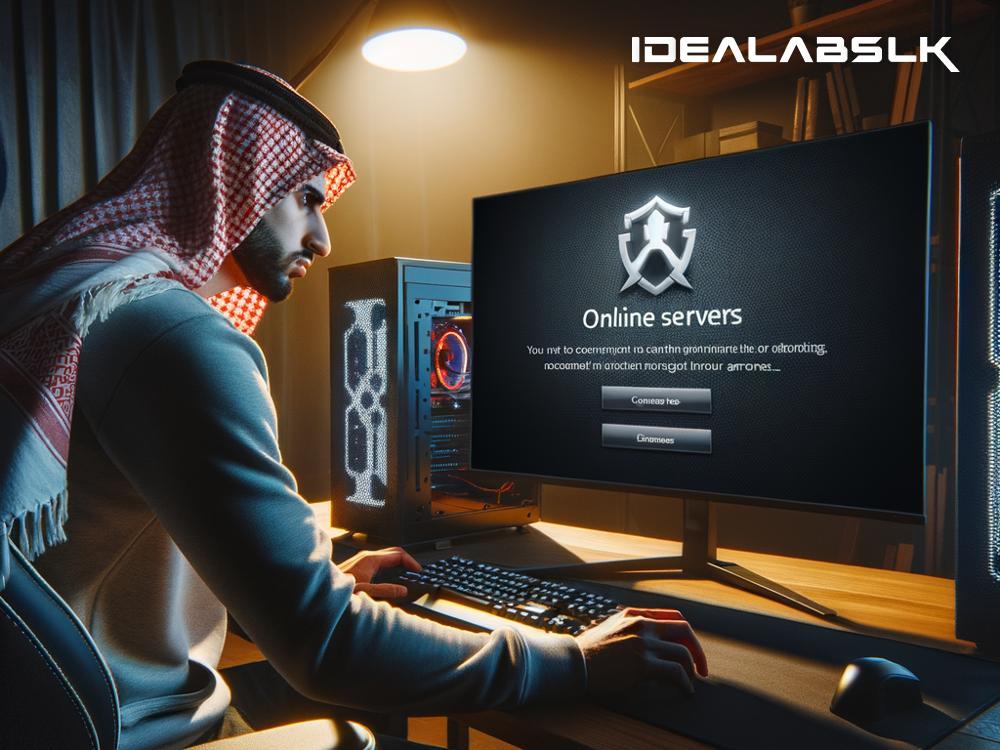How to Fix 'Cannot Connect to Online Game Servers': A Simple Guide
Online gaming has taken the world by storm, serving as a virtual escape where players can engage in epic battles, explore vast landscapes, or match wits in strategy games against participants from around the globe. However, the gaming experience can quickly turn sour when you're greeted with dreaded error messages like "Cannot connect to online game servers." This annoying issue can grind your gaming session to a halt, leaving you feeling frustrated and left out of the fun.
But fear not! Before you consider throwing your gaming device out the window, let's explore some simple and effective methods to fix this issue and get you back in the game.
1. Check Your Internet Connection
The first step is to ensure that your internet connection is stable and fast enough for online gaming. Online games require a steady connection to function correctly, and even a slight hiccup can cause connection issues.
- Quick Tip: Try loading a webpage or streaming a video. If you notice lag or buffering, chances are your network is the problem. Restarting your router can sometimes work miracles. Just unplug it, wait for about a minute, and plug it back in.
2. Inspect Game Servers Status
Sometimes the problem isn't on your end at all. Game servers do go down occasionally for maintenance or due to unexpected issues.
- What to Do: Most games have a status page or a community forum where you can check for updates. If the servers are indeed down, there's no other option but to wait it out. It's a good excuse to take a gaming break!
3. Firewall and Antivirus Settings
Firewalls and antivirus software are crucial for protecting our devices, but sometimes they can be a little overzealous and block your game's connection to its servers.
- Solution: Check your software settings and ensure that your game is listed as an exception or is allowed through your firewall. But remember, never turn off your antivirus or firewall completely — it's all about finding the right balance.
4. Update Your Game and Networking Equipment
Running outdated versions of your game or having old firmware on your router can cause connection issues.
-
Updating Your Game: Always make sure your game is updated to the latest version. Game developers regularly release patches that fix bugs and improve stability.
-
Router Firmware: This one is a bit trickier and might require a bit of Googling to find out how to update your specific router model. However, keeping your router's firmware up to date can improve network performance and security.
5. Use a Wired Connection
While Wi-Fi is convenient, it's not always the most reliable for gaming due to interference, distance from the router, and other factors.
- Consider Using Ethernet: If possible, try using a wired connection directly from your router to your gaming device. It can significantly improve your connection stability and speed.
6. Change Your DNS Servers
Sometimes, your Internet Service Provider's (ISP) default DNS servers might not be the fastest or most reliable. Changing to a different DNS server can improve your connection speed and stability.
- How to Change DNS: You can change your DNS settings to use public DNS services like Google DNS (8.8.8.8 and 8.8.4.4) or Cloudflare DNS (1.1.1.1). Instructions can vary depending on your device, so a quick web search for your specific device can guide you through the process.
7. Contact Support
If you've tried everything and still can't connect, it might be time to reach out for help.
- Customer Support: Contact the game's customer support for assistance. They may be aware of the issue and can provide specific fixes.
- ISP Support: Sometimes, the issue might be with your ISP. Contacting them can help identify if there's a broader issue affecting your connection.
Final Thoughts
Remember, encountering connection issues to online game servers is a common problem faced by many gamers. While it's undoubtedly frustrating, the solutions are often straightforward. By methodically going through these steps, you're likely to solve the issue and get back to enjoying your favorite online games. Happy gaming!