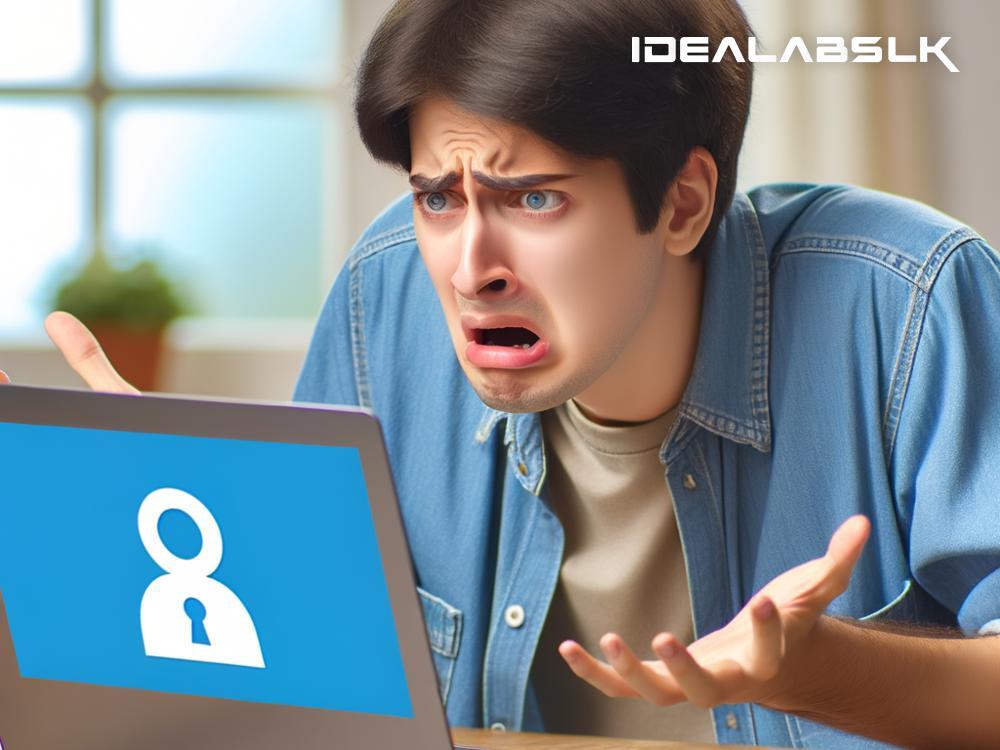How to Fix 'Cannot Connect to VPN' on Windows: A Step-by-Step Guide
Encountering issues while trying to connect to a Virtual Private Network (VPN) can be frustrating, especially when you're trying to secure your internet connection or access geo-restricted content. If you're a Windows user facing the dreaded "cannot connect to VPN" error, don't worry. This article will walk you through some simple steps to troubleshoot and fix the problem.
Restart Your Device
Starting with the basics, sometimes all your system needs is a good old restart. This can help clear any temporary glitches that might be preventing the VPN connection. So, before you dive into more complex solutions, reboot your computer and try connecting to the VPN again.
Check Your Internet Connection
It might seem obvious, but ensure your internet connection is stable. A weak or unstable connection could be the reason why your VPN is struggling to connect. Try accessing a website without the VPN to check if your internet is working fine. If not, you might need to troubleshoot your Wi-Fi or contact your Internet Service Provider (ISP).
Update Your VPN Software
Outdated VPN software can lead to connection issues. VPN providers frequently release updates to improve security, fix bugs, and enhance performance. Check if there's a newer version of your VPN application available and update it. This might resolve the issue and improve your overall VPN experience.
Review VPN Login Credentials
Incorrect login details are a common mistake that can prevent you from connecting to your VPN. Double-check your username and password. Ensure that the Caps Lock key is off, as login credentials are usually case-sensitive. If you're unsure about your login details, try resetting them or contact your VPN provider for help.
Temporarily Disable Firewall and Antivirus Software
Sometimes, firewall or antivirus software might mistakenly identify your VPN as a threat and block its connection. To check if that's the case, temporarily disable these security applications and try connecting to your VPN again. If you succeed, consider adding your VPN software as an exception in your antivirus and firewall settings.
Change VPN Protocol or Server
VPNs use different protocols to connect to servers, and sometimes switching the protocol can solve connection issues. This is because some networks or ISPs block or restrict specific protocols. Check your VPN settings and try changing the protocol (options often include PPTP, L2TP, OpenVPN, etc.).
Also, the server you're trying to connect to might be down or overwhelmed. Switching to a different server, preferably one in another location, can also help bypass connection problems.
Flush DNS and Reset Network Settings
Corrupted DNS cache or network settings can sometimes cause VPN connection failures. Here's how to reset them:
-
Flush DNS: Open Command Prompt as an administrator and type
ipconfig /flushdns, then hit Enter. You should see a message saying "Successfully flushed the DNS Resolver Cache." -
Reset Network Settings: Still in Command Prompt, type
netsh int ip resetand press Enter. Then, typenetsh winsock resetand press Enter. Restart your computer for the changes to take effect.
Reinstall VPN Software
If none of the above solutions work, there might be an issue with your VPN software itself. Uninstalling and then reinstalling the VPN application can help. This ensures that you have a clean, up-to-date installation, potentially fixing any corruption or compatibility issues.
Contact Your VPN Provider
If you've tried everything and still can't connect, it's time to reach out to your VPN provider's customer support. They can offer specific advice for their service, check if there are any server issues, and guide you through more advanced troubleshooting steps.
Conclusion
Not being able to connect to a VPN can be annoying, but it's usually fixable with some troubleshooting. Start with the basics like checking your internet connection and restarting your device, then move on to more specific solutions like updating VPN software, tweaking settings, or reinstalling the application. Remember, your VPN provider's customer support is there to help, so don't hesitate to contact them for assistance.
By following these steps, you can resolve the "cannot connect to VPN" issue on Windows and get back to enjoying a secure and unrestricted internet experience. Happy browsing!