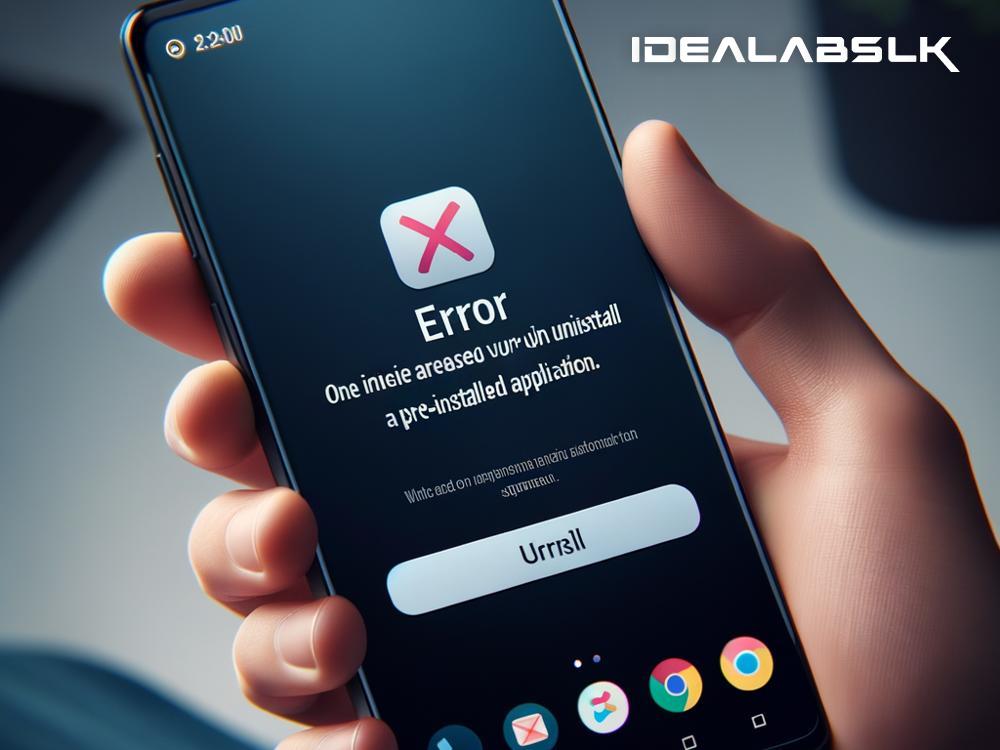Title: Solving the Puzzle: How to Remove Preinstalled Apps on Android
Are you staring at an app on your Android phone that you never use, and it's just taking up precious space? Preinstalled apps, often referred to as bloatware, come bundled with your phone and can be a real headache since they occupy storage and can't be uninstalled – or so it seems. If you're at your wits' end trying to get rid of these apps, here's a simple guide to help you fix the 'Cannot Delete Preinstalled Apps' issue on Android. Let's dive in!
Understanding the Root of the Problem
Before we embark on our app-removal journey, it’s vital to grasp why these apps are so stubborn. Manufacturers and carriers preinstall these apps for various reasons, including partnerships with app developers or to offer features that enhance your device's functionality. Unfortunately, these apps are often locked to the device’s system, making them hard to remove through conventional methods.
Method 1: The Simple Uninstall (When Possible)
- Visit Your App Drawer: Start by heading to your app drawer where all your apps are listed.
- Long Press on the App: Find the app you wish to uninstall, press and hold it. You’ll see options pop up.
- Hit 'Uninstall' or 'Disable': If the app can be uninstalled, you'll see an option. If you can’t uninstall it, look for a disable option. Disabling won’t remove the app but will prevent it from running and remove it from your drawer, which is the next best thing.
Method 2: Use the Settings Menu
- Navigate to Settings: Open your phone’s settings app.
- Select 'Apps' or 'Application Manager': Here, you'll find a list of all apps installed on your device.
- Find the Culprit: Scroll through the list to locate the preinstalled app you want to remove.
- Uninstall or Disable: Tap the app and look for the uninstall or disable option. Choose accordingly.
Method 3: Getting Help from Third-party Apps
There are several third-party apps available on the Google Play Store that claim to help with removing bloatware. Apps like "System App Remover" require root access, so be warned that this method can void your warranty and potentially harm your device if not done correctly. Always do thorough research before proceeding with rooting your phone.
Method 4: Via ADB (For the Tech-Savvy)
This method involves using Android Debug Bridge (ADB), a command-line tool used for device communication. It's a bit technical and requires a computer.
- Enable USB Debugging: On your phone, go to Settings > About Phone > tap ‘Build Number’ seven times to enable Developer Options. Back in Settings, find 'Developer Options' and toggle on 'USB Debugging'.
- Install ADB on Your Computer: Download ADB from Google’s developer site and install it on your computer.
- Connect Your Phone: Using a USB cable, connect your device to your computer.
- List Packages: Open a command prompt in the ADB directory and type
adb shell pm list packages | findstr “<App Package Name>”to find the specific app package name. - Uninstall the App: Once you have the package name, use the command
adb shell pm uninstall -k --user 0 <name of package>to uninstall the app.
Note: This method doesn’t require root access, but be careful with the commands you input to avoid unwanted outcomes.
Tips for a Clutter-Free Phone
- Regularly Audit Your Apps: Every few months, check your apps and uninstall or disable those you no longer use.
- Be Selective: When choosing a new phone, consider brands known for minimal bloatware, or opt for Android One devices that offer a stock Android experience.
- Consider a Factory Reset: If your phone is overwhelmed with unwanted apps and slowing down, a factory reset can be a nuclear option to start fresh. Remember to back up your data first!
Conclusion
While it's frustrating that phone manufacturers and carriers fill our devices with unwanted apps, the silver lining is that there are ways around it. From the simple uninstall to digging into ADB commands, you have several methods at your disposal to reclaim your device's storage and performance. Just remember to proceed with caution, especially with more advanced techniques. Happy decluttering!
Remember, technology is meant to serve us, not the other way around. By taking control of the apps on your Android device, you're one step closer to a more efficient, clutter-free digital life.