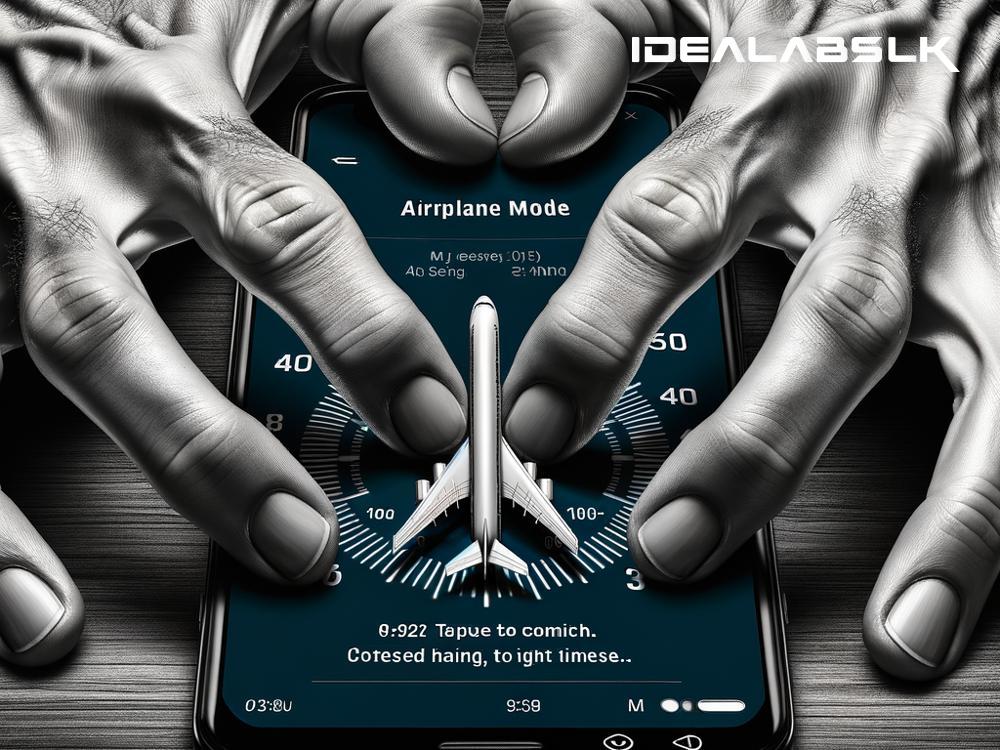How to Fix 'Cannot Enable Airplane Mode on Smartphones'
Smartphones have become our go-to gadgets for everything from communication to entertainment. A vital feature on these devices is the Airplane Mode. It lets you switch off wireless signals like cellular, Bluetooth, and Wi-Fi, making it safe to use your phone on flights and saving battery when you don't need these features. But what do you do when your smartphone refuses to switch to Airplane Mode? Don’t worry! Here's a handy guide to help you tackle this issue.
Understanding the Glitch
Before diving into solutions, it’s essential to understand why your phone might be acting up. The inability to enable Airplane Mode can stem from software glitches, outdated system versions, or even conflicting apps. Once you identify the root cause, fixing it becomes much easier.
Quick Fixes to Try
-
Restart Your Smartphone: Sometimes, the simplest solution is the most effective. Restarting your device can clear temporary software glitches and might resolve the issue.
-
Toggle Airplane Mode from Settings: Instead of using the quick settings panel, try enabling Airplane Mode directly from the settings menu. This minor change in approach can sometimes do the trick.
-
Update Your Phone: Operating systems receive regular updates that fix known bugs. If your phone is running on an outdated version, this could be the culprit. Check for any available updates and install them.
-
Check for Rogue Apps: Some apps, especially those that manage network settings, can interfere with Airplane Mode. Think back to any recent downloads before the problem started and consider uninstalling them to see if it fixes the issue.
-
Reset Network Settings: This action will erase all network settings, including Wi-Fi passwords, cellular settings, and paired Bluetooth devices. While it might be inconvenient, it's a potent fix for network-related issues. You can find this option in your phone’s settings under the network or general management section.
-
Safe Mode: Booting your smartphone in Safe Mode disables all third-party apps, allowing you to check if one of them is causing the problem. If Airplane Mode works fine in Safe Mode, then a third-party app is likely the culprit. You can then restart your phone normally and uninstall apps one by one to identify the problematic app.
Advanced Troubleshooting
If none of the above solutions work, it might be time for some advanced troubleshooting. However, these steps can get a bit technical, so proceed with caution.
-
Factory Reset: This is the nuclear option. It will erase all data on your phone, returning it to its factory settings. Back up important files and data before proceeding. If there's a deep-seated software issue, a factory reset will likely resolve it. Find the factory reset option in your phone's settings under the backup or general management section.
-
Seek Professional Help: If you're still unable to enable Airplane Mode after trying all the above solutions, it might be due to a hardware problem. In such cases, it’s best to contact your phone’s manufacturer or take it to a professional repair service.
Preventing Future Problems
To avoid similar issues in the future, here are some tips:
- Keep your phone updated: Regularly check for and install OS updates to keep system bugs at bay.
- Download apps wisely: Only download apps from trusted sources like the Google Play Store or Apple App Store and read reviews before installing.
- Perform routine checks: Occasionally restart your phone and perform routine checks for any unusual behavior, especially after downloading new apps.
In the digital age, encountering glitches on your smartphone is almost inevitable. But with the right knowledge and a little patience, you can overcome most issues, including the frustrating inability to enable Airplane Mode. Remember, the key is to approach the problem methodically, starting with simple fixes and progressing to more advanced troubleshooting if necessary.
By following the steps outlined in this guide, you should be able to resolve the Airplane Mode issue and get back to enjoying your smartphone's features without any hiccups. And remember, if the problem persists, there’s no shame in seeking help from a professional. After all, smartphones are complex devices, and sometimes, they need expert care to function their best.