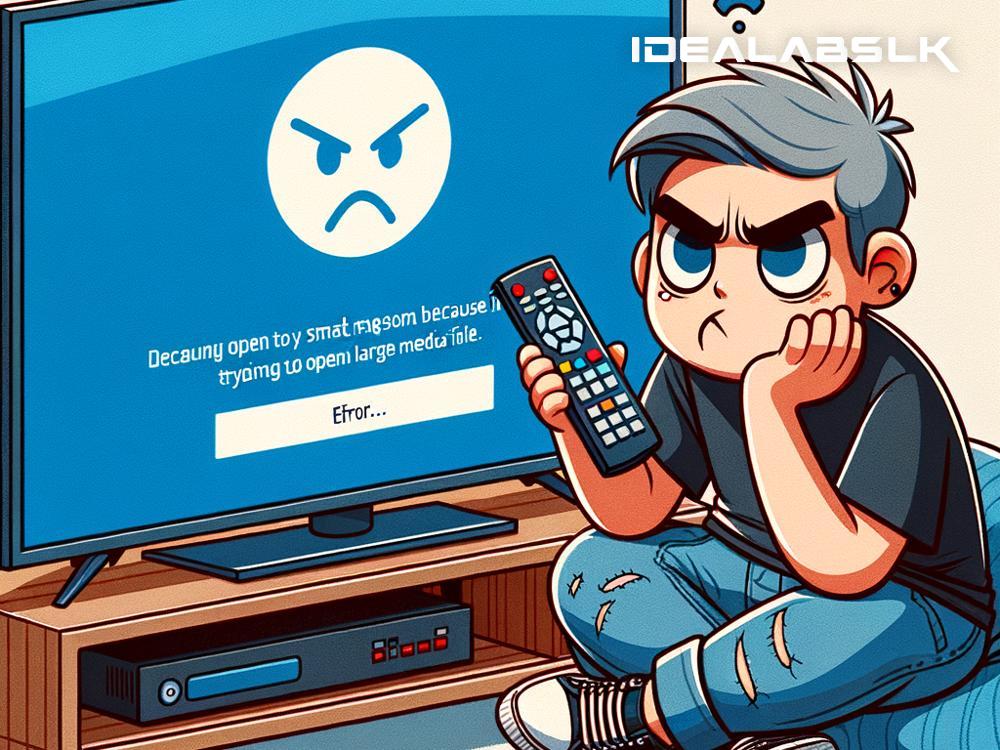How to Fix 'Cannot Open Large Files on Your Smart TV'
In the modern age, smart TVs have revolutionized how we consume entertainment. From streaming our favorite shows on Netflix to browsing through photos from our last vacation, these devices have become the heart of our digital home life. But, as wonderful as smart TVs are, they’re not without their quirks. One common issue that can be incredibly frustrating is when your smart TV refuses to open large files. Whether it's a high-definition movie or a folder full of vacation pictures, getting an error message when you're all set for a relaxing evening is the last thing anyone wants. But don't worry, this guide will walk you through simple steps to fix this problem and get you back to enjoying your large files on your smart TV.
Understand the Problem
Firstly, it's essential to understand why your smart TV might struggle with large files. There are a few reasons this could be happening:
-
File Format: Some smart TVs have limitations on the types of file formats they can read and display. If your file isn’t in a compatible format, your TV might not be able to open it.
-
File Size: TVs have a limit on how large of a file they can process. This is usually due to the internal memory and processing power of the TV.
-
Network Issues: If you’re streaming the file from another device or a cloud service, network issues could be the culprit. Slow or unstable connections might not be able to handle large file transfers.
Now, let’s dive into how you can fix these issues.
Solution 1: Convert the File
If the problem stems from an incompatible file format, converting the file into a format that your smart TV can read is the simplest solution. There are several free online tools and software applications available that can do this. Look up your TV manufacturer’s website to find out which formats are supported, and convert your file accordingly. Formats like MP4 are widely supported by most smart TVs.
Solution 2: Compress or Split the File
When the issue is the size of the file, compression is a handy solution. Video and image compression tools can reduce the file size substantially without significantly compromising quality. If you’re tech-savvy, splitting the file into smaller parts and playing them sequentially can also work. This can be particularly useful for large video files.
Solution 3: Upgrade Your Network
For streaming issues, improving your network connection can make a world of difference. Consider investing in a faster internet plan or upgrading your Wi-Fi router to a more powerful model. Additionally, ensuring that your smart TV has a stable connection to your network is crucial. For the best results, use a wired Ethernet connection if possible, as this is often more stable and faster than Wi-Fi.
Solution 4: Use External Storage
Another workaround is to bypass the smart TV’s internal limitations by using external storage. Transferring the file to a USB flash drive or an external hard drive and then connecting it directly to your smart TV can solve the problem. This method often circumvents the issues related to file size and format compatibility, as many TVs are capable of reading a broader range of formats from external drives.
Solution 5: Update Your Smart TV
Sometimes, the problem might be as simple as needing an update. Manufacturers regularly release firmware updates for their smart TVs that can fix various issues and improve compatibility with different file formats and sizes. Check your TV’s settings menu to see if an update is available and install it.
Solution 6: Use a Media Server
Setting up a media server using software like Plex can be a comprehensive solution. This allows you to keep all your files on a separate computer or network storage device, and the media server will transcode them in real time to a format and resolution that your smart TV can handle. This setup requires some technical knowledge but can be a bulletproof way to ensure all your files, regardless of size or format, are playable on your TV.
Final Thoughts
Facing issues with opening large files on your smart TV can be a nuisance, but as we’ve seen, there are several strategies to tackle this problem. Whether it’s by converting files, compressing them, enhancing your network setup, or using external storage, there’s always a way to get your large files playing smoothly. Remember to regularly update your TV’s firmware to stay on top of any compatibility improvements. Happy viewing!
With these solutions in hand, you’re now equipped to fix the annoying issue of not being able to open large files on your smart TV. Enjoy your media exactly as intended, on the big screen, without compromises.