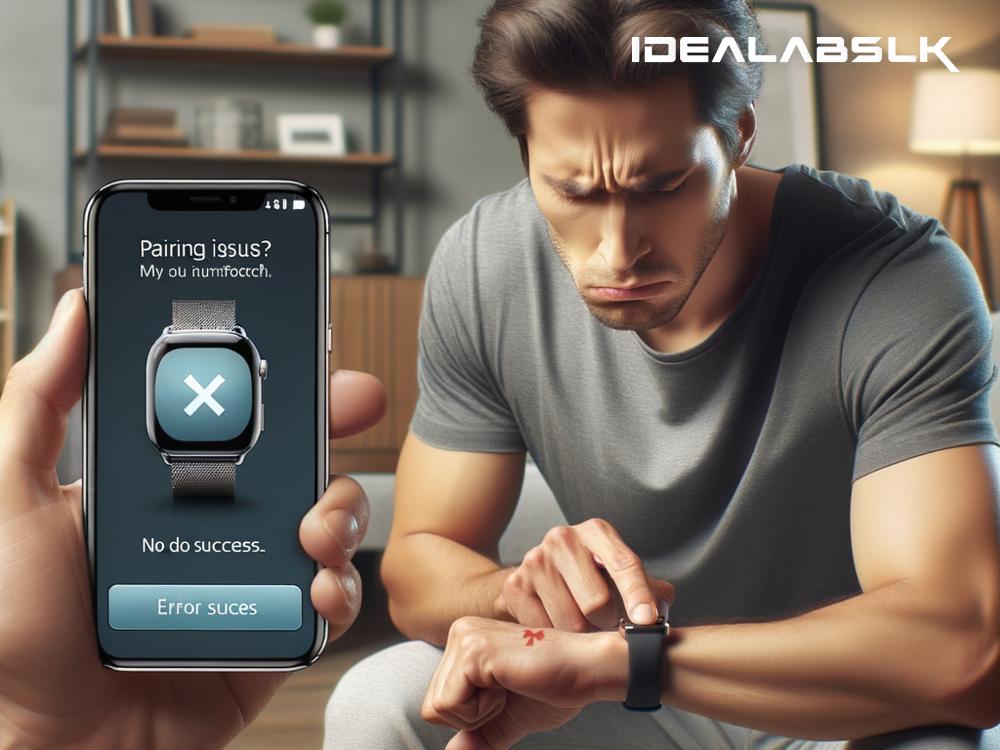How to Fix 'Cannot Pair Smartwatch' with Smartphone
Are you struggling to pair your smartwatch with your smartphone? It can be frustrating when your gadgets don't communicate with each other the way they're supposed to. But don't worry, you're not alone, and most pairing issues can be resolved with a few simple steps. In this article, we'll guide you through some effective methods to fix the 'Cannot Pair Smartwatch' issue with your smartphone.
1. Ensure Compatibility
Before diving into troubleshooting steps, make sure your smartwatch and smartphone are compatible. Most smartwatches work seamlessly with both Android and iOS devices, but there are exceptions. Check the manufacturer's website or the user manual for compatibility information.
2. Check Bluetooth Settings
The most common reason for pairing issues is Bluetooth connectivity problems. Ensure Bluetooth is enabled on both devices and they are in discoverable mode. You can do this by going into the Bluetooth settings on your phone and smartwatch. On your phone, remove any old or unused Bluetooth connections that might be interfering with the new connection.
3. Restart Devices
Sometimes, the simplest solution is to restart both your smartphone and smartwatch. A quick reboot can refresh the system and remove any temporary glitches that might prevent the devices from pairing. Turn them off, wait for a few seconds, and turn them back on before trying to pair again.
4. Keep Devices Close
While attempting to pair, make sure your smartwatch and smartphone are close to each other. Bluetooth connections usually work best within a few feet. Physical distance or obstacles between the devices can affect the pairing process.
5. Update Software
Keeping your devices updated is crucial for ensuring compatibility and smooth operation. Check for any available firmware or software updates for your smartwatch through its accompanying app or settings menu. Similarly, update your smartphone to the latest operating system version. This can fix known bugs and improve connectivity.
6. Clear Cache and Data
For Android users, clearing the cache and data for the Bluetooth system app might solve the pairing issue. Go to Settings > Apps > See all apps > Bluetooth > Storage & cache and then tap on Clear Cache and Clear Data. Please note that these steps might slightly vary depending on your device and OS version.
7. Reset Network Settings
If clearing the cache didn't work, try resetting your smartphone's network settings. This will erase all network settings, including Bluetooth connections, Wi-Fi networks, and cellular data settings. Before doing this, make sure you have the information needed to reconnect to your Wi-Fi networks. To reset network settings, navigate to your phone's Settings menu, look for System, Reset options, and then choose Reset Wi-Fi, mobile & Bluetooth or a similar option.
8. Factory Reset Your Smartwatch
As a last resort, you might consider doing a factory reset on your smartwatch. This will erase all data from your watch and restore it to its original settings, so make sure to back up any important data beforehand. The steps to perform a factory reset vary by watch model, so consult the user manual or the manufacturer's support website for instructions.
9. Seek Professional Help
If none of the above steps work, it might be time to seek professional help. There could be a hardware issue with either your smartwatch or smartphone. Contact the manufacturer's customer support for assistance or visit an authorized service center for a check-up.
Conclusion
Pairing issues between smartwatches and smartphones can be a nuisance, but they're usually fixable with some troubleshooting. By following the steps outlined in this article, you're well on your way to resolving the 'Cannot Pair Smartwatch' issue. Whether it's a simple restart, updating software, or a factory reset, there's a good chance you'll get your devices talking to each other in no time. Remember, technology is here to make our lives easier, not harder. With a little patience and some technical know-how, you'll overcome these hiccups and enjoy the full potential of your smart gadgets.