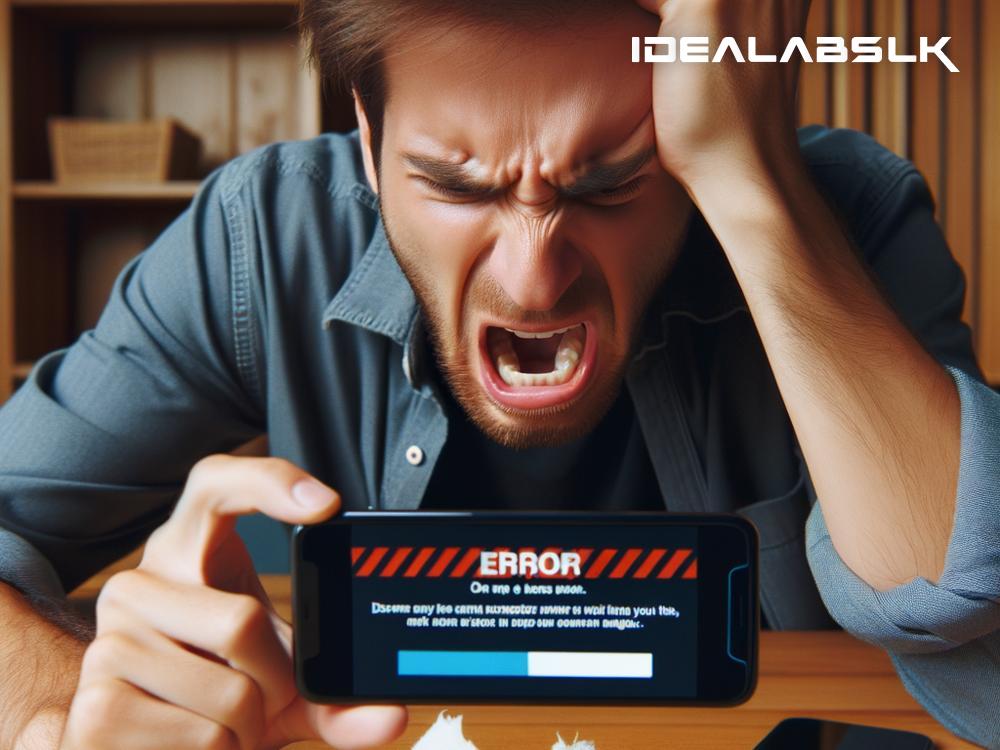How to Troubleshoot 'Cannot Play Videos' on Smartphones
In the fast-paced digital world, smartphones have become our go-to device for everything from communication to entertainment. Videos, in particular, play a significant role in how we consume content today. However, a common hiccup that disrupts our seamless experience is when our smartphones suddenly decide not to play videos. It could happen on any platform – from YouTube to your gallery. If you've ever faced the dreaded 'Cannot Play Videos' issue on your smartphone, you know how frustrating it can be. But fear not! We're here to guide you through some simple steps to get your videos running smoothly again.
Restart Your Phone
Often, the simplest solutions are the most effective. Before diving into more complex troubleshooting methods, try turning your smartphone off and then on again. This can clear out minor glitches in the system that might be causing the video playback issue.
Check Your Internet Connection
If you're trying to stream a video online and face playback issues, the problem might lie with your internet connection rather than the phone itself. Make sure you're connected to a stable Wi-Fi network or have sufficient mobile data. Sometimes, switching between Wi-Fi and mobile data can also do the trick.
Update Your App or Browser
If you're encountering video playback issues on a specific app or browser, it might be due to an outdated version. Developers regularly update apps to fix bugs and improve performance. Head over to your smartphone's app store, search for the app or browser, and tap on 'Update' if it's available.
Clear App Cache and Data
Cache data is made up of small bits of information stored by apps to improve loading times. However, over time, this data can become corrupted, leading to various issues, including video playback problems. To clear the cache:
- Go to your phone's settings
- Find 'Apps' or 'Application Manager'
- Select the problematic app
- Tap on 'Storage' followed by 'Clear Cache' and 'Clear Data'
Note: Clearing data will reset the app to its default state, so you might need to log in again or reconfigure settings.
Check the Video Format
Not all smartphones support every video format. If you're trying to play a downloaded video and it won't play, check the file format. Commonly supported formats include MP4, AVI, and MKV. If your video is in a different format, consider using a video converter app to convert it to a compatible format.
Update Your Phone's Software
Running outdated software can lead to various issues with your smartphone, including video playback errors. Ensure your device's operating system is up to date by going into settings, tapping on 'About Phone,' and then checking for software updates.
Free Up Some Space
A lack of available storage on your smartphone can also be the culprit behind video playback issues. Videos, especially in high resolution, require a significant amount of space to play smoothly. Try deleting unnecessary apps, photos, or files, or move them to cloud storage to free up space.
Use a Different Video Player
If you're trying to play a downloaded video and the default video player is not working, consider downloading a third-party video player from your app store. There are plenty of good options available that support a wide range of formats and offer enhanced playback features.
Factory Reset
If all else fails and you're still unable to play videos on your smartphone, performing a factory reset might be the last resort. This will erase all data and restore your phone to its original settings, so make sure to back up important files before proceeding. To perform a factory reset, head to your phone's settings, look for 'Backup & Reset,' and follow the instructions.
Conclusion
Seeing a 'Cannot Play Videos' message on your smartphone can dampen your spirit, especially during those moments when you're looking to unwind. Fortunately, most video playback issues can be resolved with some simple troubleshooting steps. Start with basic fixes like restarting your phone and checking your internet connection, then move on to more specific solutions like clearing app cache or updating software. With these tips, you'll be back to binge-watching your favorite videos in no time!