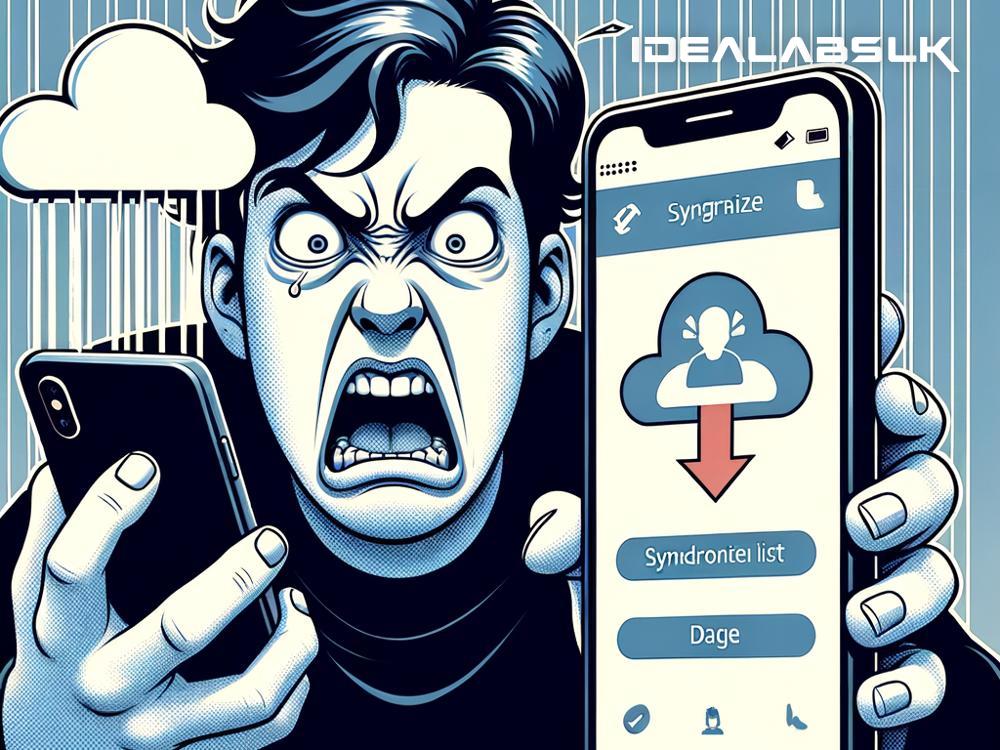Title: Easy Fixes for When You Can't Sync Contacts with iCloud
Having your contacts sync seamlessly between devices is a marvel of modern technology that we often take for granted – that is until something goes wrong. If you've encountered the frustrating 'Cannot Sync Contacts' with iCloud issue, it's not the end of the world. In fact, there are several straightforward solutions to get your digital address book back on track. Let's dive into some simple steps you can follow to resolve the syncing problem.
1. Check Your Internet Connection
Before diving into more complex solutions, let's start with the basics. iCloud requires a stable internet connection to sync your contacts across devices. If you're experiencing syncing issues, ensure your device is connected to Wi-Fi or has a strong mobile data signal. Sometimes, the simplest solution is the right one, and just reconnecting to the internet can get your contacts syncing again.
2. Ensure iCloud Contacts Are Enabled
It might seem obvious, but it's easy to overlook the most basic settings. For your contacts to sync with iCloud, the option needs to be enabled on your device. Here's how:
- Go to the Settings app on your iPhone or iPad.
- Tap on your name at the top to access your Apple ID settings.
- Select iCloud.
- Look for the Contacts toggle and make sure it's turned on (green).
If Contacts were already turned on, try toggling it off and on again. This can sometimes refresh the system and kickstart the syncing process.
3. Check Your iCloud Storage
iCloud offers limited free storage, and running out of space can interfere with syncing. To check your iCloud storage:
- Open Settings and tap on your name.
- Go to iCloud.
- Look at the graph that shows your iCloud storage usage.
If you're nearing or have exceeded your storage limit, consider deleting unnecessary files or purchasing additional iCloud storage.
4. Refresh Contacts
If the above steps haven't worked, manually refreshing your Contacts app might do the trick. Simply open the Contacts app, pull down the list of contacts to refresh it, and release. Wait a few seconds to see if the syncing resumes.
5. Sign Out of iCloud and Sign Back In
Sometimes, the connection between your device and iCloud may need a reset. Signing out of iCloud and then signing back in can help reestablish a proper sync. Follow these steps:
- Go to Settings and tap on your name.
- Scroll down and select Sign Out.
- Enter your Apple ID password to turn off Find My iPhone and sign out.
- Restart your device and then sign back into iCloud.
This method can solve various iCloud-related issues, including contact syncing problems.
6. Update Your Device's Software
Apple frequently releases updates to improve functionality and fix bugs. If you're having trouble syncing contacts, your device's software might be outdated. To check for updates:
- Open Settings.
- Go to General, then Software Update.
- If an update is available, download and install it.
Running the latest software version can eliminate any compatibility issues with iCloud and ensure smoother operation.
7. Verify You're Using the Same Apple ID
If you use multiple Apple IDs (for example, one for iTunes and another for iCloud), ensure you're signed into iCloud with the correct account. If not, you might be trying to sync contacts to an account that doesn't match the rest of your devices. Check your Apple ID in the Settings app under your name.
Conclusion
Syncing issues with iCloud Contacts can be a nuisance, but they're usually fixable with some simple troubleshooting. By following the steps outlined above, you can typically resolve the problem and get back to enjoying the convenience of having your contacts updated across all your devices. Remember, technology is meant to make life easier, not harder. With a little patience and some basic troubleshooting, you can overcome most tech-related obstacles – including syncing contacts with iCloud.