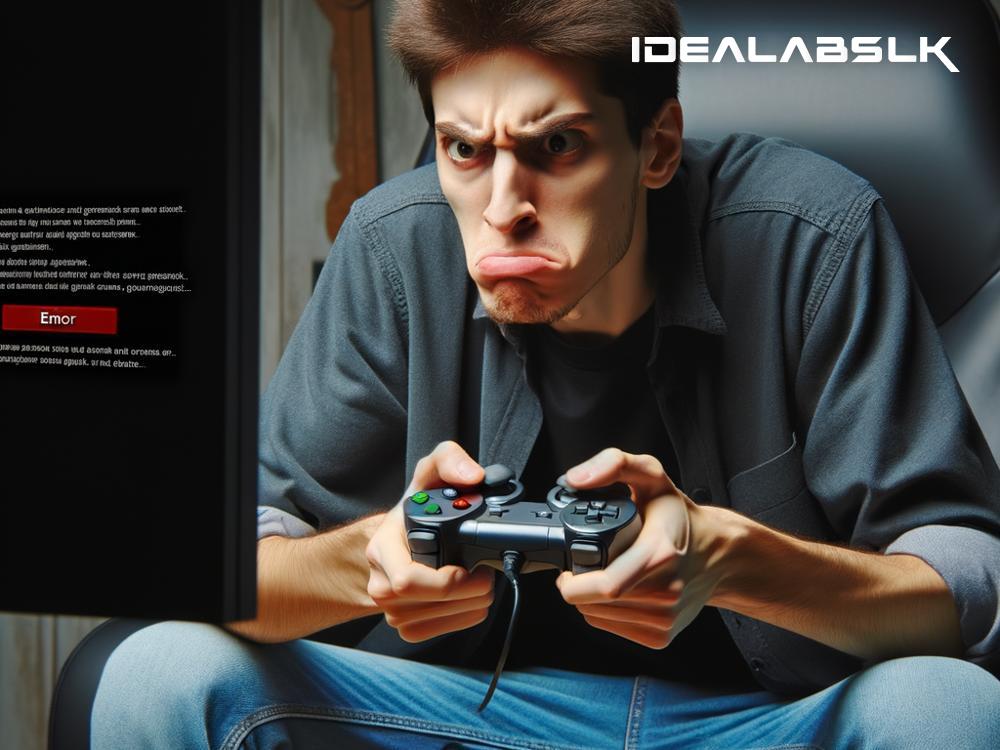How to Fix 'Cannot Update Firmware on Gaming Controllers'
Introduction
In the immersive world of gaming, having a gaming controller not functioning to its full potential due to outdated firmware can be a bummer. Firmware updates are essential as they not only enhance the functionality of your controller but also patch up any existing bugs. However, there are times when you might run into troubles trying to update your controller’s firmware. Here we tackle this annoying issue and guide you through several methods to effectively fix it.
Why Can’t You Update Firmware?
Before diving into the solutions, it’s crucial to understand why firmware updates might fail. It could be due to connectivity issues, corrupted files, compatibility problems, or even because the firmware update process is being blocked by your computer's firewall or antivirus software.
1. Check Your Connection
First things first, ensure that the connection between your controller and your PC or console is stable. If you're using a wired connection, try different USB ports or even a different cable, as the one you're currently using might be faulty. For wireless connections, make sure your controller is sufficiently charged and within a good range of your PC or console.
2. Restart Everything
This might sound like the oldest trick in the book, but oftentimes, simply restarting your device can solve a plethora of issues. Turn off your gaming console or PC, along with the controller. Give it a minute or two, then power everything back up and try updating the firmware again.
3. Check Compatibility
Make sure that the firmware version you're trying to install is meant for your specific model of the controller. Sometimes, the wrong version can cause the update to fail. Always double-check the compatibility of the firmware update with your controller model before proceeding.
4. Disable Firewall/Antivirus Temporarily
Your PC’s firewall or antivirus software can occasionally interfere with the firmware update process. Try disabling these programs temporarily and see if that allows the update to go through. Remember to turn them back on after you're done updating to keep your system protected.
5. Update Through Different Methods
If you’re failing to update the firmware via one method, try another. For example, if you're having trouble updating through a PC, try doing it directly through your console, if possible. Some controllers come with dedicated software or apps for firmware updates, so exploring those might also provide an alternative solution.
6. Reset Your Controller
If none of the above solutions work, consider resetting your controller to its factory settings. This can help clear any errors or glitches preventing the firmware updating process. Look up how to reset your specific model of the controller, as the process can differ from one brand to another.
7. Reach Out for Support
Lastly, if you've tried everything and still can't update the firmware, it might be time to contact customer support. The issue could be more complex and might need professional intervention. Reaching out to the manufacturer’s support team can provide you with specific guidance or even highlight if there’s a known issue with the firmware update itself.
Conclusion
Firmwares are crucial for ensuring that your gaming controller operates smoothly, offering you the best gaming experience possible. While it can be frustrating when you can't update your controller's firmware, following the steps outlined above should help troubleshoot and fix the issue in most cases. From checking your connection to contacting support, these solutions have you covered so you can get back to enjoying your gaming adventures without any hitches. Remember, keeping your devices up to date is key to unlocking their full potential. Happy gaming!