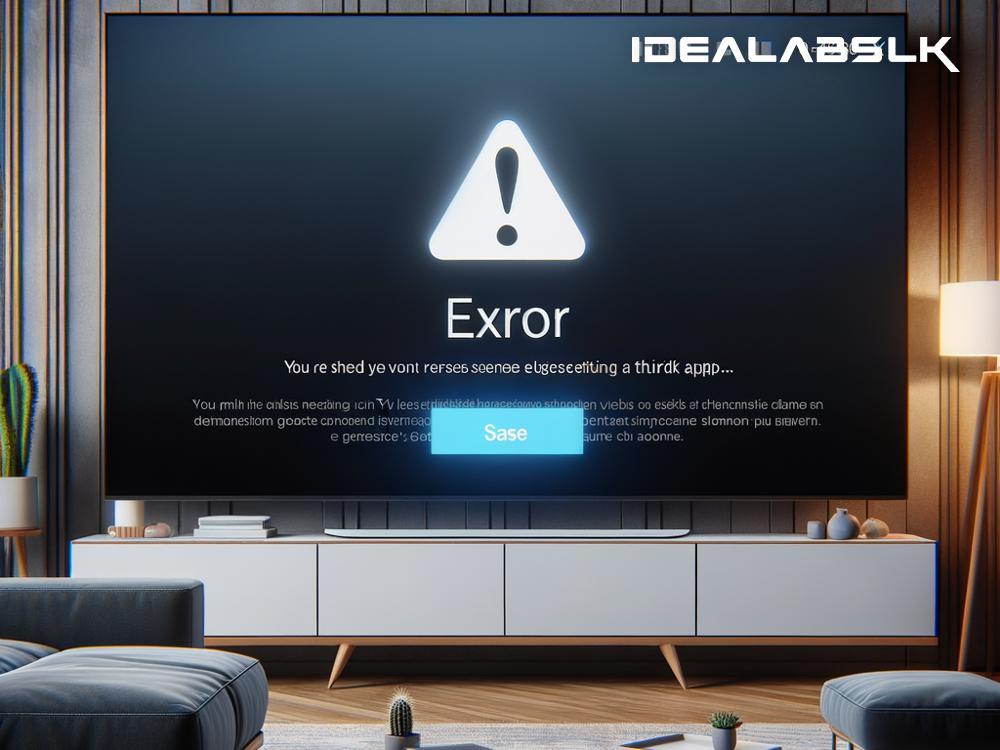Title: Easy Fixes for When You Can't Use Third-Party Apps on Your Smart TV
Smart TVs have transformed the way we enjoy entertainment in the comfort of our homes. From streaming the latest TV shows on Netflix to blasting your favorite playlist on Spotify, these handy devices pack a world of content right at our fingertips. But, what if one day, you settle into your comfy couch, remote in hand, only to find that you can't use any third-party apps on your Smart TV? Frustrating, isn't it?
Don't worry! Before you consider carting your Smart TV off to a service center, there are several simple fixes you can try out yourself. Let's dive into some easy solutions to get your Smart TV back to its smart ways.
1. Check Your Internet Connection
First things first, ensure your Smart TV is connected to the internet. Sometimes, the issue is as straightforward as a dropped Wi-Fi connection. Go to your TV settings and check the network status. If it's not connected, reconnect to your Wi-Fi network using your password. A stable and strong internet connection is crucial for third-party apps to function smoothly.
2. Update Your Smart TV's Software
Just like your smartphone, your Smart TV runs on software that needs updates to function correctly. Manufacturers release software updates to enhance performance and fix bugs that might be preventing third-party apps from working. Navigate to the settings menu, look for "System Update" or a similar option, and allow your TV to check for and install any available updates.
3. Restart Your Smart TV
The age-old trick of turning it off and on again can work wonders. This simple action can clear temporary glitches and allow your Smart TV to reset its connection to third-party apps. You can do this by unplugging your Smart TV from the power source, waiting for about a minute, and then plugging it back in. This method often does the trick by giving your TV a fresh start.
4. Reinstall the Troublesome Apps
If the problem is isolated to one or a few third-party apps not working, consider uninstalling and then reinstalling them. This can clear up any corrupt data or glitches within the app itself. To do this, navigate to the app menu, select the app you're having issues with, and look for the option to uninstall or delete. Afterward, head to your TV's app store to reinstall it.
5. Check for App Compatibility
Sometimes, the issue might not be with your Smart TV but with the app itself. Not all third-party apps are compatible with every Smart TV model. Check the app's requirements on the app store or the official website to ensure it should work on your TV. Also, some apps may no longer be supported or could have been removed from the platform, so it's worth investigating if that's the case.
6. Reset Your Smart TV to Factory Settings
As a last resort, consider resetting your Smart TV to its factory settings. Be cautious with this step, as it will erase all your settings, preferences, and installed apps, returning your TV to its original state. Only go for this option if all else fails. You can find the reset option in the settings menu under "System" or a similar category. Remember, after the reset, you'll need to reinstall your apps and reconfigure your preferences.
7. Contact Customer Support
If you've exhausted all the above options and still can't get third-party apps to work, it might be time to seek professional help. Contact your Smart TV manufacturer's customer support for guidance. They can provide more tailored solutions or inform you if your TV needs repair.
In conclusion, not being able to use third-party apps on your Smart TV can indeed put a damper on your binge-watching plans. However, this issue is often solvable with some simple troubleshooting steps. From checking your internet connection, updating your TV's software, to possibly resetting it to factory settings, there are multiple ways to tackle this problem. With a bit of patience and some DIY spirit, you'll likely be back to streaming and chilling in no time. Remember, technology has its hiccups, but often, the fix is just a few clicks away!