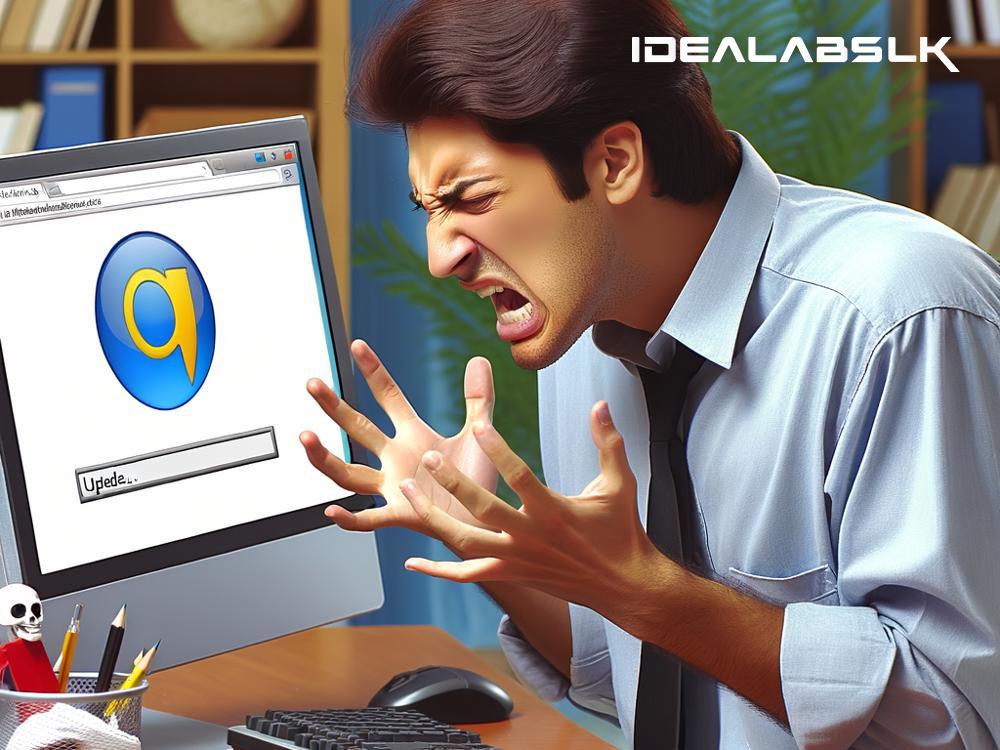How to Fix 'Google Chrome Not Updating to Latest Version'
Google Chrome is among the most popular web browsers worldwide, known for its speed, simplicity, and robust security features. Keeping your browser up-to-date is crucial for ensuring you have the latest security patches and feature enhancements. However, there are moments when Chrome might stubbornly refuse to update to the latest version, leaving you scratching your head in frustration. Don't worry; we're here to guide you through some simple steps to solve this problem.
Why Is Updating Chrome Important?
Before diving into the solutions, let's quickly understand why updating Chrome is non-negotiable. Each update not only brings snazzier features and performance improvements but also patches up security vulnerabilities. Keeping your browser updated shields you from potential threats lurking online, ensuring you have a safe and smooth browsing experience.
1. Check Your Internet Connection
The first port of call should always be to check your internet connection. A shaky or interrupted connection can prevent Chrome from downloading updates. Ensure you're connected to a stable network. If you're on Wi-Fi, try moving closer to your router or resetting it. If your internet seems fine but Chrome still won't update, let's move on to the next step.
2. Restart Your Computer
Sometimes, the simplest solutions are the most effective. If Chrome refuses to update, try restarting your computer. This can clear out any temporary glitches preventing the update process. After rebooting, open Chrome and see if it starts updating.
3. Manually Update Chrome
If a restart didn't do the trick, you could try manually prompting an update. Here's how:
- Open Chrome.
- Click on the three dots in the upper-right corner to open the menu.
- Hover over "Help" and click on "About Google Chrome."
- This will automatically trigger Chrome to check for updates. If there's an update available, Chrome will start updating itself. Once it's done, you might need to relaunch the browser.
4. Check Your System Compatibility
Chrome discontinues support for certain operating systems over time. If you're running an older version of your OS, Chrome might not update to the latest version. Check Google's official documentation to ensure your system meets the requirements for the latest Chrome update.
5. Free Up Space
Lack of sufficient storage space on your device can also hinder Chrome from updating. Check your storage space and free up some room if needed by deleting unnecessary files or apps. After clearing up space, attempt updating Chrome again.
6. Disable Antivirus Temporarily
Sometimes, your antivirus software might mistakenly flag Chrome's update process as a threat, blocking it from updating. Try disabling your antivirus temporarily and then update Chrome. Remember to turn your antivirus back on immediately after.
7. Reset Chrome to Default Settings
If you're still stuck, resetting Chrome to its default settings can help. This step should be a last resort, as it will wipe out all your custom settings, extensions, and history. To reset Chrome:
- Go to Chrome settings by clicking the three dots and selecting "Settings."
- Scroll down and click on "Advanced."
- Find the "Reset and clean up" section and click on "Reset settings to their original defaults."
- Confirm the reset.
After resetting, try updating Chrome again.
8. Reinstall Chrome
If all else fails, uninstalling and then reinstalling Chrome could do the trick. This clears out any potentially corrupt installations or updates. Go to your computer's control panel or settings to uninstall Chrome, then download the latest version from Google's official website and install it.
Conclusion
While it's frustrating when Chrome won't update to the latest version, these steps should help you troubleshoot most issues preventing an update. Keeping your browser updated is key to a secure, smooth online experience. If you've tried everything and still can't update Chrome, consider reaching out to Google's support team for further assistance. Happy browsing, and may your Chrome always be shiny and updated!
Remember, tech glitches are common and often easily fixable. So, take a deep breath, and with a bit of patience, you'll likely resolve the 'Google Chrome not updating' issue in no time.