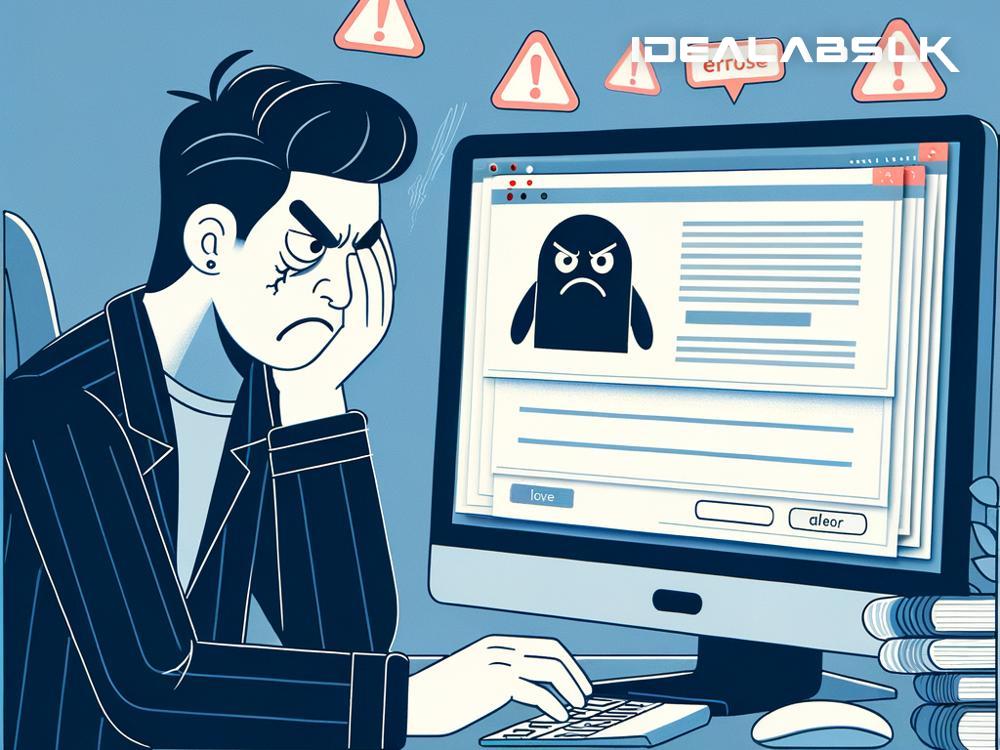Title: Solving the Puzzle: How to Fix 'Google Docs Not Syncing'
We've all been there. You're working on Google Docs, crafting that important document - be it your next novel, an essential work report, or that essay due tomorrow. You switch devices, hopeful to pick up where you left off, but your document is stuck in the past. It hasn't synced, and your latest masterpiece edits seem to have vanished into thin air. Frustrating, right?
Before you start panicking or rewriting everything from memory, let's take a deep breath. There are several tried-and-true methods to fix Google Docs not syncing. Here's a simple guide to get everything back on track.
1. Check Your Internet Connection
Yes, it sounds obvious, but sometimes, the simplest solution is the right one. A stable internet connection is crucial for Google Docs to sync seamlessly across devices. If you're on Wi-Fi, try switching to a mobile data connection, or vice-versa. Testing another website or online service can help determine if the issue is with your connection.
2. Ensure You're Logged Into the Same Google Account
Google Docs syncs your documents to your Google Account. So, if you're logged into different Google Accounts on your devices, your document won't sync. Double-check to make sure you're using the same account across all devices.
3. Update Your Browser or App
Using an outdated version of your browser or the Google Docs app can sometimes cause syncing issues. Ensure your browser is up to date, or if you're using the app on a mobile device, check for any available updates in your device's app store.
4. Clear Your Browser's Cache and Cookies
Over time, your browser collects loads of data, which can sometimes interfere with how websites work, including Google Docs. Clearing your browser's cache and cookies can give it a fresh start and potentially fix the syncing issue. You can usually find this option in your browser's settings under "Privacy" or "History."
5. Disable Browser Extensions or Add-ons
Browser extensions are handy, but they can occasionally conflict with Google Docs, preventing it from syncing properly. Try disabling your extensions temporarily to see if this solves the problem. If it does, you can enable them one by one to identify the culprit.
6. Check Google's Server Status
Sometimes the problem isn't on your end at all. Google's servers might be down or experiencing issues. There are several websites where you can check if Google Docs is down for everyone or just you. If there is a server issue, all you can do is wait for Google to fix it.
7. Use Google Docs Offline Mode
If you need to keep working and can't wait for a sync issue to resolve, consider using Google Docs' offline mode. This feature allows you to continue working on your documents without an internet connection, and it will sync your changes the next time you connect. Make sure to enable offline mode on your device before going offline.
8. Reset or Reinstall the Google Docs App
If you're encountering the syncing issue on a mobile device, try resetting or reinstalling the app. Sometimes, the app itself can glitch, and a fresh install can make everything work like magic again.
9. Reach Out to Google Support
If you've tried everything and nothing seems to work, it might be time to get in touch with Google Support. There might be a more complex issue at play, and Google's team can provide more personalized assistance.
Remember, technology can be fickle, and issues like not syncing are common, not just with Google Docs but with any cloud-based service. The key is not to panic. More often than not, there's a simple solution that can get you back on track.
In summary, start with the basics like checking your internet connection and ensuring you're logged into the correct Google account. Move on to more technical solutions like updating your browser or app, clearing your cache, or disabling extensions. If all else fails, Google Support is there to assist.
So, the next time you find yourself shouting, "Why isn't my Google Doc syncing?!" remember, you've got the tools to troubleshoot the issue. Happy syncing, and may your Google Docs always be up to date, regardless of where or how you access them.