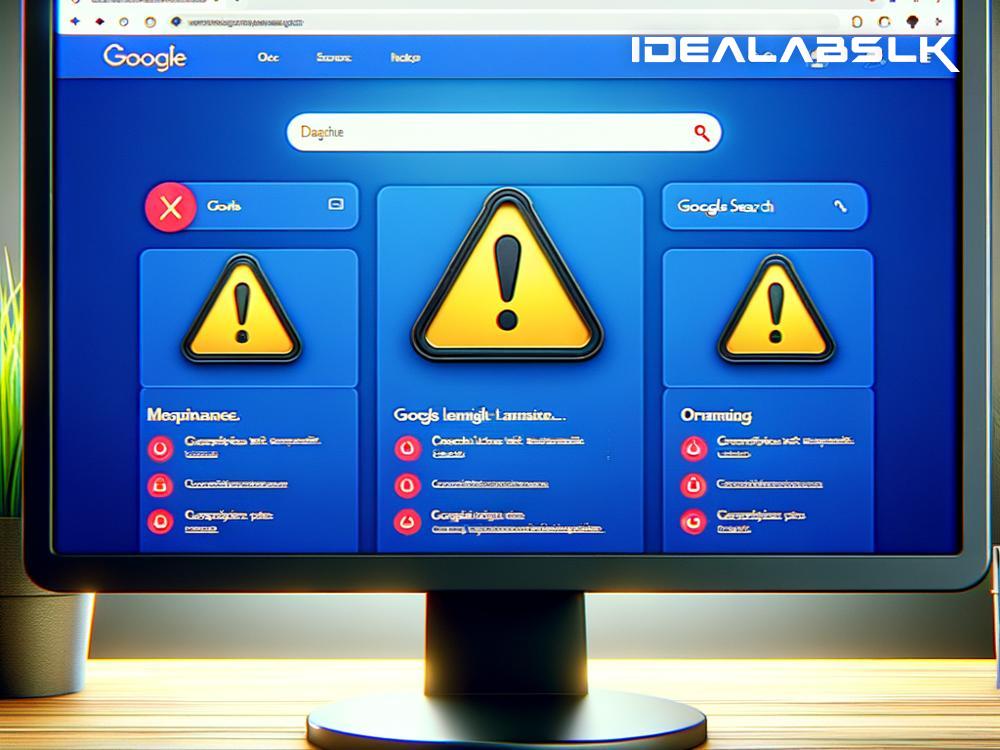Title: Easy Steps to Fix Google Search Console Indexing Issues
Are you struggling with your website not showing up on Google? It's frustrating, isn't it? When your site or specific pages aren't appearing in search results, it might be due to indexing issues in Google Search Console. But don't worry! Fixing these issues is easier than you might think, and I'm here to guide you through it step by step in simple English.
What is Indexing?
Before we dive into the solutions, let's quickly understand what indexing is. Imagine Google as a giant library and your website as a book in that library. Indexing is the process where Google reads and stores your book (website) so that it can suggest it to people when they search for topics covered in your book. If your book isn’t properly indexed, people won’t find it, no matter how good it is.
Step 1: Check Your Site’s Index Status
The first thing you need to do is find out which pages are not indexed. In Google Search Console, there’s a section called "Coverage" where you can see this. It shows you which pages are indexed and any pages that have issues. Pay attention to any page flagged with errors or warnings as these are the pages you’ll need to focus on.
Step 2: Verify Site Ownership
Make sure you've verified your site ownership in Google Search Console. This step is crucial because if you're not recognized as the owner, you won't be able to request indexing or see detailed information about indexing issues.
Step 3: Submit Your Sitemap
A sitemap is like a table of contents for your website. It helps Google find and index all the pages on your site. If you haven’t submitted your sitemap to Google Search Console, do it now. It’s straightforward: go to the "Sitemaps" section and enter the URL of your sitemap, then hit “Submit”.
Step 4: Fix Specific Indexing Issues
Depending on the coverage report, you might encounter various issues. Here are some common ones and how to fix them:
4.1. Server Errors (5xx)
If a page has server errors, it means Google can't access it. This could be due to maintenance or overload on your server. To fix this, check with your hosting provider if there are any problems with your server.
4.2. Page with Redirects (3xx)
Google might flag pages that are redirected improperly. Make sure that your redirects are set up correctly. Each page should have a clear path that Google can follow - avoid redirect chains or loops.
4.3. Page Marked 'noindex'
If a page is tagged with 'noindex', it tells Google not to index the page. Sometimes, this tag is added accidentally. Check the HTML code of your page for <meta name="robots" content="noindex"> and remove it if you actually want the page to be indexed.
4.4. Blocked by robots.txt
Your robots.txt file can block Google from indexing specific pages. If a page should be indexed but isn't, check your robots.txt file to make sure it’s not disallowing Google from accessing these pages.
Step 5: Request Reindexing
After fixing the issues, the next step is to ask Google to reindex your pages. Go back to Google Search Console, find the page in question, and click on the “URL Inspection” tool. Enter the URL of the fixed page and select “Request Indexing”. Google will revisit your page and, if everything is okay, it will add your page to its index.
Monitor and Maintain
The job isn't entirely done after requesting reindexing. Keep an eye on the Coverage report to see if the issues are resolved and monitor your site's performance regularly. Sometimes, new issues can arise, or old ones can reappear, so it’s important to stay proactive.
Conclusion
Dealing with Google Search Console indexing issues might seem daunting at first, but with patience and some troubleshooting, you can get your site properly indexed. Remember, Google’s aim is to present the best content to its users. The clearer and more accessible you make your website, the easier it will be for Google to index it, which ultimately leads to more visibility and traffic to your site.
Happy fixing, and may your pages always find their way into Google’s giant library!