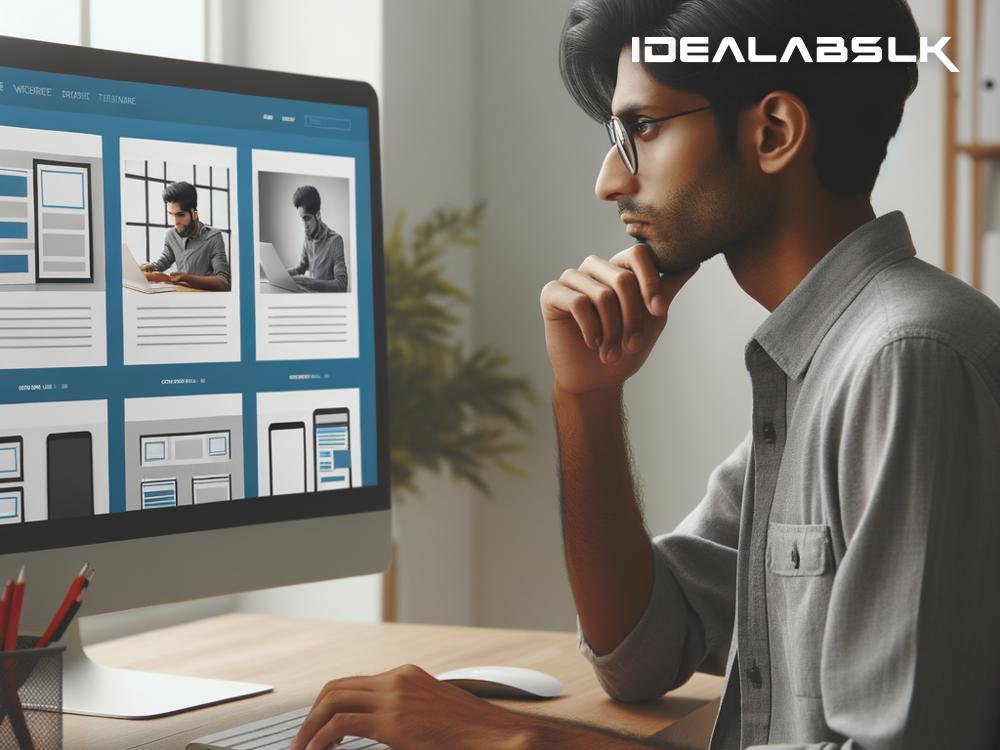How to Fix Image Cropping Issues in Web Design
In the world of web design, images play a crucial role. They catch the eye, convey messages, and enhance the overall aesthetic of a site. However, managing images can sometimes turn into a headache, especially when you encounter cropping issues. Have you ever uploaded a perfect photo only to find it awkwardly cropped, cutting off important parts? It's a common frustration, but fear not. In this blog, we'll explore simple solutions to fix image cropping issues in your web design projects.
Understand the Basics
Before diving into solutions, let's clarify what we mean by image cropping issues. In essence, it refers to the unwanted trimming of images when they are displayed on a web page. This can result in losing essential parts of the image, distorting the intended message or visual balance. Several factors can contribute to this problem, including responsive design challenges, fixed image sizes, and aspect ratio discrepancies.
Solutions to Tackle Image Cropping Issues
1. Preserve Aspect Ratios
Aspect ratio, which is the relationship between the width and height of an image, plays a significant role in preventing cropping woes. Ensure that your images maintain their original aspect ratios across different devices. To achieve this, use CSS properties like object-fit set to contain. This property ensures that your images scale properly within their containers without being cropped or distorted.
img {
width: 100%;
height: auto;
object-fit: contain;
}
2. Flexible Container Sizes
Rigid container sizes can force images to crop if they don't fit perfectly. To avoid this, create flexible containers that adapt to the image's size. Use relative units like %, vw (viewport width), or vh (viewport height) for container dimensions. This approach allows your images and their containers to dynamically adjust based on the screen size, preventing unwanted cropping.
3. Use Background Images Wisely
Sometimes, setting an image as a background for a block element can offer more control over its appearance. CSS properties like background-size: cover; or background-size: contain; can help manage how the image fits within the container. However, the cover value might crop the image to fill the container, while contain ensures the whole image is visible, possibly leaving empty spaces. Choose the one that best fits your design needs.
4. Smart Cropping with CSS
For more advanced control, consider using object-position with object-fit: cover;. This combo allows you to specify which part of the image should be visible, offering a form of "smart cropping." For instance, if faces are getting cropped, you can set object-position: top; to prioritize the top part of the image.
img {
width: 100%;
height: 300px;
object-fit: cover;
object-position: top;
}
5. Responsive Images with srcset
The srcset attribute in <img> tags lets you define multiple image sources for different screen resolutions or sizes. The browser then selects the most appropriate image, ensuring that it fits nicely without unnecessary cropping. This method requires you to prepare images in various sizes, which can be more work upfront but pays off in flexibility and user experience.
<img src="small.jpg" srcset="medium.jpg 1000w, large.jpg 2000w" alt="Responsive image">
6. Test on Multiple Devices
Lastly, a key aspect of fixing image cropping issues is thorough testing across various devices and screen sizes. Tools like browser developer tools or online simulators can give you a preview of how images appear on different devices, allowing you to adjust accordingly.
Wrapping Up
Cropping issues can be a nuisance in web design, but they are not insurmountable. By understanding the underlying causes and applying the solutions outlined above, you can ensure that your images are displayed beautifully and effectively on your website. Remember, the goal is not just to make images fit but to do so in a way that enhances the overall design and user experience. Happy designing!
This guide aims to simplify the complex issue of image cropping in web design, making it accessible even to beginners. By applying these strategies, you'll mitigate common pitfalls, improving both the aesthetic appeal and functionality of your web projects. Don't let cropping issues clip the wings of your creative vision.